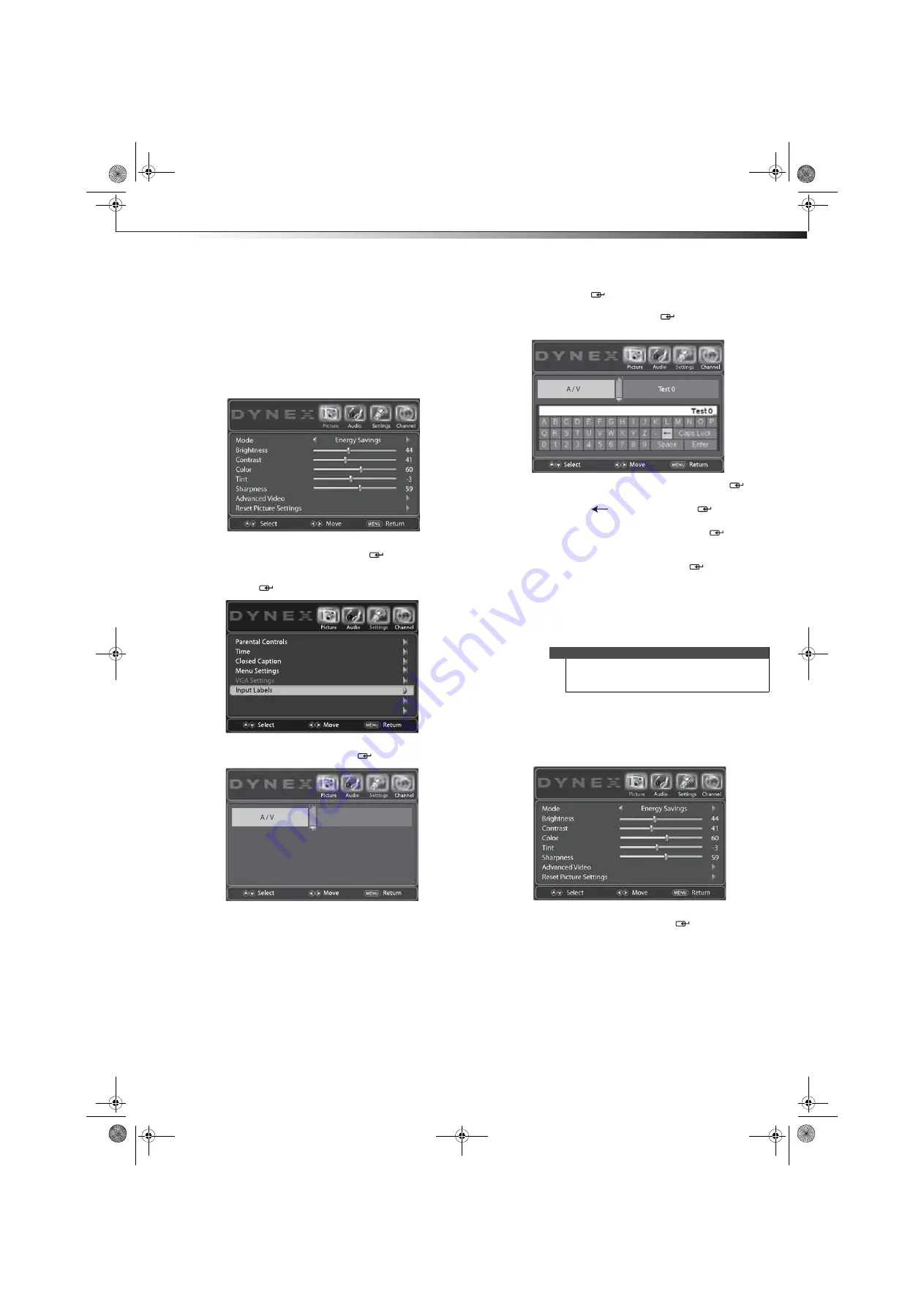
Restoring default settings
35
DX-24LD230A12
Labeling an input source
You can add a label to a video input source to make it
easier to identify. These labels are displayed on the
INPUT
SOURCE
list and on the banner that appears when you
press
INFO
.
To label an input source:
1
Press
MENU
. The on-screen menu opens with the
Picture
menu displayed.
2
Press
or
to highlight
Settings
. The
Settings
menu opens. Press
or
ENTER
/
to access the
menu.
3
Press
or
to highlight
Input Labels
, then press
ENTER
/
.
4
Press
or
to select the input source you want to
label, then press
or
ENTER
/
.
5
Press
ENTER
/
again to open the on-screen
keyboard. Press
,
,
, or
to highlight a
character, then press
ENTER
/
to add the character
to the label. Repeat this step to add more characters.
• Highlight
Caps Lock
, then press
ENTER
/
to
toggle the letter case from small to capital letters.
• Highlight
,
then press
ENTER
/
to delete a
character.
• Highlight
Space
, then press
ENTER
/
to insert
a space.
6
When the label you want has been entered,
highlight
Enter
, then press
ENTER
/
to assign the
label to the input source.
7
Press
EXIT
to close the menu.
Restoring default settings
Restoring default settings
To restore default settings:
1
Press
MENU
. The on-screen menu opens with the
Picture
menu displayed.
2
Press
or
to highlight
Settings
. The
Settings
menu opens. Press
or
ENTER
/
to access the
menu.
Open Source Notice
Reset to Default
Caution
When you restore default settings, all the settings
(except the password and parental rating) you have
customized are reset.
DX-24LD230A12.book Page 35 Friday, April 8, 2011 2:05 PM










































