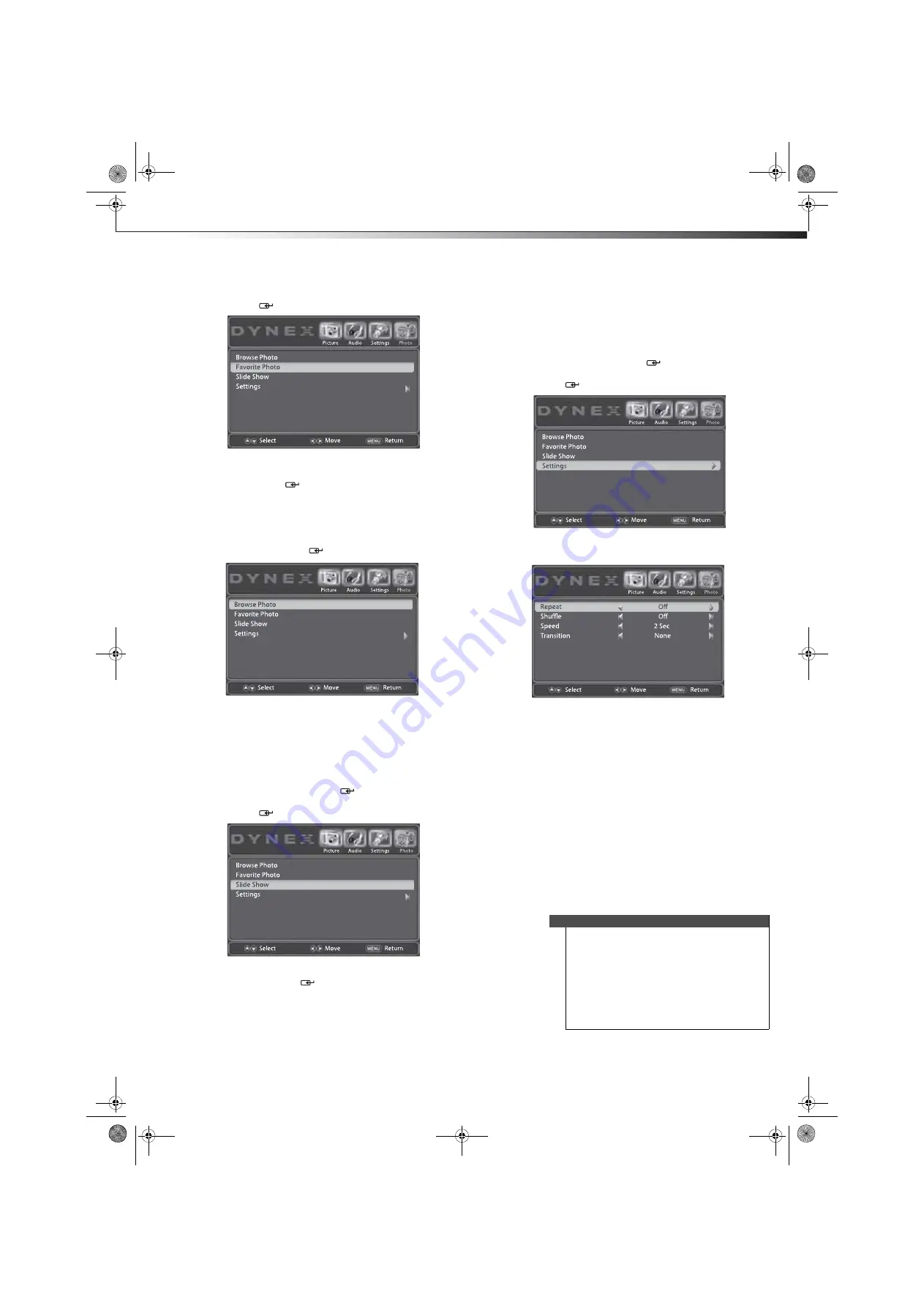
Using the on-screen menus
19
DX-24LD230A12
3
Press
or
to highlight
Favorite Photo
, then press
ENTER
/
.
4
A thumbnail screen of favorite photos opens. Press
,
,
, or
to browse the photo selection, then
press
ENTER
/
to view the selected photo in full
screen. Navigate the photo the same way as with
other photos. See “Viewing your photos” on page 18
for details.
5
To exit from the favorite photo thumbnail, press
MENU
. Press
or
to highlight
Browse Photo
,
then press
ENTER
/
.
Viewing photos in a slide show
To view photos in a slide show:
1
When the photo thumbnail displays in USB mode,
press
MENU
. The on-screen menu opens with the
Picture
menu displayed.
2
Press
or
to highlight
Photo
. The
Photo
menu
opens. Press
or
ENTER
/
to access the menu.
3
Press
or
to highlight
Slide Show
, then press
ENTER
/
. The slide show automatically begins.
4
To navigate a slide show,
• Press
ENTER
/
to pause the slide show. Press it
again to resume the slide show.
• Press
or
to view previous or next photo in
the sequence.
• Press
MENU
to stop the slide show and return to
the photo thumbnail.
Customizing the slide show settings
To customize the slide show settings:
1
In USB mode, press
MENU
. The on-screen menu
opens with the
Picture
menu displayed.
2
Press
or
to highlight
Photo
. The
Photo
menu
opens. Press
or
ENTER
/
to access the menu.
3
Press
or
to highlight
Settings
, then press
ENTER
/
.
4
Press
or
to highlight an option, then press
or
to select the setting you want.
You can select:
•
Repeat
—Displays photos in the same folder
repeatedly. You can select
On
or
Off
.
•
Shuffle
—Displays photos in a random sequence.
You can select
On
or
Off
.
•
Speed
—Selects the photo display interval time.
You can select
2 Sec
,
4 Sec
,
6 Sec,
or
8 Sec
.
•
Transition
—Selects the photo display transition
effect. You can select
None
,
Fade to Black
,
Vertical Wipe
,
Horizontal Wipe,
or
Random
.
5
Press
EXIT
to close the menu.
Using the on-screen menus
On-screen menu overview
Notes
•
Depending on the signal source selected, you
may see different options on your screen. The
following menus are shown in TV mode.
•
Menu items that are not selectable are grayed
out.
•
Menus in this manual are described in TV mode,
unless otherwise indicated.
•
The screens shown in this manual are for
explanation purposes and may vary from the
actual screens on your TV/DVD combo.
DX-24LD230A12.book Page 19 Friday, April 8, 2011 2:05 PM
















































