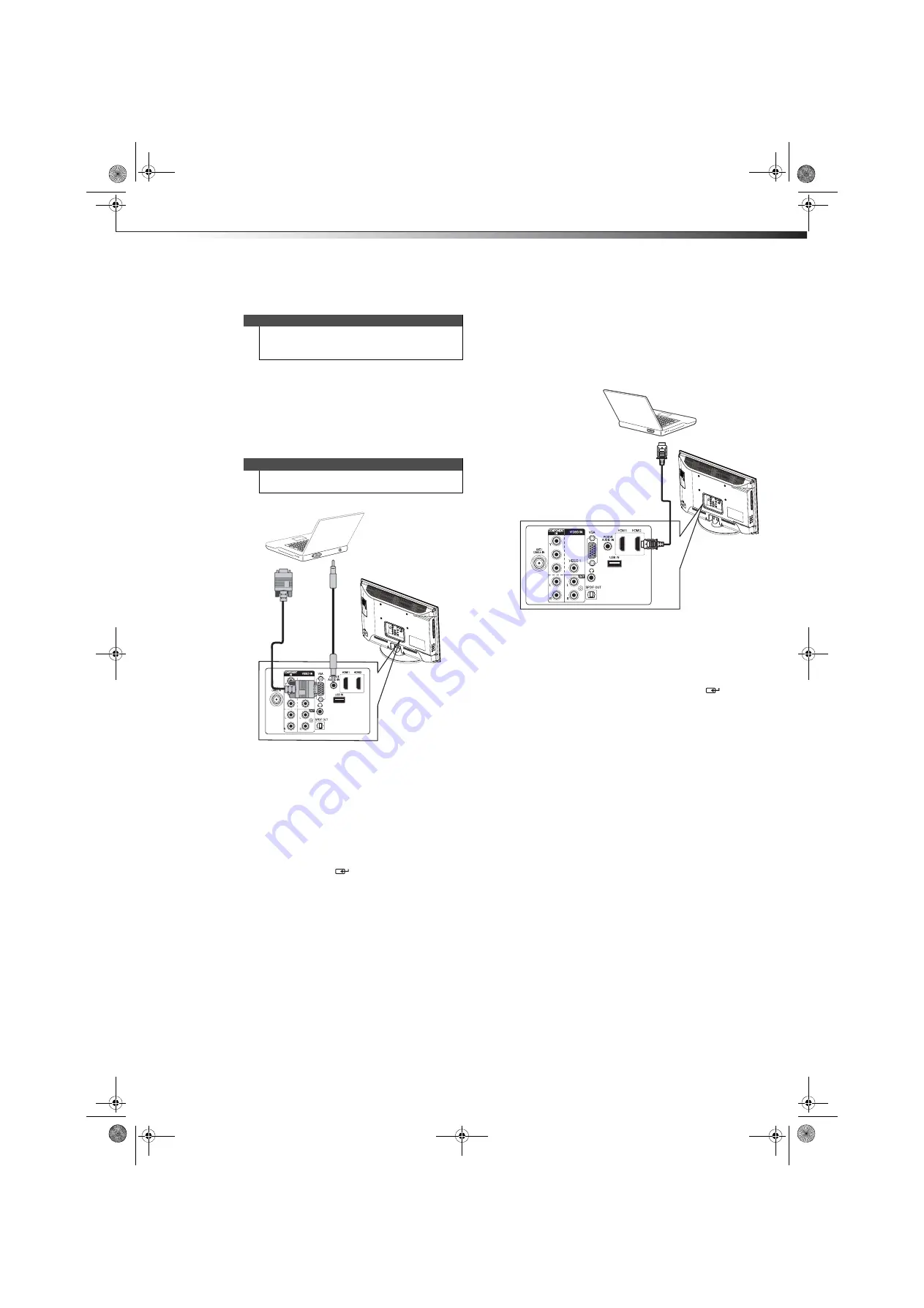
Making connections
13
DX-24LD230A12
Connecting a computer
Using VGA
To connect a computer using VGA:
1
Make sure that your TV/DVD combo’s power cord is
unplugged and the computer is turned off.
2
Connect a VGA cable (not provided) to the
VGA
jack
on the back of your TV/DVD combo and to the
VGA
jack on the computer.
3
Connect an audio cable with stereo mini plug (not
provided) to the
PC/DVI AUDIO IN
jack on the back
of your TV/DVD combo and to the
LINE OUT
or
AUDIO OUT
jack on the computer.
4
Reconnect the power cord to your TV/DVD combo.
To play video from the computer:
1
Turn on your TV/DVD combo, then press
INPUT
to
open the
INPUT SOURCE
list.
2
Press
INPUT
repeatedly, or press
or
to select
VGA
, then press
ENTER
/
.
3
Turn on the computer and adjust the display
properties if necessary.
Using HDMI
To connect a computer using HDMI:
1
Make sure that your TV/DVD combo’s power cord is
unplugged and the computer is turned off.
2
Connect an HDMI cable (not provided) to an
HDMI
jack on the back of your TV/DVD combo and to the
HDMI OUT
jack on the computer.
3
Reconnect the power cord to your TV/DVD combo.
To play video from the computer:
1
Turn on your TV/DVD combo, then press
INPUT
to
open the
INPUT SOURCE
list.
2
Press
INPUT
repeatedly, or press
or
to select
HDMI 1
or
HDMI 2
, then press
ENTER
/
.
3
Turn on the computer and adjust the display
properties if necessary.
Tip
Some computers have an HDMI jack. You can use an
HDMI cable to connect the computer for a better
picture.
Note
The VGA cable should be a 15-pin D-Sub (analog RGB)
cable.
P
B
P
R
Back of TV/DVD combo
VG
A c
ab
le
Au
dio cabl
e wit
h st
er
eo min
i pl
ug
P
B
P
R
Back of TV/DVD combo
HDMI cable
DX-24LD230A12.book Page 13 Friday, April 8, 2011 2:05 PM






























