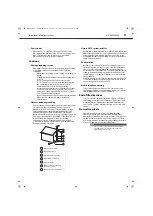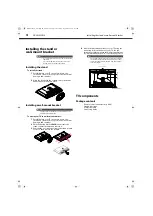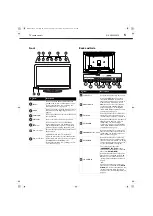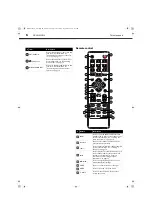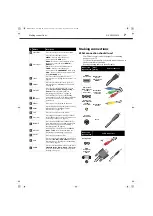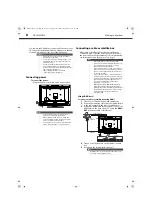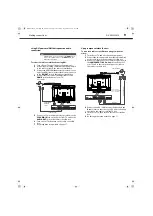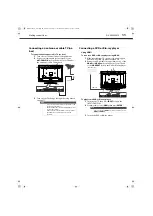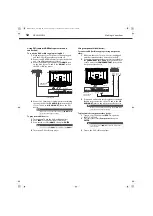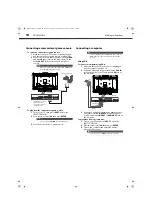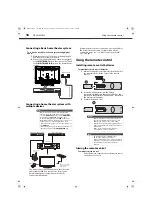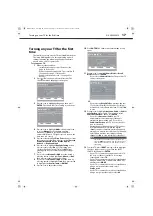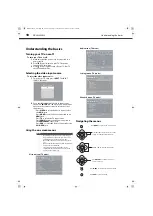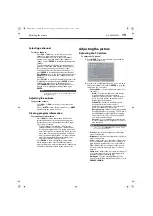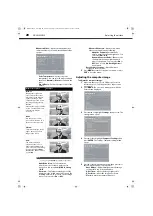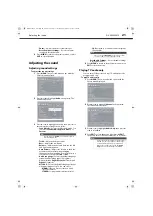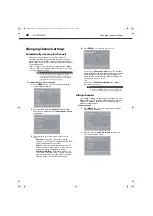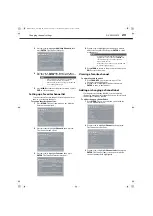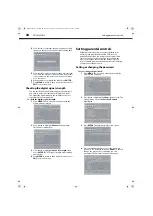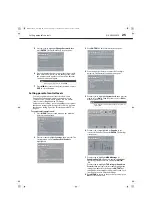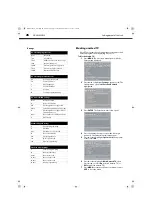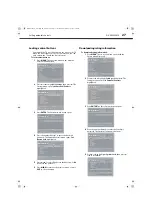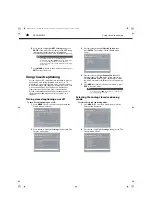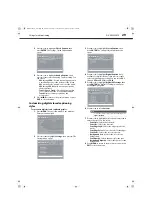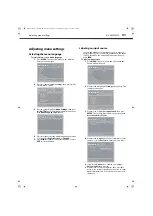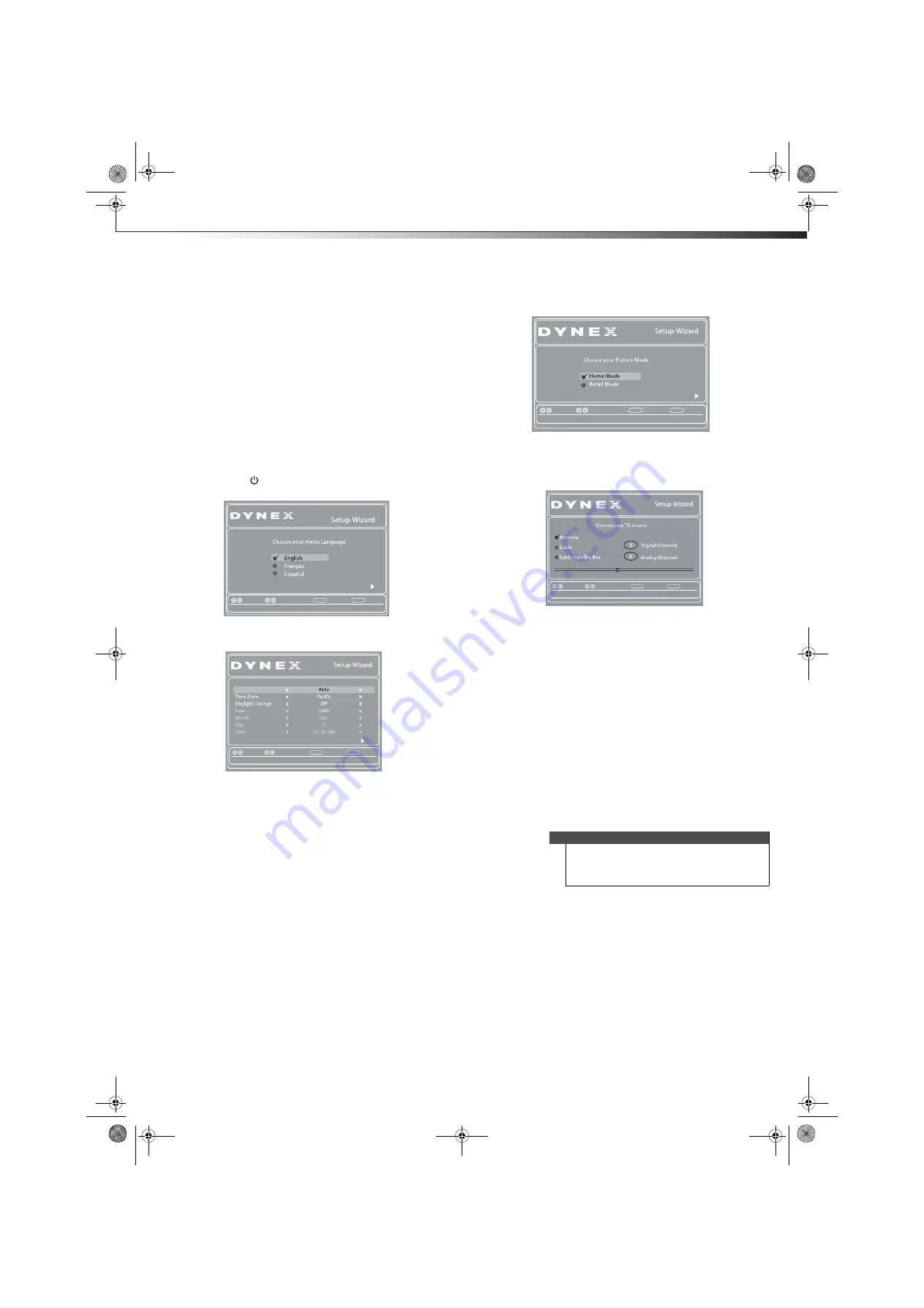
Turning on your TV for the first time
17
DX-24L200A12
Turning on your TV for the first
time
The first time you turn on your TV, the
Setup Wizard
opens.
The
Setup Wizard
guides you through setting up basic
settings including the menu language, date and time,
picture mode, and TV signal source.
To set up your TV:
1
Make sure that you have:
• Installed the remote control batteries. (See
page 16 for details).
• Connected an antenna, cable TV, or satellite TV.
(See page 8 to page 11 for details.)
• Connected the power cord. (See page 8 for
details.)
2
Press (Power), then wait several seconds. The
Choose Your Menu Language
screen opens.
3
Press
or
to highlight a language, then press
ENTER
. The
Choose Your Time Setting
screen opens.
4
Press
or
to highlight
Mode
, then press
or
to select
Manual
(to set the date and time
manually), or
Auto
(to set the date and time
automatically from a TV signal source, based on the
time zone you select).
5
Press
or
to highlight
Time Zone
, then press
or
to select your time zone. Choices include
Eastern
,
Central
,
Mountain
,
Pacific
,
Alaska
,
Hawaii
,
Atlantic
, or
Newfoundland
.
6
Press
or
to highlight
Daylight Savings
, then
press
or
to select
On
(if your viewing area
observes Daylight Savings Time), or
Off
(if your
viewing area does not observe Daylight Savings
Time).
7
If you selected
Manual
for
Mode
, set the date by
pressing
or
to highlight
Year, Month,
or
Day
,
then press
or
to change the setting.
8
If you selected
Manual
for
Mode
, set the time by
pressing
or
to highlight
Time
, then press
or
to highlight the
hour, minute,
or
AM/PM
.
9
Press
or
to adjust the setting.
10
Press
ENTER
. The
Choose Your Picture Mode
screen
opens.
11
Press
or
to highlight
Home Mode
or
Retail
Mode
, then press
ENTER
.
If you selected
Home Mode
, the
Choose Your TV
Source
screen opens.
-OR-
If you selected
Retail Mode
, a message appears
“If you select Retail Mode, then Energy saving is
not realized.” Select
Yes
to continue, or select
No
to exit.
12
Press
or
to highlight
Antenna
,
Cable
, or
Cable/
Satellite Box
(if your cable TV uses a box, select
Cable/Satellite Box
), then press
ENTER
.
• If you chose
Antenna
or
Cable
, your TV
automatically starts scanning for channels
available in your viewing area. If you chose
Cable/Satellite box
, your TV does not need to
scan for channels.
• During the auto channel scan your TV searches
for digital channels first. When the digital
channel search is complete, a message appears
asking if you want to search for analog channels.
Select
Yes
to continue searching for analog
channels, or
No
to stop searching for channels.
13
To watch TV, press
INPUT
, press
or
to highlight
the video input source for your TV in the
INPUT
SOURCE
list, then press
ENTER.
• If your TV is connected to an antenna, cable TV
(no box), or cable or satellite TV box using a
coaxial cable, select
TV
.
• If your TV is connected to a cable or satellite box
using an HDMI cable or HDMI cable with a DVI
adapter, select
HDMI
.
• If your TV is connected to a cable or satellite box
using a component video cable, select
Component.
• If your TV is connected to a cable or satellite box
using a composite video cable, select
AV
.
Back
Select
Move
MENU
EXIT
Exit
Set menu language to English, Franceis, or Espanol
Enter
Choose your Time Setting
Back
Select
Move
MENU
EXIT
Exit
Enter
If Automatic,options are automatically set by TV source
Style
Note
The channel scan can take up to 20+ minutes. You
can press
EXIT
at any time to stop the auto scan, but
you will need to run the auto scan again to create a
channel list.
Back
Select
Move
MENU
EXIT
Exit
Reduces total power consumption
Enter
Back
Select
Move
MENU
EXIT
Exit
Select Antenna if using an antenna for standard or HD TV
RF CH 0
DX-24L200A12_11-0584_MAN_ENG_V1.book Page 17 Wednesday, September 14, 2011 12:59 PM