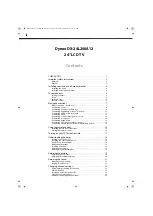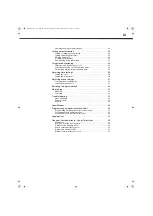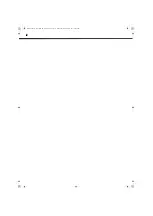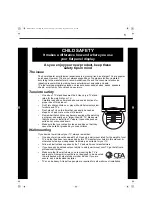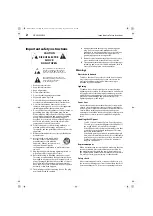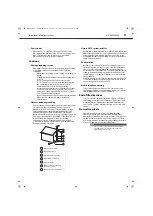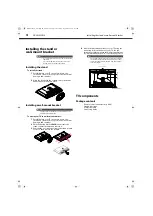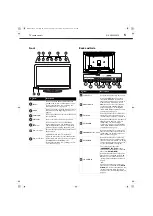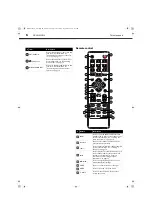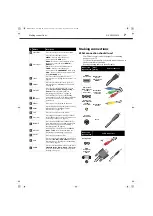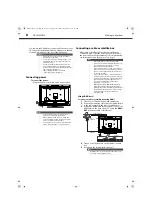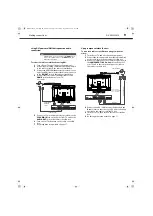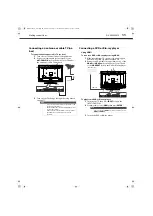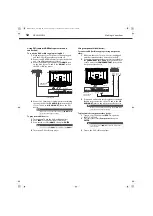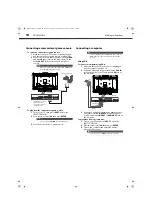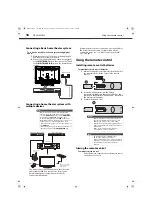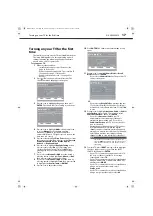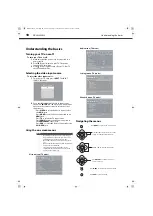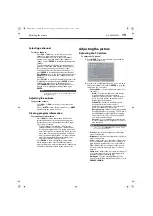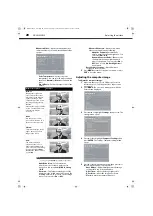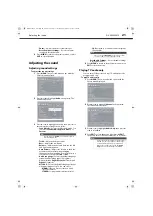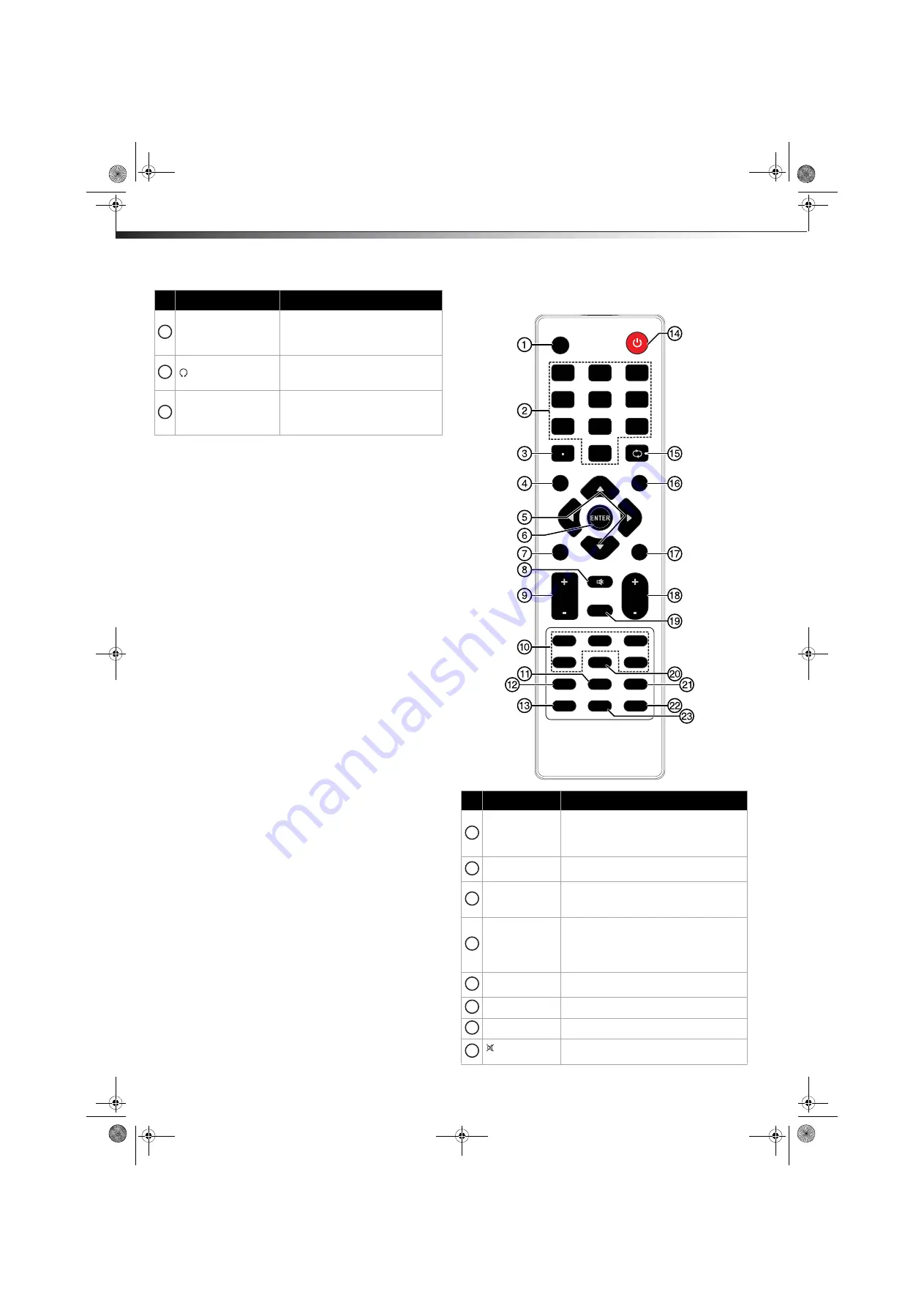
6
TV components
DX-24L200A12
Remote control
ANT/CABLE IN
Connect an antenna or cable TV to this
jack. For more information, see
"Connecting an antenna or cable TV
(no box)" on page 11.
(headphone)
Connect headphones to this jack. For
more information, see “Connecting
headphones” on page 15.
DIGITAL AUDIO OUT
Connect a digital sound system to this
jack. For more information, see
“Connecting a basic home theater
system” on page 16.
#
Item
Description
8
9
10
#
Button
Description
INPUT
Press to open the
INPUT SOURCE
list, then
press
or
to select a video input source.
For more information, see “Selecting the
video input source” on page 18.
Numbers
Press to enter channel numbers and the
parental control password.
.
(Dot)
Press to enter a digital sub-channel number.
For more information, see “Selecting a
channel” on page 19.
INFO
Press to display TV status information, such
as the channel number, channel name (if
available), or signal source. For more
information, see “Viewing program
information” on page 19.
Press to navigate through the on-screen
menus and adjust settings.
ENTER
Press to confirm selections or changes.
MENU
Press to open the on-screen menu.
MUTE
Press to mute the sound. Press again to
restore the sound.
INFO
MENU
MUTE
GUIDE
RECALL
EXIT
INPUT
POWER
VOL
CH
ZOO M
COMP
HDMI
SLEEP
MTS/SAP
AUDIO
TV
CH-LIST
VGA
FAVORITE
1
1
7
7
4
4
2
2
8
8
5
5
0
0
3
3
9
9
6
6
VIDEO
PICTURE
CCD
1
2
3
4
5
6
7
8
DX-24L200A12_11-0584_MAN_ENG_V1.book Page 6 Wednesday, September 14, 2011 12:59 PM