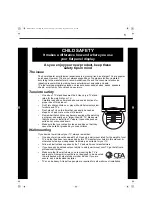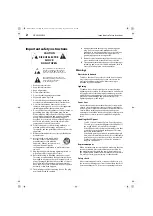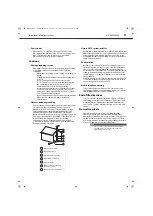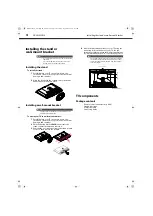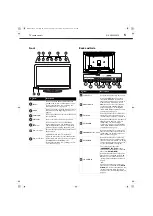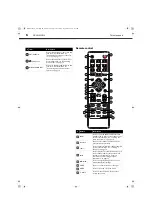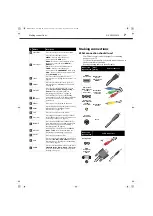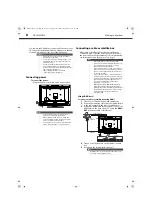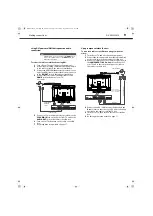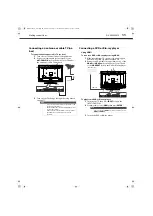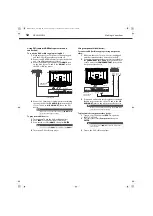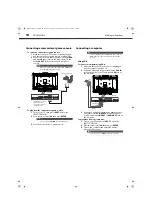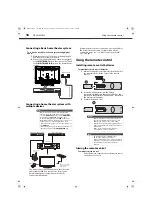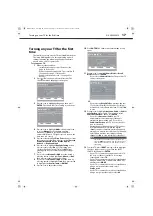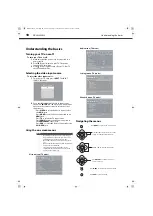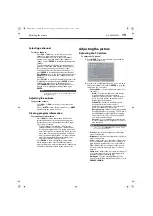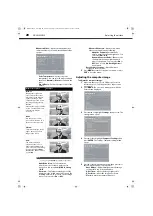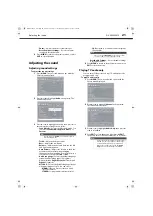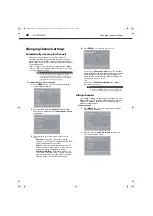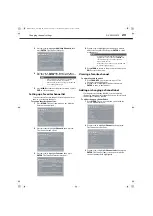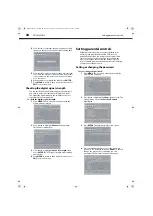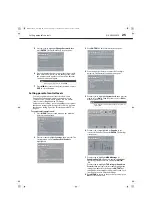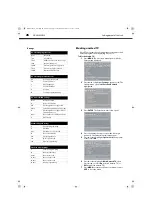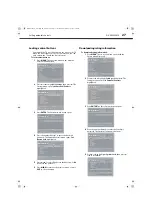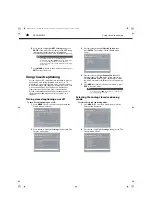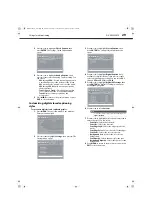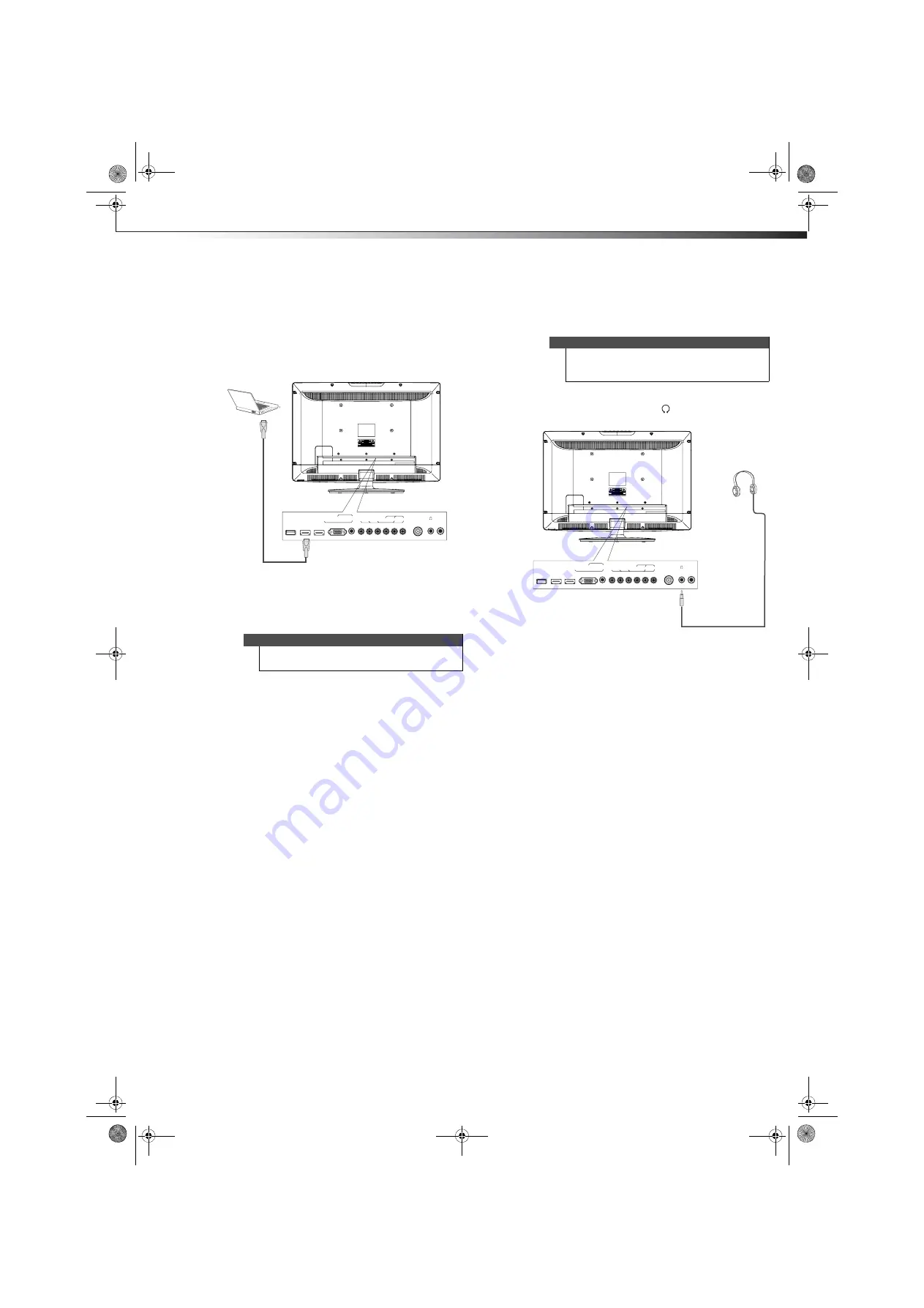
Making connections
15
DX-24L200A12
Using HDMI
To connect a computer using HDMI:
1
Make sure that your TV’s power cord is unplugged
and the computer is turned off.
2
Connect an HDMI cable (not provided) to one of the
HDMI
jacks on the back of your TV and to the
HDMI
OUT
jack on the computer.
To play video from the computer:
1
Turn on your TV, then press
INPUT
to open the
INPUT SOURCE
list.
2
Press
or
to select
HDMI1
or
HDMI2
, then press
ENTER
.
3
Turn on the computer and adjust the display
properties if necessary.
Connecting headphones
The TV speakers are muted when headphones are
attached.
To connect headphones:
• Connect headphones to the
(headphone) jack on
the back of your TV.
Note
You can also press
HDMI
repeatedly to select
HDMI1
or
HDMI2
.
Y
PB
PR
L - AUDIO - R
COMPONENT IN
ANT / CABLE
AV IN
VIDEO
HDMI 2
HDMI 1 / DVI
VGA
PC / DVI
AUDIO IN
DIGITAL
OUTPUT
SERVICE
PORT
Back of TV
HDM
I c
ab
le
Warning
Loud noise can damage your hearing. When using
headphones, use the lowest volume setting on your
headphones that still lets you hear the sound.
Y
PB
PR
L - AUDIO - R
COMPONENT IN
ANT / CABLE
AV IN
VIDEO
HDMI 2
HDMI 1 / DVI
VGA
PC / DVI
AUDIO IN
DIGITAL
OUTPUT
SERVICE
PORT
Back of TV
DX-24L200A12_11-0584_MAN_ENG_V1.book Page 15 Wednesday, September 14, 2011 12:59 PM