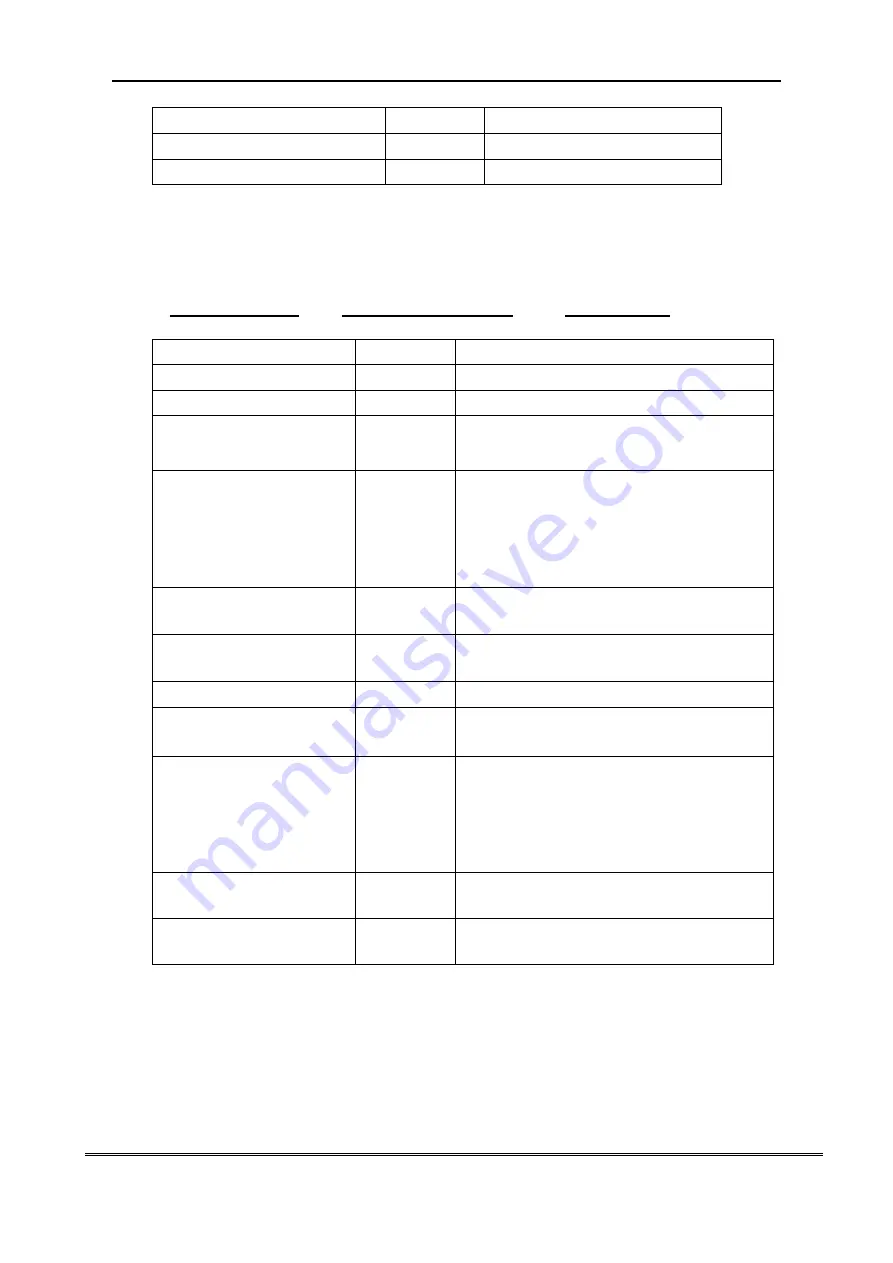
10. RETURN
OPERATION
DISPLAY
ILLUSTRATION
Press
【
MODE
】
key 9 times
〖
ESC
〗
press
【
ENTER
】
key
〖
0
〗
Return to normal testing status
11. SET POINT
There are two user programmable Set-Point can be used for safety and warning applications
or for limit weighing.
_
1 LO SP1 1 HI 2 LO SP2 2 HI
OPERATION
DISPLAY
ILLUSTRATION
Press
【
MODE
】
key twice
〖
SETUP
〗
Confirm, enter into parameter setting program
Press
【
ENTER
】
〖
SP1
〗
Set point 1
Press
【
ENTER
】
to confirm
〖
1 OFF
〗
New dynamometer, it display 1 OFF, if
parameter set, it display set value.
Press
【
ZERO
】
to choose
〖
1 HI
〗
or
〖
1 LO
〗
There are 3 choice,1 OFF means you don
’t
set point, 1 HI means the indicator will alarm
when load exceed the value you set, 1 LO
means the indicator will alarm when load
smaller than the value
Press
【
ENTER
】
to confirm
〖
02000
〗
New dynamometer it display 02000, if
parameter set, the screen display set value.
Press
【
ZERO
】
and
【
TARE
】
to change value
〖
01000
〗
Set “1 HI” or “1 LO” Value. e.g. 1000kg
Press
【
ENTER
】
to confirm
〖
SP2
〗
Set point 2
Press
【
ENTER
】
to confirm
〖
2 OFF
〗
New dynamometer, it display 2 OFF, if
parameter set, it display set value.
Press
【
ZERO
】
to
choose
〖
2 HI
〗
or
〖
2 LO
〗
There are 3 choice,2 OFF means you don
’t
set point, 2 HI means the indicator will alarm
when load exceed the value you set, 2 LO
means the indicator will alarm when load
smaller than the value
Press
【
ENTER
】
to confirm
〖
01200
〗
New dynamometer it display 01200, if
parameter set, the screen display set value.
Press
【
ZERO
】
and
【
TARE
】
to change value
〖
03000
〗
Set “2 LO” or “2
HI” Value. e.g.3000kg
If you needn
’t to set point, you only need to press
【
ENTER
】
until it display next function
〖
g=
〗
USER MANUAL 10
















