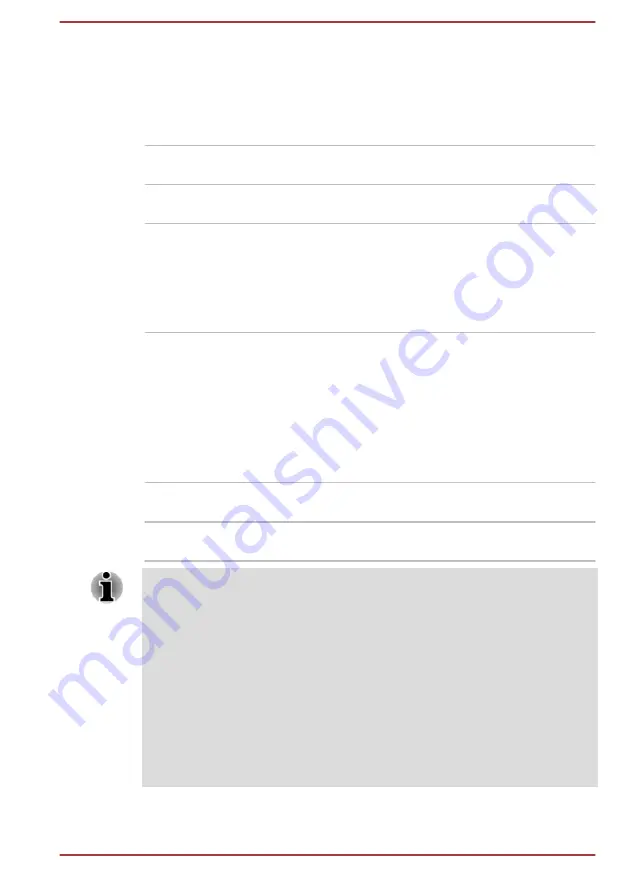
Always use the USB cable that was included with your USB device.
Function under Battery Mode
This option can be used to enable/disable Power Off and Charge under
battery mode. It also displays the remaining battery capacity.
Move the slider to enable or disable this function.
Enabled
Enables Power Off and Charge function under
battery mode.
Disabled
Enables Power Off and Charge function only
when the AC adaptor is connected.
Disable features when
the battery level
reaches
Specifies the lower limit of remaining battery life
by moving the slider bar. If the remaining battery
life falls below the setting, the Power Off and
Charge function is stopped.
This setting is only available when the
Function
under Battery Mode
is enabled.
System ON CDP Charge
This function enable/disable CDP (Charging Downstream Port) to use rapid
USB charge while the computer is powered on. When "System ON CDP
Charge Mode" is enabled, your computer can supply USB bus power
(DC5V, 1.5A) to the compatible ports while the computer is turned on.
To set System ON CDP Charge Mode, click
Start -> dynabook Settings -
> USB Charge
.
Enabled
Rapid USB battery charge at maximum 1.5A
while PC is powered On.
Disabled
Conventional USB battery charge while PC is
powered On.
The "System ON CDP Charge Mode" might not work with certain external
devices even if they are compliant with the USB specifications. In those
cases, use a USB port without "Power Off and Charge function" or disable
“System ON CDP Charge Mode”.
It is recommended that the AC adaptor be connected to the computer while
supplying USB bus power (DC5V, 1.5A).
When your computer battery capacity is too low to continue, "System ON
CDP Charge Mode" might not work. In those cases, connect the AC
adaptor and reboot the computer.
Always use the USB cable that was included with your USB device.
When "System ON CDP Charge Mode" or “Power Off and Charge function”
is enabled, the “USB Wakeup” function might not work. In that case, use a
User's Manual
5-4
















































