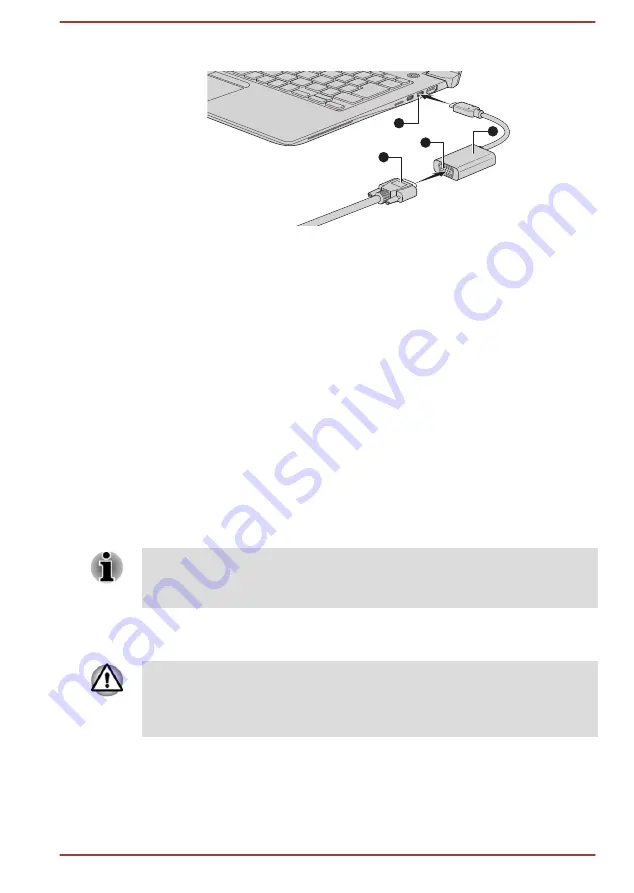
Figure 4-10 Connecting the RGB cable to the RGB monitor port
1
4
2
3
1. Thunderbolt™ 3/USB Type-C™ port
3. RGB monitor port
2. USB Type-C™ adapter
4. RGB cable
USB Type-C™ adapter appearance varies depend on the model you purchased.
When displaying desktop on an external RGB monitor, desktop is
sometimes displayed on the center of the monitor with black bars around
desktop (with small size).
At that time, read the manual of the monitor and set the display mode
which is supporting at the monitor. Then it will be displayed with suitable
size with correct aspect ratio.
LAN jack
The LAN jack on the USB Type-C™ adapter supports Ethernet LAN (10
megabits per second, 10BASE-T), Fast Ethernet LAN (100 megabits per
second, 100BASE-TX) or Gigabit Ethernet LAN (1000 megabits per
second, 1000BASE-T).
This section describes how to connect/disconnect to a LAN.
The Link speed (10/100/1000 megabits per second) changes automatically
depending on the network conditions (connected device, cable or noise
and so on).
LAN cable types
The computer must be configured properly before connecting to a LAN.
Logging onto a LAN using the computer’s default settings might cause a
malfunction in LAN operation. Check with your LAN administrator regarding
set-up procedures.
If you are using Gigabit Ethernet LAN (1000 megabits per second,
1000BASE-T), be sure to connect with a CAT5e cable or higher. You
cannot use a CAT3 or CAT5 cable.
User's Manual
4-25
















































