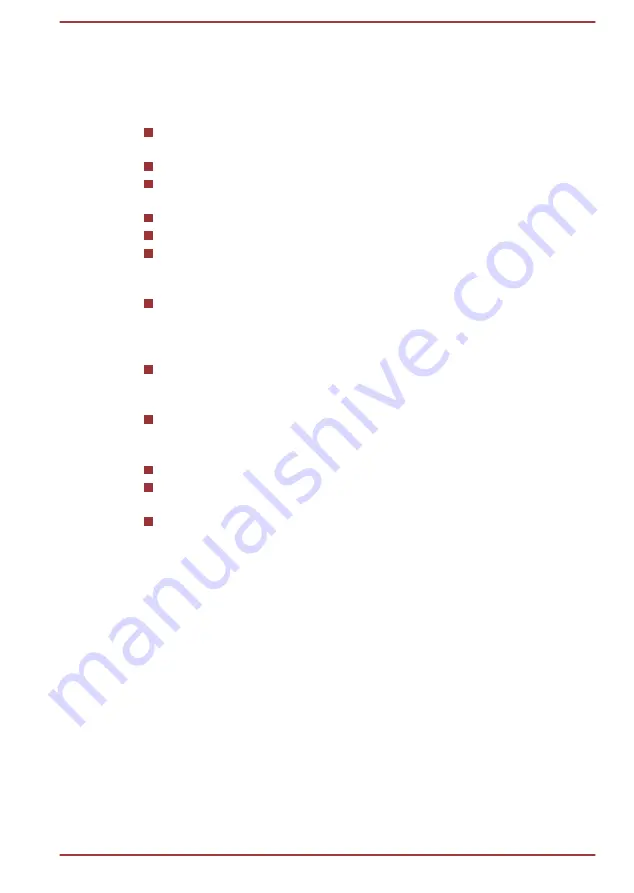
Moving the computer
While the computer is designed for flexible day-to-day usage, you should
exercise a few simple precautions when moving it in order to help ensure
trouble-free operation.
Make sure all disk/disc activity has ended before moving the
computer.
Turn off (shut down) the computer.
Disconnect the AC adaptor and all peripherals before moving the
computer.
Close the display panel.
Do not pick up the computer by its display panel.
Before carrying your computer, shut it down, disconnect the AC
adaptor and allow it to cool down. A failure to follow this instruction
might result in minor heat injury.
Do not expose the computer to rapid temperature changes (for
example, in a situation where you carry the computer from a cold
environment to a warm room). Do not turn on the power until
condensation disappears.
Be careful not to subject the computer to impact or shock. A failure to
follow this instruction could result in damage to computer, computer
failure, or loss of data.
Never transport your computer with any cards installed. This might
damage either the computer and/or the card resulting in computer
failure.
Always use a suitable carry case when transporting the computer.
When carrying your computer, be sure to hold it securely so that it
does not fall or hit anything.
Do not carry your computer by holding any of its protruding elements.
Mobile phones
Be aware that the use of mobile phones can interfere with the audio
system. The operation of the computer will not be impaired in any way, but
it is recommended that a minimum distance of 30 cm is maintained
between the computer and a mobile phone that is in use.
Instruction Manual for Safety and Comfort
All important information on the safe and proper use of this computer is
described in the enclosed Instruction Manual for Safety and Comfort. Be
sure to read it before using the computer.
Safety Icons
Safety icons are used in this manual to bring important information to your
attention. Each type of message is identified as follows.
User's Manual
1-19
















































