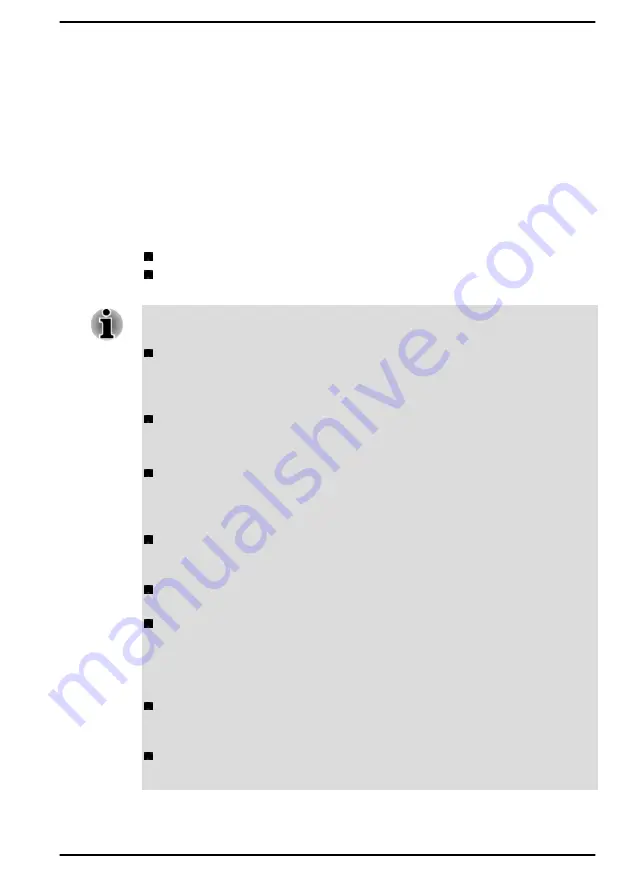
dynabook Online Meeting Assist
dynabook Online Meeting Assist is a utility to control camera and audio
effects during video conference sessions launched by online meeting
applications.
Once started, this utility will use the front camera device. It is
recommended to launch your online meeting application before starting this
utility to avoid conflicts.
To access this utility, click
Start -> All apps -> dynabook Online Meeting
Assist
.
The following tabs might be provided:
Home—Allows you to view the utility version.
Meeting Effects—Allows you to manage Meeting Camera Effect,
Meeting Audio Effect and Hotkey configuration.
Be aware of the following considerations when enabling the Meeting
Camera Effect during video conferences.
Camera effects require the attendee’s face to be in focus. Camera
effects may not work properly if the attendee is moving significantly,
the camera is in a dark environment or the attendee’s face cannot be
clearly detected (e.g. wearing a face covering).
Camera effects may not work properly if the attendee is at the edge of
the camera preview window, too close to the camera lens or too far
from of the camera lens.
The Lighting Correction effect may not work properly if the attendee is
in a non-HDR (High Dynamic Range) environment, where there is no
obvious lighting difference between the ambient backlight and
attendee face, or the face is already relatively bright enough.
The Face Framing effect may not work properly until the Lighting
Correction effect is enabled if the attendee is under a strong backlight
environment and the face is relatively dim.
Camera effects may not work properly if the camera is rotated. It is
recommended to use Camera effects in landscape mode(non-flipped).
To maintain a stable experience of the camera effects during video
conferences, it is recommended you connect to a stable network, plug
in the AC adapter, close any other application that are not in use and
do not enable all camera effects at the same time to save CPU
resource.
Camera effects are intended for online meeting use. Please turn off
the camera effects if they do not work as expected in other
applications.
Please turn off all camera effects before you uninstall the utility. The
camera effects cannot be turned off without this utility.
User's Manual
5-8






























