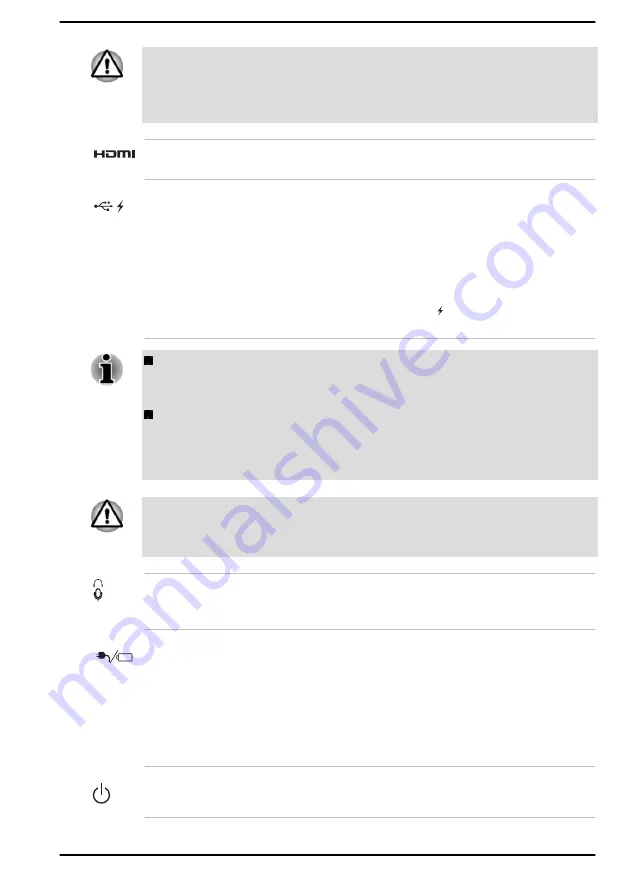
Keep foreign metal objects, such as screws, staples, and paper clips, out of
the Thunderbolt™ 4/USB Type-C™ port. Foreign metal objects can create
a short circuit, which can cause damage and fire, possibly resulting in
serious injury.
HDMI™ out port
HDMI™ out port can connect with Type A
connector HDMI™ cable.
Universal Serial Bus
(USB 3.2 Gen1) port
One Type-A Universal Serial Bus port, which
complies to the USB 3.2 standard, is provided on
the left side of the computer.
The USB 3.2 port is compliant with USB 3.2
Gen1 standard and backward compatible with
USB 2.0 devices.
The port with the icon ( ) has Power Off and
Charge function.
Note that it is not possible to confirm the operation of all functions of
all USB devices that are available. Some functions associated with a
specific device might not operate properly.
Before removing a USB device from the USB port of your computer,
click the Safely Remove Hardware and Eject Media icon on the
Windows taskbar, and then select the USB device that you want to
remove.
Keep foreign metal objects, such as screws, staples, and paper clips, out of
the USB port. Foreign metal objects can create a short circuit, which can
cause damage and fire, possibly resulting in serious injury.
Headphone/
Microphone jack
A 3.5 mm mini headphone/microphone jack
enables connection of a monaural microphone,
stereo headphones, or a headset.
DC IN/Battery
indicator
The DC IN/Battery indicator shows the condition
of the DC IN and the battery charge status. White
indicates that the battery is fully charged while
the power is being correctly supplied from the AC
power adaptor.
Refer to the
section for more information on this feature.
Power indicator
The power indicator normally glows white when
the computer is turned on.
User's Manual
3-10
















































