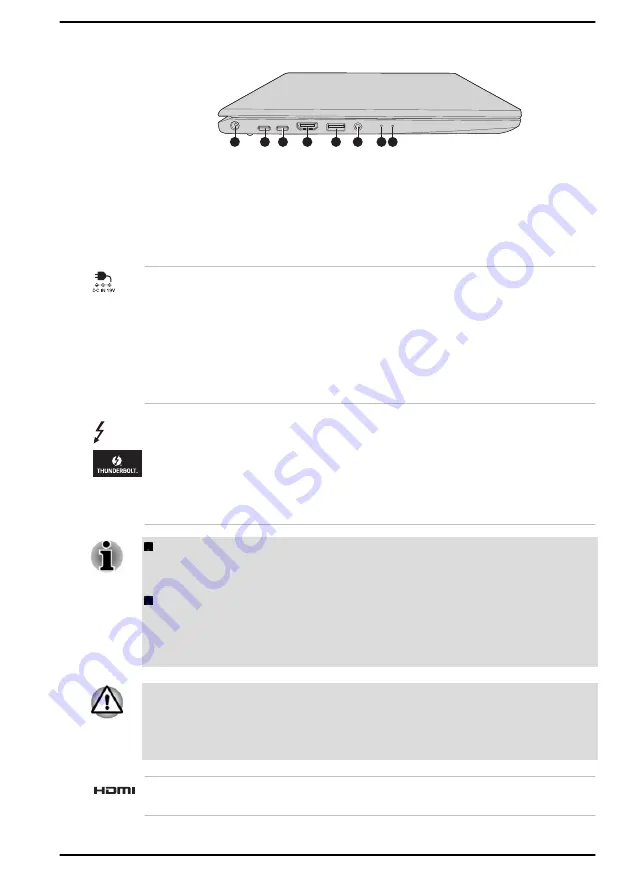
Figure 3-2 The left side of the computer (PORTEGE Series)
2
1
2
3
4
5
6 7
1. DC IN 19V jack
5. Headphone/Microphone jack
2. Thunderbolt™ 4/USB Type-C™ port
6. DC IN/Battery indicator
3. HDMI™ out port
7. Power indicator
4. Universal Serial Bus (USB 3.2 Gen1)
port
Product appearance depends on the model you purchased.
DC IN 19V jack
The AC adaptor connects to this jack in order to
power the computer and charge its internal
battery. Note that you must use the AC adaptor
that was included with your computer, or use AC
adaptors specified by Dynabook. Use of an
incompatible AC adaptor might cause fire or
damage to the computer, possibly resulting in
serious injury.
Thunderbolt™ 4/USB
Type-C™ port
Two Thunderbolt™ 4/USB Type-C™ ports, which
support Thunderbolt™ 4 and USB4, are provided
on the left side of the computer.
This port supports USB data transmission, video
output (audio stream can be included) and USB
Power Delivery.
Note that it is not possible to confirm the operation of all functions of
all Thunderbolt™ devices/USB devices that are available. Some
functions associated with a specific device might not operate properly.
Before removing a USB device from the Thunderbolt™ 4/USB Type-
C™ port of your computer, click the Safely Remove Hardware and
Eject Media icon on the Windows Taskbar, and then select the USB
device that you want to remove.
Keep foreign metal objects, such as screws, staples, and paper clips, out of
the Thunderbolt™ 4/USB Type-C™ port. Foreign metal objects can create
a short circuit, which can cause damage and fire, possibly resulting in
serious injury.
HDMI™ out port
HDMI™ out port can connect with Type A
connector HDMI™ cable.
User's Manual
3-2
















































