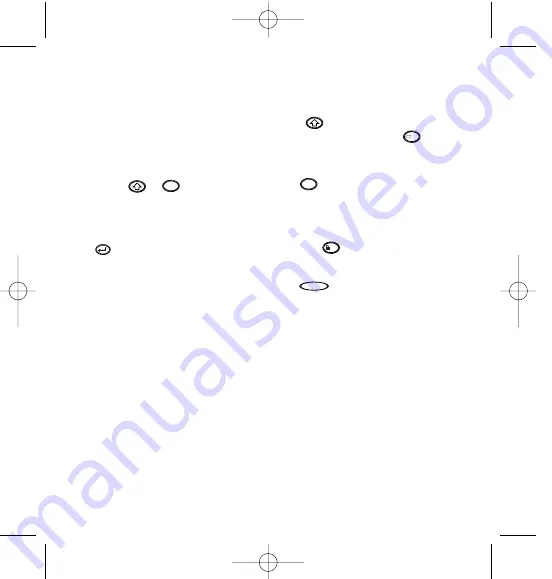
Setting the language
Setting the language will define which extra
characters your LetraTag can print, so that
you have fast access to the accented charac-
ters or currency symbols you need in your
language or country. It will also specify the
measurement units used (millimetres, or
inches in the US version), and the language
in which error messages appear on the display.
Press LANG (
+
). An abbrevia-
tion of a language will appear. Use
H
or
P
on the navigation key to scroll down through
the alphabetical list of language abbreviations
until you reach the one you require. Then
press
to select. Note that the starting
point for the list of languages depends on the
keyboard model:
keyboard model
starting point
Qwerty
OFF
Qwerty
(Scandinavia, Spain and Portugal)
OFF
Qwerty (US)
US
Qwertz
D
Azerty
F
Note: whenever you change the batteries,
you will have to re-set the language.
Typing labels
The DYMO LetraTag QX 50 looks familiar:
it has the same layout as a computer key-
board to make typing labels easy.
Typing normal characters: just like a
computer keyboard
If you want to type numbers and characters
shown above the keys (1 2 3 & @ % ; , etc),
press
and the key at the same time.
If you make a mistake, press
and the
cursor will delete the character on the left of
the current cursor position, and will move
one place to the left.
The
key is a toggle key. Press it to
start typing in capitals. You will see the SPACE
indicator is highlighted on the display. Press
it again when you want to drop back to lower
case. If you want to type numbers only,
press the
key under the screen. Note
that this will only lock numbers, and not the
other shifted characters, such as & @ %.
The
key inserts a blank space within
your label.
Extra characters
LetraTag QX50 also stores a large number of
extra characters (such as other letters or
accented letters). It uses RACE technology,
like a mobile phone keyboard. If you tap the
same key repeatedly within a short time, you
can scroll through a sequence of characters
based on that letter. For example, pressing
the E key repeatedly in the French-language
version will scroll through e - é - è - ê - ë.
If you wait for more than one second, the
character will be selected, and the cursor will
move on to the next position.
Example:
Type a twice, and the letter à appears.
SPACE
123
caps
del
X
caps
LTQX50 WEU.qxd 12-09-2002 11:07 Pagina 6
6
Содержание LetraTAG QX50
Страница 2: ...1 2 3 4 5 6 7 A B C D E F G H _ I 1 2 3 4 5 CLICK A D B C E LTQX50 WEU qxd 12 09 2002 11 07 Pagina 2 2...
Страница 4: ...LTQX50 WEU qxd 12 09 2002 11 07 Pagina 4 4...
Страница 14: ...14...
Страница 45: ......





















