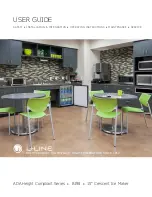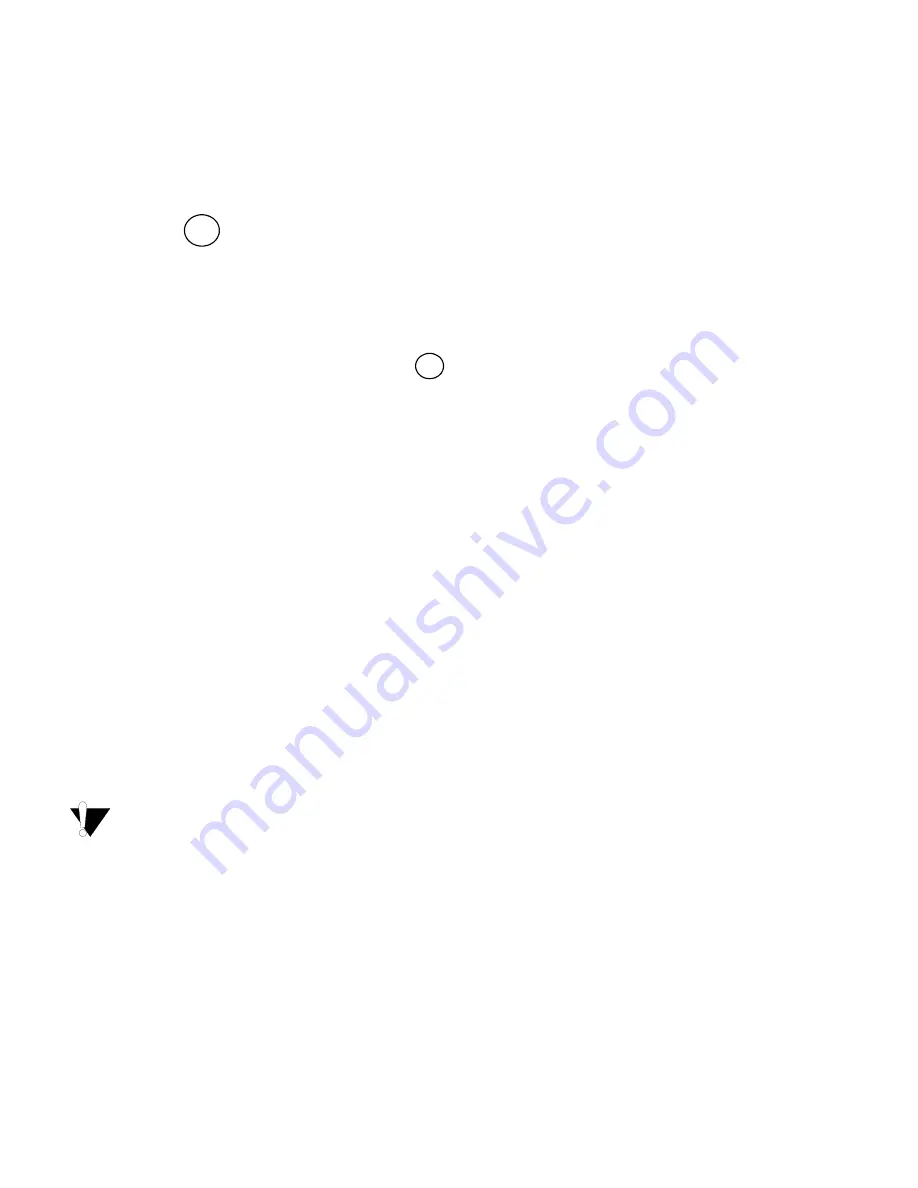
9
Recalling Stored Labels
and Formats
You can easily recall labels and formats stored in
memory to use at a later time.
To recall labels or formats
1. Press
8
+
.
2. Select
Recall
and then
LABEL
,
FORMAT
, or
LAST PRINTED
.
The first memory location is displayed similar to
storing a label or format.
3. Select a label or format to recall and press
.
Caring for Your Labelmaker
Your labelmaker is designed to give you long and
trouble-free service, while requiring very little
maintenance.
Clean your labelmaker from time to time to keep it
working properly. Clean the cutter blade each time
you replace the tape cassette.
To clean the cutter blade
1. Remove the tape cassette.
2. Press and hold down the cutter lever to expose
the cutter blade.
3. Use a cotton ball and alcohol to clean both sides
of the blade.
4. Release the cutter lever.
You can also follow this procedure if the
cutter blade becomes lodged in the forward
position and will not move.
To clean the print head
♦
Clean the print head using the cleaning tool
located inside the tape compartment lid.
Extra
Memory
ok
Содержание LabelPoint 150
Страница 10: ...12 ...