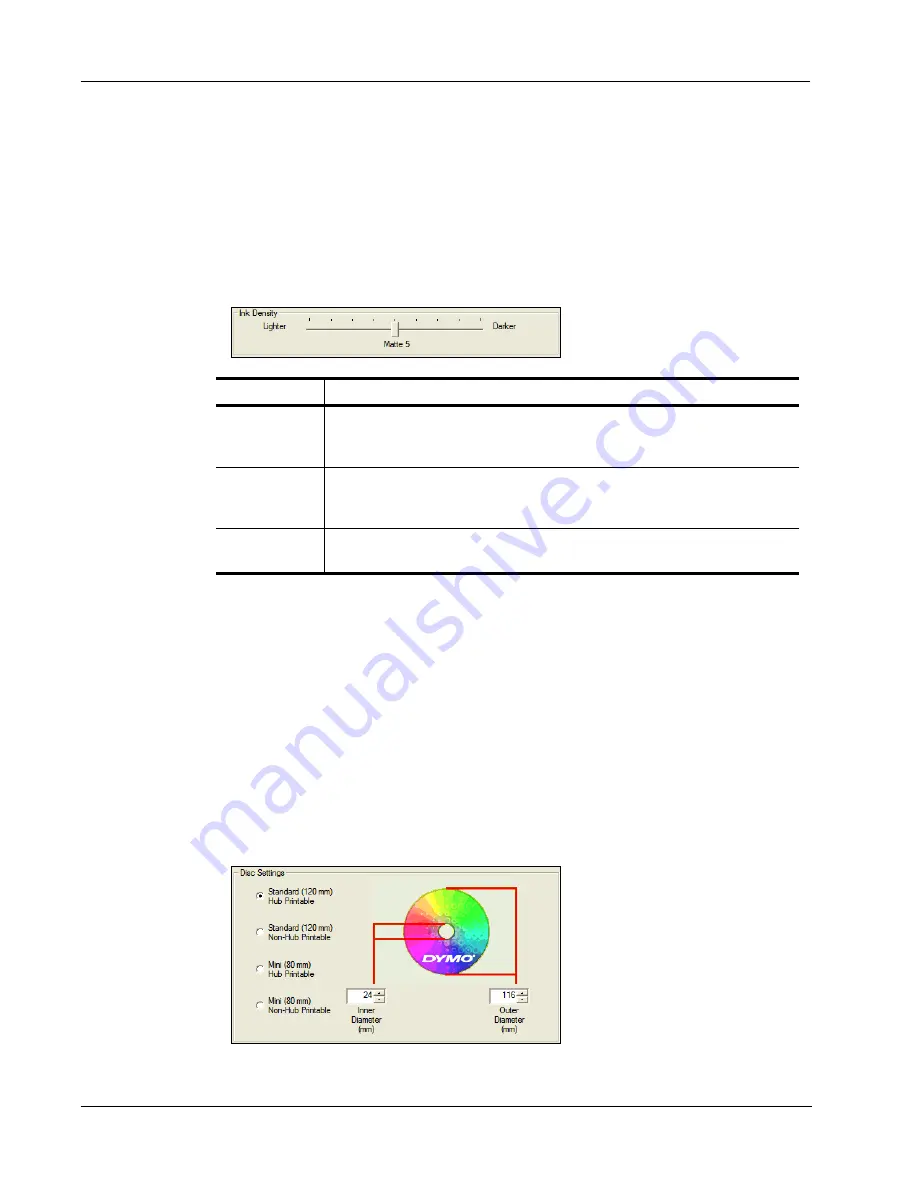
Printing From Windows
20
Controlling Ink Density
Inkjet-printable discs are coated with a special material that allows the ink to adhere to the surface.
Each disc manufacturer uses their own formula for this coating, making the ink absorption
characteristics different from manufacturer to manufacturer. The Ink Density setting allows you to
select the amount of ink used when printing your designs based on the type of disc you are using
and the look you prefer.
The Ink Density control on the DiscPainter Properties dialog box has settings for matte, glossy, and
color or silver discs.
We recommend experimenting with the settings to see what works best for your inket-printable
media.
To select the ink density
♦
Drag the
Ink Density
slider toward
Lighter
to decrease ink density;
♦
Drag the
Ink Density
slider toward
Darker
to increase ink density.
You might find that you prefer settings other than those recommended. Select a finish (matte,
glossy, or color) that matches your disc. If the results are not what you expected, try printing with a
different ink density setting.
Controlling Disc Settings
Default Inside Diameter and Outside Diameter values are assigned to each of the Disc Settings
options. However, you can change these values if you need to expand or reduce the printable area
on the disc (see “Controlling Disc Inside and Outside Diameters” below for information).
Setting
Description
Matte 1 - 5
Uses less ink and the printed image is less dense. Recommended setting for inkjet-
printable discs with a matte finish. Most inkjet-printable discs have a matte finish.
Default setting is Matte 5.
Glossy 6 - 7
Uses slightly more ink than the matte settings. Recommended setting for inkjet-
printable discs with a glossy finish. Glossy discs will have a shiny surface similar to
glossy photo paper.
Color 8 - 9
Uses more ink and the printed image is more dense. Recommended setting for inkjet-
printable discs with a silver or colored finish.
Содержание DiscPainter
Страница 1: ...CD DVD Printer User Guide ...
Страница 8: ...Introduction 4 ...
Страница 12: ...Working with Discs 8 ...
Страница 20: ...Printing from Mac OS 16 ...
Страница 28: ...Printing From Windows 24 ...
Страница 36: ...Caring for Your Printer 32 ...
Страница 44: ...Frequently Asked Questions 40 ...
Страница 50: ...Troubleshooting 46 ...
Страница 54: ...Printer Specifications 50 ...






























