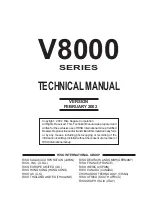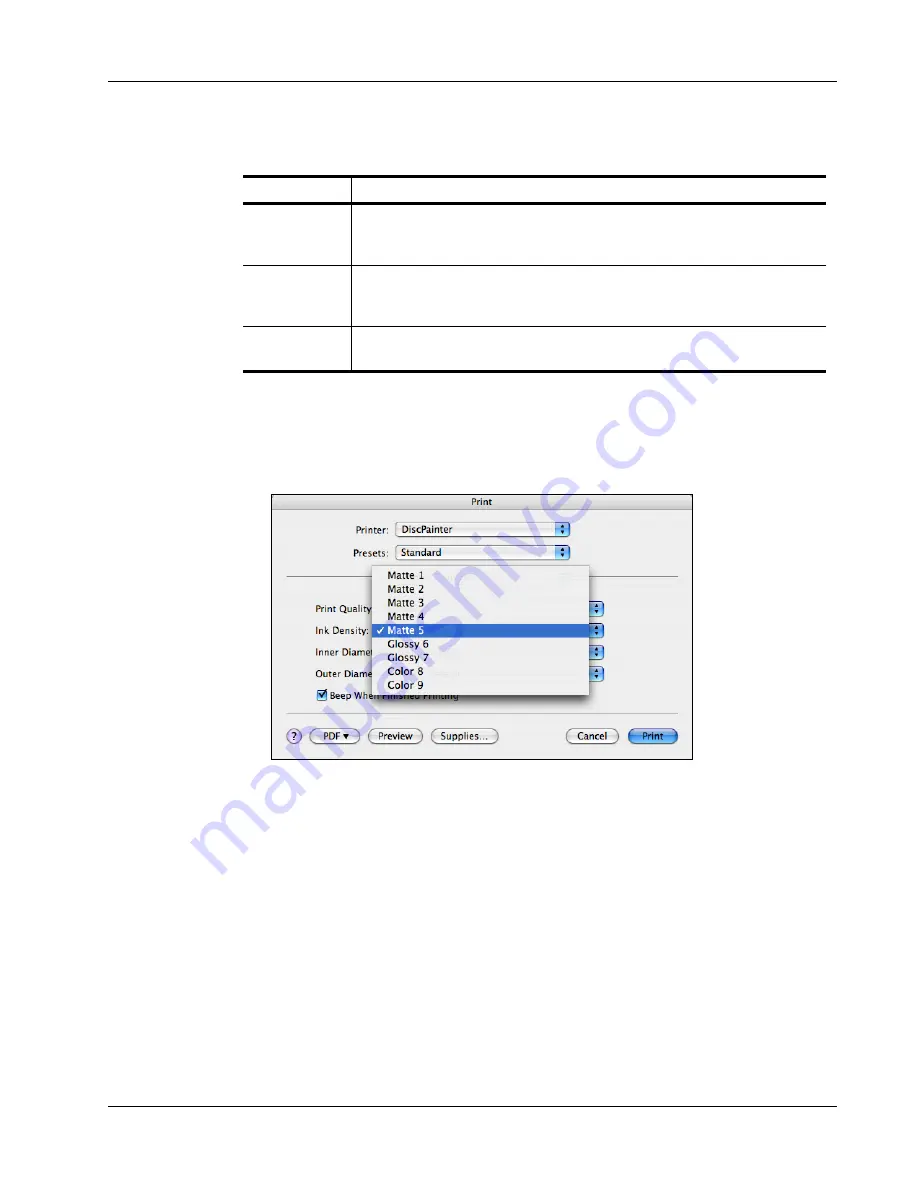
Controlling Printer Features
11
The Ink Density control on the DiscPainter Properties dialog box has settings for matte, glossy, and
color or silver discs.
Begin by choosing the Ink Density setting that most closely matches your disc type. Then,
experiment with the settings to see what looks best for your disc and design.
To select the ink density
♦
From the Print dialog box, select the setting that you want to use from the
Ink Density
drop-
down list.
You might find that you prefer settings other than those recommended. Select a finish (matte,
glossy, or color) that matches your disc. If the results are not what you expected, try printing with a
different ink density setting.
Controlling Disc Settings
As with any other printer, the paper size selected determines the area to be printed. Before printing,
you must make sure that the Paper Size selected matches the disc that you are going to print on.
Four paper sizes are pre-defined for the printer:
•
Standard (120 mm) Hub Printable
•
Standard (120 mm) Non-Hub Printable
•
Mini (80 mm) Hub Printable
•
Mini (80 mm) Non-Hub Printable
Setting
Description
Matte 1 - 5
Uses less ink and the printed image is less dense. Recommended setting for inkjet-
printable discs with a matte finish. Most inkjet-printable discs have a matte finish.
Default setting is Matte 5.
Glossy 6 - 7
Uses slightly more ink than the matte settings. Recommended setting for inkjet-
printable discs with a glossy finish. Glossy discs will have a shiny surface similar to
glossy photo paper.
Color 8 - 9
Uses more ink and the printed image is more dense. Recommended setting for inkjet-
printable discs with a silver or colored finish.
Содержание DiscPainter
Страница 1: ...CD DVD Printer User Guide ...
Страница 8: ...Introduction 4 ...
Страница 12: ...Working with Discs 8 ...
Страница 20: ...Printing from Mac OS 16 ...
Страница 28: ...Printing From Windows 24 ...
Страница 36: ...Caring for Your Printer 32 ...
Страница 44: ...Frequently Asked Questions 40 ...
Страница 50: ...Troubleshooting 46 ...
Страница 54: ...Printer Specifications 50 ...