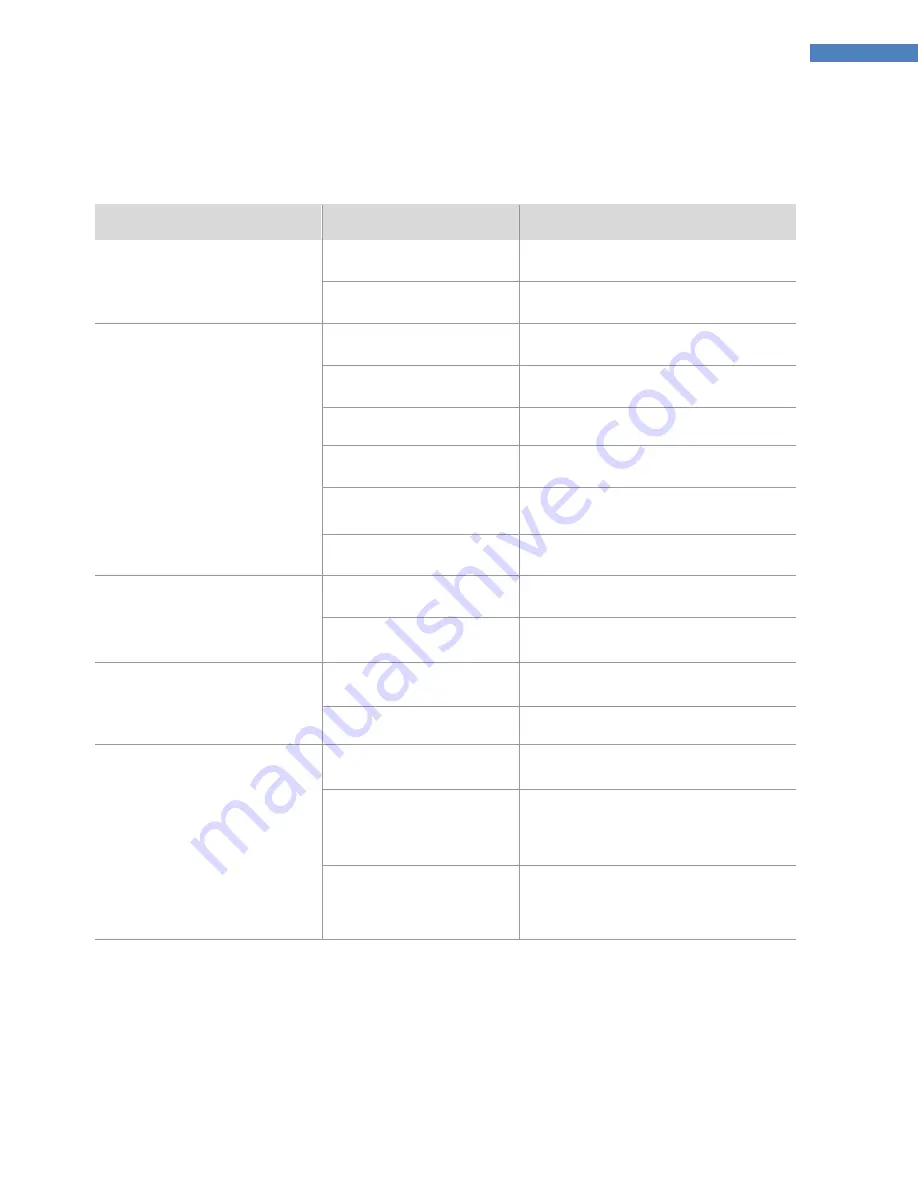
33
BlueWave® MX-Series Multichannel Controller User Guide
Troubleshooting
WARNING!
Only qualified maintenance personnel should attempt the following procedures:
Table 3. Troubleshooting Chart for
BlueWave MX Series Multichannel Controller
Problem
Possible Cause
Corrective Action
BlueWave® MX Controller does not
power up
Power cord not plugged
in or damaged
Check power connection and condition at
power supply “Brick” and controller.
No electrical power at
Receptacle
Test Receptacle for power.
BlueWave® MX Controller powers
up but the LED head does not
produce light
LED intensity adjustment set
to 0% or too low.
Increase LED intensity setting.
LED cycle time is set to 0
seconds
0 Seconds sets Manual Mode and requires a
trigger.
Interlock is open.
Verify interlock jumpers are in place.
Verify PLC command structure for PLC mode.
Interface cable connections
loose or damaged
Check connections and condition of Interface
Cable.
Trigger setting not matched to
input.
Trigger setting on Admin screen should
match the desired input trigger channel.
LED head is not connected to
the correct port/channel
Verify that the head is connected to the
desired port/channel.
BlueWave® MX Controller is
operating normally and the head
suddenly stops producing light
Over-temperature shutdown
was triggered
Verify alarms.
Interlock is open.
Verify interlock jumpers are in place.
Verify PLC command structure for PLC mode.
LED head provides only low-
intensity light
LED intensity adjustment set
to minimum
Increase LED intensity setting on Admin
Settings or I/O input for PLC Mode.
Contaminated/dirty lens optics
Clean the surface of the Lens.
Footswitch does not function
correctly
Footswitch not connected or
connected to wrong channel.
Connect footswitch and verify channel match
to trigger setting on Admin screen.
Multiple channels set to one
trigger.
Any channel with the same trigger as the
intended head will trigger too. Set to
separate trigger number.
Footswitch defective
Activate unit using the front control panel.
Replace the footswitch if the unit operates
from the front control panel.








































