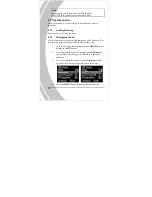4.2
Movie playback menu
Use the playback menu to manage the files stored in the internal
memory or on the SD card.
4.2.1
Delete all
Use this function to delete all files at a time.
1.
Turn the video camera on and ensure it is in
Movie
mode.
Press the
Playback
button and then press the
MENU
button to display the
Movie/Voice Playback
menu.
2.
Press the joystick up/down to select
Delete All
options.
Press the center joystick button to display the submenu.
3.
Press the joystick left/right to select the tick icon, and
press the center joystick button to delete.
4.
Press the
MENU
button again to exit the menu.
Note:
Once deleted, files cannot be recovered so make sure
you have a backup before you delete. Files that have been
protected will not be deleted. You have to unlock the files first
before deleting them.
41
Содержание DXG-581V
Страница 1: ...DXG 581V User s Manual DXG USA...
Страница 2: ......
Страница 7: ...v Specifications 63 Troubleshooting 66...
Страница 12: ......
Страница 24: ...3 Press down the SD card compartment cover 4 Push the SD card compartment cover inwards 12...
Страница 47: ...5 File protect indicator 6 Playback mode icon 7 DPOF Digital Print Order Format indicator 35...
Страница 81: ......
Страница 83: ...71...