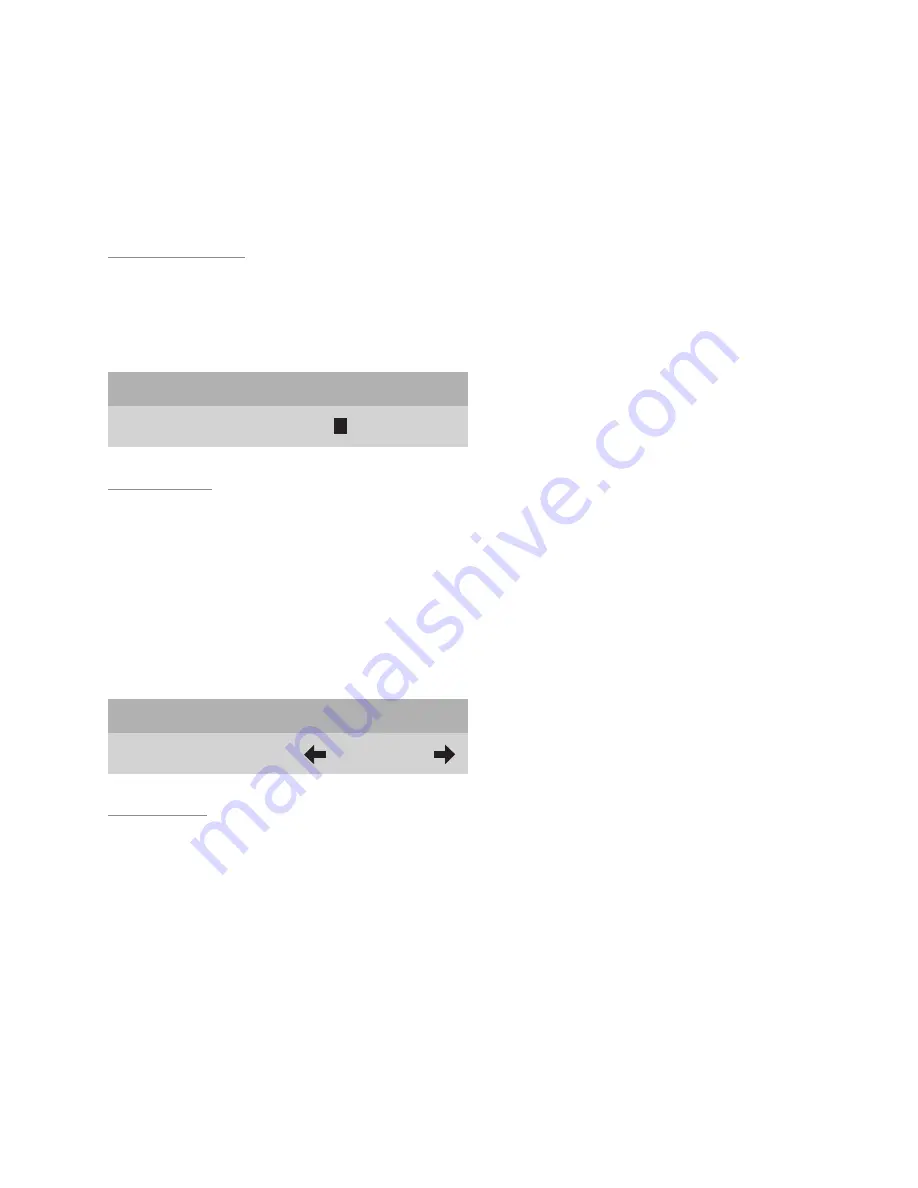
19
Each input name can be of 11 characters long.
6. When you have completed renaming the first input, scroll
left
◀
to exit the
right column.
7. Scroll
up
▲
or
down
▼
the default list to repeat the process for all of the
inputs you wish to rename.
Rename Formats
A default name is provided for each format such as Standard, Letterbox,
Anamorphic, HD or Custom. To enter a different name, use the cursor to high-
light
Rename Formats
and follow the same instructions as in the
Rename
Inputs
menu.
Rename Formats
Standard
S
tandard
Screen Setup
The
Screen Setup
menu is used during projector installation to position the
projected image with the screen and to select the projection mounting con-
figuration.
1. Use the
left
◀
or
right
▶
button to select from the
Front Floor
,
Front Ceil-
ing
,
Rear Floor
, or
Rear Ceiling
configurations.
The selection process has a built-in delay to perform the function, so it may
appear to be slow during executing your selections.
Screen Setup
Mounting
Front Floor
Image Setup
The
Image Setup
menu allows you to position and adjust the video input im-
age size. Video image parameters vary from different video sources and may
require adjustment to properly fit the screen.
To Adjust the Video Image Size and Position:
1. Select either the
H-Position, H-size, V-Position or V-size
option in the
Image
Setup
menu.
2. Use the
up
▲
or
down
▼
buttons to set the desired image size or position.
H-Position
and
V-Position
functions move the picture up/down or left/right
without changing the image size.
H-size
and
V-size
functions expand (or shrink)
the image size to fit on the screen.
Содержание TransVision 4
Страница 1: ...TransVision 4 TransVision 4 1 0 Printed in USA ...
Страница 2: ......






























