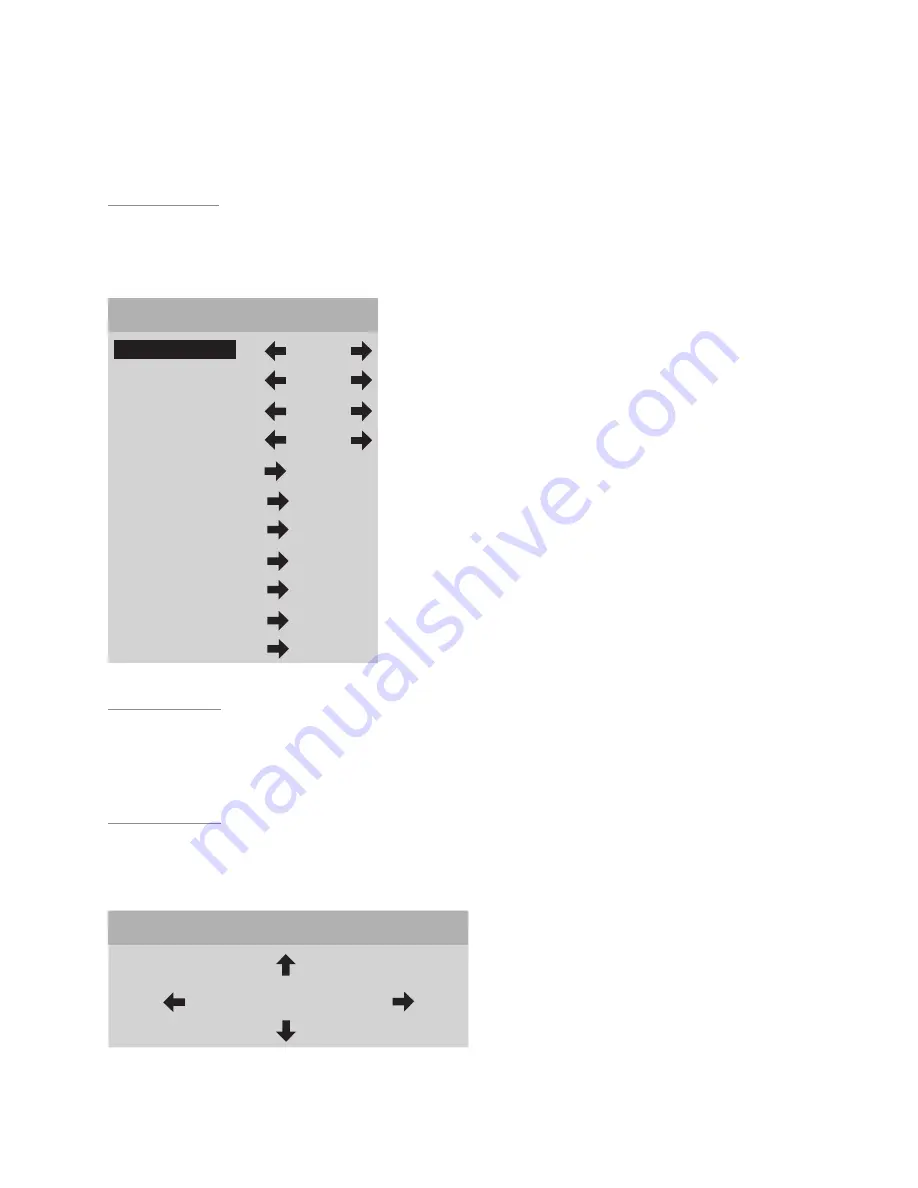
17
6. To restore the full
Video
menu , press
MENU,
up
▲
or
down
▼
buttons.
Picture setting changes made with the
Video
menu are saved in memory for
each of the ten video inputs. Many video sources are different enough to re-
quire this fine-adjusting and these settings will be recalled each time a video
input is selected.
Setup Options
1. From the
Main
menu scroll
up
▲
or
down
▼
to highlight the
Setup
option.
2. Use the
left
◀
,
right
▶
or
SEL
buttons to advance to the
Setup Options
menu.
Setup Options
Menu Timeout
30 sec
Menu Position
Norm
Num Buttons
Input
Lamp Mode
Std
Rename Inputs
Rename Formats
Screen Setup
Image Setup
Custom Format
Relay Setup
Lamp Hours
Menu Timeout
This feature selects the length of time before the on-screen menus are removed
from the screen.
1. Use the
left
◀
or
right
▶
buttons to select
15, 30, 45
or
60
seconds.
Menu Position
This feature is provided to adjust the menu location of the Digital Video Proces-
sor so that it won’t obscure the on-screen menus from your other video input
devices (DVD, cable, satellite).
DWIN TransVision
™
Menu Position
1. Use all four arrow buttons (
left
◀
,
right
▶
,
up
▲
,
down
▼
) to adjust the
menu position on the screen.
Содержание TransVision 4
Страница 1: ...TransVision 4 TransVision 4 1 0 Printed in USA ...
Страница 2: ......






























