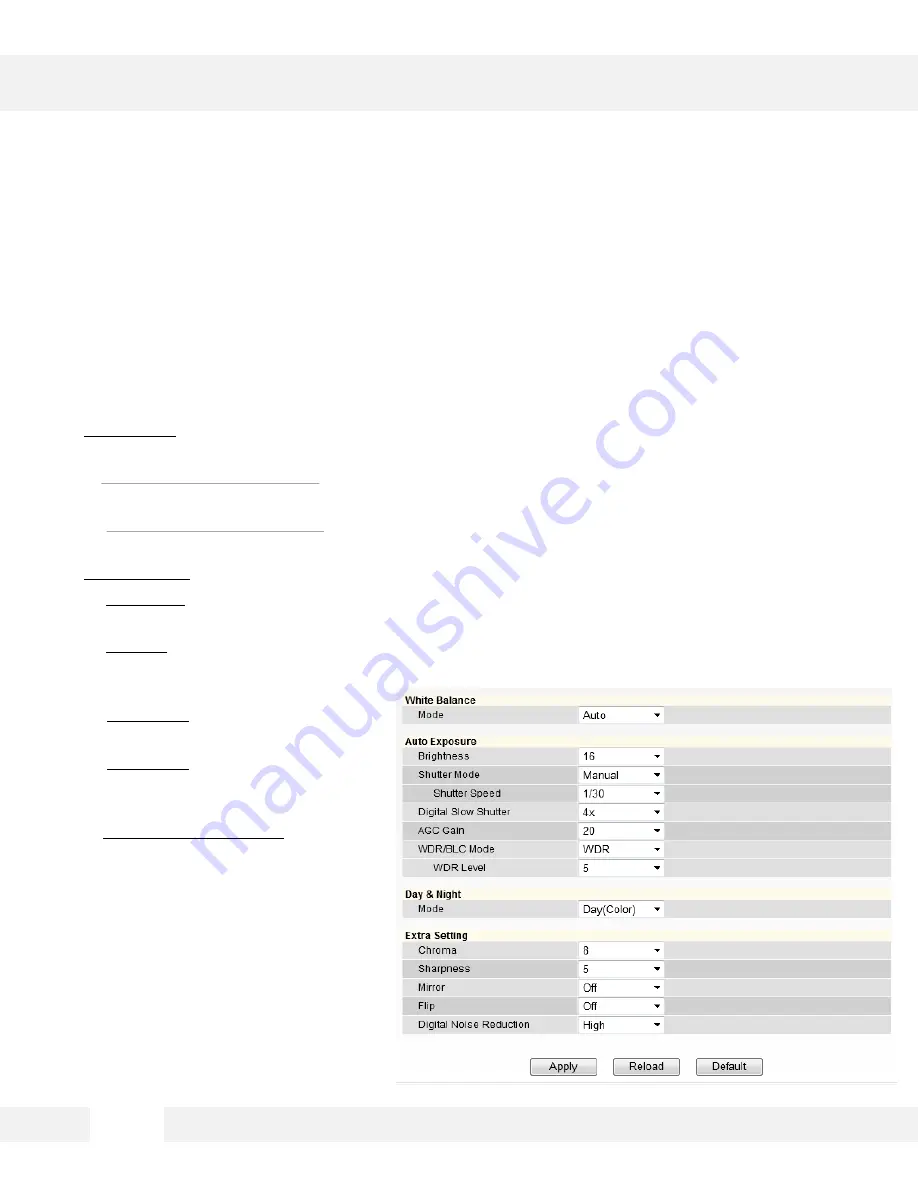
WEBVIEWER*
S e t u p > V i d e o & A u d i o > C o l o r S e t t i n g s
U s e t h i s s e t u p m e n u t o a d j u s t t h e c a m e r a ’s W h i t e B a l a n c e ,
E x p o s u r e , D a y / N i g h t a n d i m a g e s e t t i n g s .
•
Day & Night: Set the mode to Night (B/W), Day (Color), or Auto. If set as Auto, set a desired Color to
B/W Level and B/W to Color Level.
1. Switching from Color to B/W: Select from 0~10. The higher the number, the less darker
the environment will have to be for the camera to switch from color to B/W.
2. Switching from B/W to Color: This number should always be lower than the number set
to color to B/W.
•
Extra Settings: Set Lens Type, Chroma, Sharpness, Mirror, Flip, and Digital Noise Reduction.
3. Lens Type: Set the camera to an indoor or outdoor lighting environment. Select Manual,
DC, or AF.
4. Chroma: Affect the quality of the color in the image. Select from 0~20. The higher the
number, the brighter the color in
the video.
5. Sharpness: Select sharpness from
0~10 of the image.
6. Mirror/ Flip: Select On or Off to
mirror the image from left to right,
or flip it upside down.
7. Digital Noise Reduction: Control the
level of noise in the image. Select from
Off, Low, Middle, or High.
8. Select Apply to save changes.
3 1
Содержание Megapix Snapit DWC-MD421D
Страница 5: ...5 INSIDE THE BOX...
Страница 6: ...PARTS DESCRIPTIONS 6...
Страница 7: ...UART is for debugging purposes only 7 CAMERA CONTROL BOARD...
Страница 8: ...DIMENSIONS 8...
















































