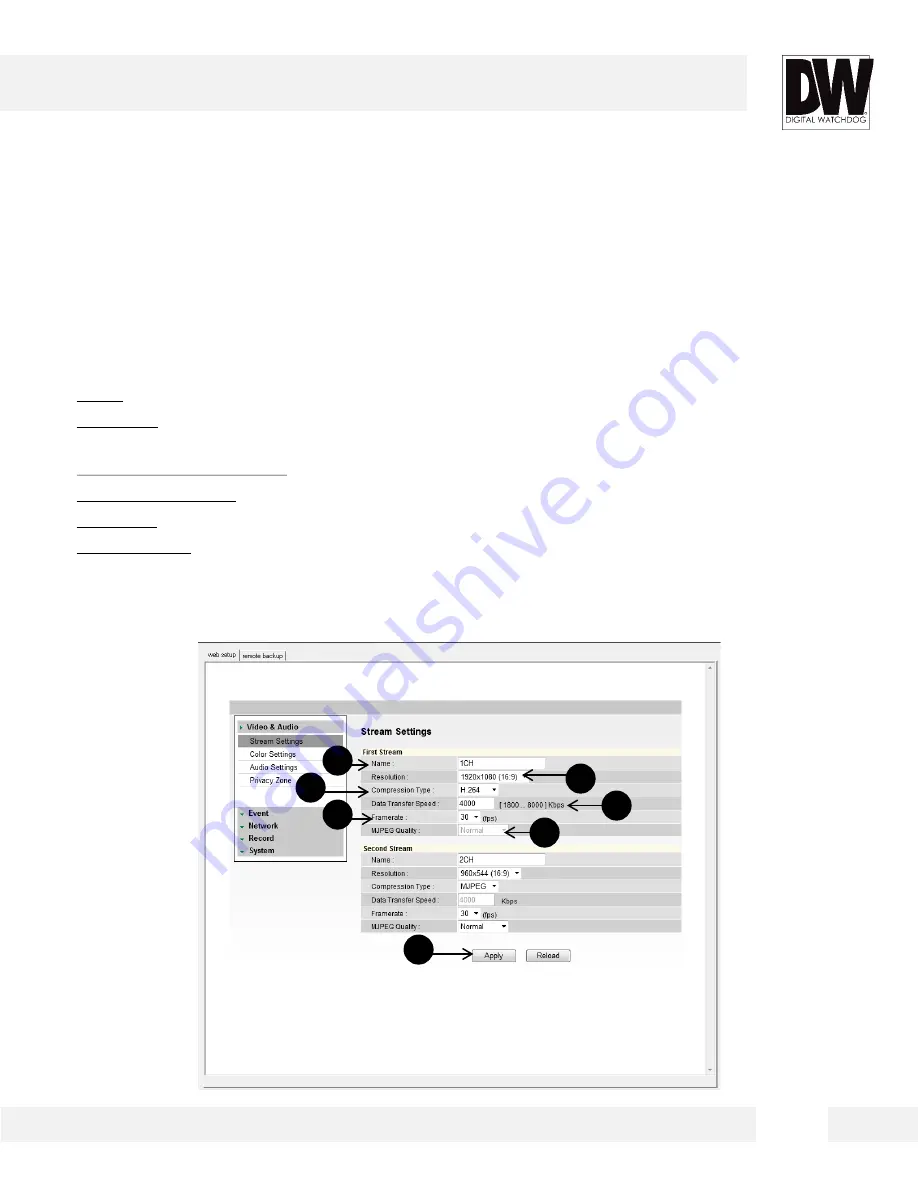
S e t u p > V i d e o & A u d i o > S t r e a m S e t t i n g s
T h e Re c o m m e n d e d S t r e a m S e t t i n g s a r e i n d i c a t e d o n t h e
i m a g e t o t h e l e f t . T h i s i s a l s o t h e f a c t o r y d e f a u l t s e t t i n g s .
1. Name: Set a distinguished name to each stream to identify each.
2. Resolution: Set Resolution for each stream. The better the resolution of the video, the more
bandwidth it will require to stream images.
3. Compression Type (Codec): Select the type of compression to use when outputting the video.
4. Data Transfer Speed: Set encoding bitrate if H.264 and MPEG4 compression type is selected.
5. Framerate: Select from 0fps to 30fps.
6. MJPEG Quality: Set MJPEG image quality. This is only available when the compression is set to
MJPEG. The higher the quality, the more bandwidth will be required to stream the image.
7. Select Apply to save changes.
1
2
3
4
5
6
7
WEBVIEWER*
2 8
Содержание Megapix Snapit DWC-MD421D
Страница 5: ...5 INSIDE THE BOX...
Страница 6: ...PARTS DESCRIPTIONS 6...
Страница 7: ...UART is for debugging purposes only 7 CAMERA CONTROL BOARD...
Страница 8: ...DIMENSIONS 8...
















































