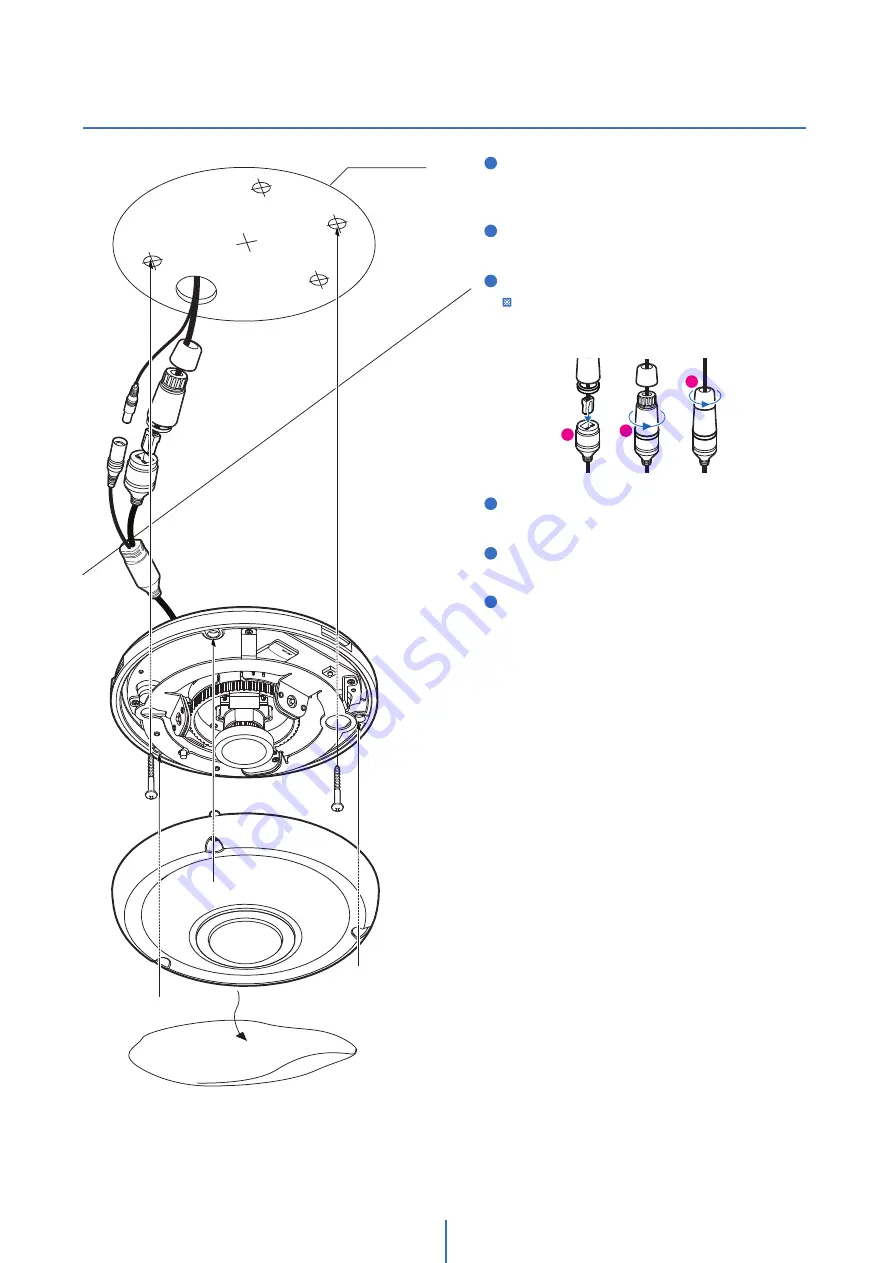
Installa
�on
Installa
�on -
1
2
3
Detach the camera’s cover dome from the camera’s
module by unscrewing the three cover dome screws
using the L-wrench.
Use the camera or moun�ng template to mark and
drill the necessary holes in the wall or ceiling.
Pull wires through and make connec�ons.
4
Using two (2) included screws, mount and secure the
camera to the moun�ng surface.
Secure the camera’s cover dome onto the camera
base to complete the installa�on.
5
Detach the protec�on film from the dome cover.
6
Put the Lan cable into (a), then (b) will be assembled to (a)
without making any space.
�ghtly. As a final step, (c) need to be assembled to (b)
a
b
c
Template Sheet
8








































