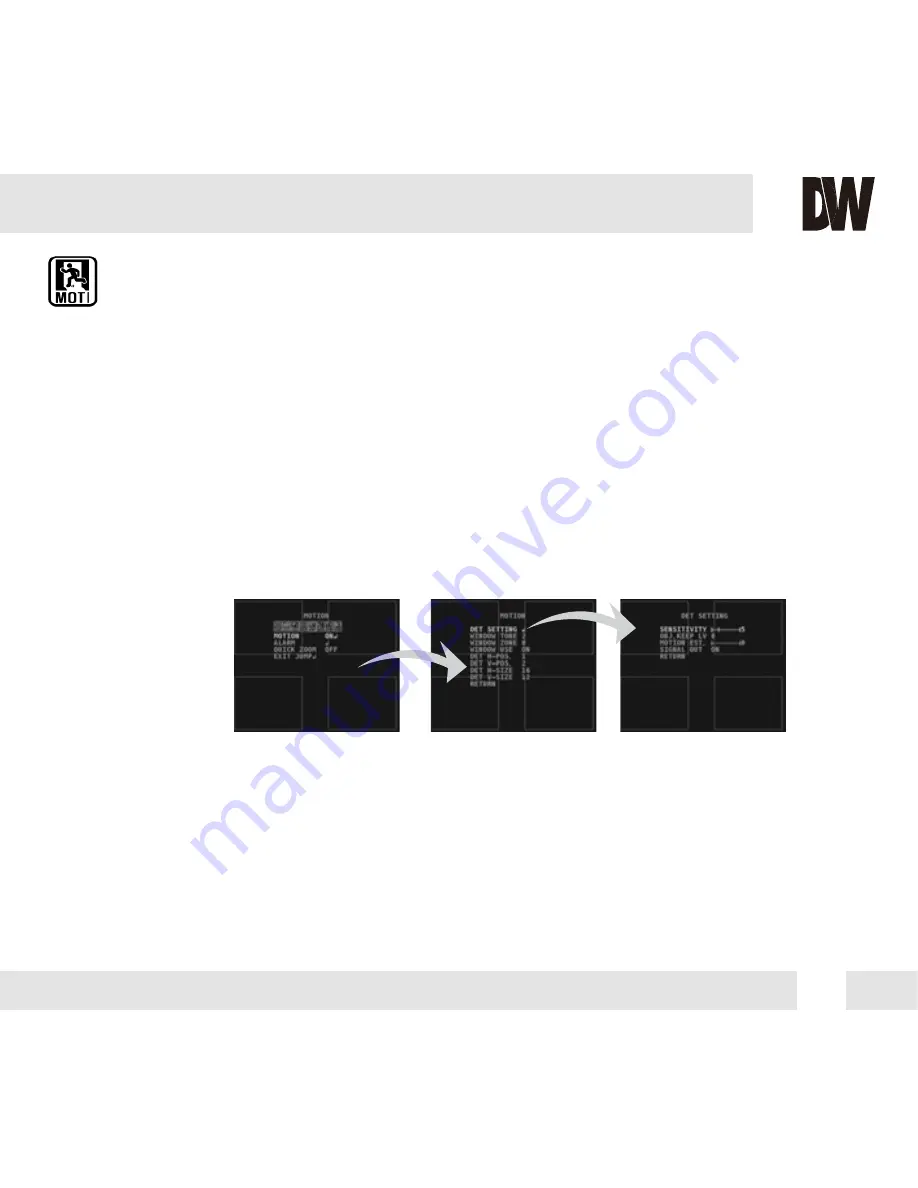
19
MOTION
MOTION
OFF / ON Select to enable or disable the camera’s motion detection. If ON is selected:
DET. SETTINGS
Use this submenu to adjust the motion detection’s sensi ivity, detection dwell time, Motion Estimate, and setup
a Signal Output Action:
- Sensitivity: The smaller he movement you want to detect, the higher the sensitivity value must be.
- Object Keep LV: Set the dwell time for how long motion is detected.
- Mo ion Es imate: Predicts possible direc ion once mo ion is disappeared by wall or curtain. The lower the
number, the more sensitive the camera will be to new motion once detected.
- Signal Out: If Alarm is enabled, when motion is detected, the camera can support 3.3V power output to
an external signal.
The camera can detect the movement and display an alarm on the screen when movement is detected.
MOTION SET
- Window Tone: Set the size of the zone’s borders.
- Window Zone: The camera supports up to 4 different mo ion detection zones.
- Window Use: Select which one of the motion areas to enable.
- DET H-POS: Move the Zone left or right. The higher the number, the zone will move to the right.
- DET V-POS: Move the Zone up or down. The higher the number, the zone will move down.
- DET H-Size: Adjust the zone‘s size horizontally. The higher the number, the right side panel
will move further to the right.
- DET V-Size: Reset the zone’s size vertically. The higher the number, the bottom side panel
will move further down.
Содержание DWC-C261T
Страница 29: ...30 MEMO...












































