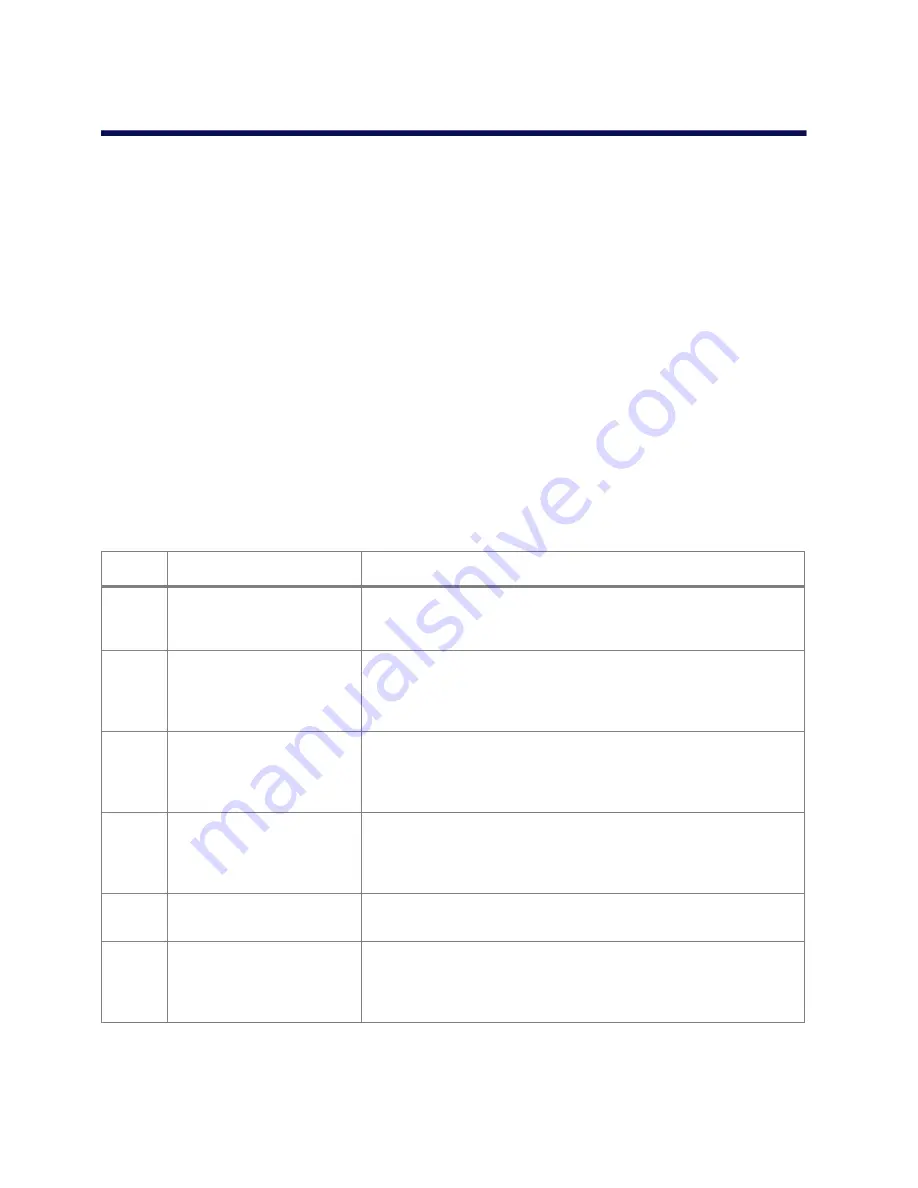
Using the CLI
4-9
—
To select
NTSC
, type
2
and press ENTER.
3. When the desired option is selected, type
p
and press ENTER repeatedly until you reach the
Video
menu.
4. To display the
Video Input Type
parameters, type
3
and press ENTER.
—
To select
Composite
, type
1
and press ENTER.
—
To select
S-Vide
, type
2
and press ENTER.
5. When the desired option is selected, type
p
and press ENTER repeatedly until you reach the
Video
menu.
6. To display the
Video Input
parameters, type
1
and press ENTER.
You can select one of the following submenus:
Encoder 1,
Encoder 2, Brightness, Contrast,
Saturation, Hue,
or
Deinterlacing Mode.
Once you are done setting the parameters of the
selected submenu, type
p
to return to the
Video Input
menu.
7. To display the
Encoder 1
or
Encoder 2
parameters, type
1
or
2
, respectively, and press ENTER.
The parameters of Encoder 1 and 2 are identical.
8. Select the following
Encoder
parameters by selecting the respective menu number and pressing
ENTER:
Table 4-7: Encoder Parameters
Menu
Parameter
Description
1
Target Bit Rate
The maximum number of bits per second generated by the device. Valid
bit rates range from 9 to 6000 kbps.
Enter the new target bit rate and press ENTER.
2
Target Frame Rate
The maximum number of frames per seconds (fps) that will be encoded
and transferred by the transmitter. This parameter can be set 1-30 fps in
NTSC mode and 1-25 in PAL mode.
Enter the new target frame rate and press ENTER.
3
Minimum Quantizer
A parameter related to video quality. A higher quantizer value means
less video quality but less bit rate, and vice versa. The value range is
from 2 to 31.
Enter the new parameter value and press ENTER.
4
Maximum Quantizer
A parameter related to video quality. A higher quantizer value means
less video quality but less bit rate, and vice versa. The value range is
from 2 to 31.
Enter the new parameter value and press ENTER.
5
VBR Quantizer
A parameter related to variable bit rate.
Enter the new parameter value and press ENTER.
6
Resolution
The measure of how clear and crisp the video image appears. Each
resolution corresponds to a specific number of pixels (columns * lines)
for each picture of the video sequence.
Enter the new parameter value and press ENTER.
Содержание Pro Line 9460A
Страница 1: ...Pro Line 9460A Vandal Resistant Mini Dome User s Manual October 13 2008...
Страница 8: ...Pro Line 9460A User s Manual 1 4...
Страница 22: ...Pro Line 9460A User s Manual 2 14...
Страница 32: ...Pro Line 9460A User s Manual 3 10...
Страница 50: ...Pro Line 9460A User s Manual 4 18...
Страница 52: ...Pro Line 9460A User s Manual A 2...
Страница 54: ...Pro Line 9460A User s Manual B 2...
Страница 58: ...Pro Line 9460A User s Manual D 2...
















































