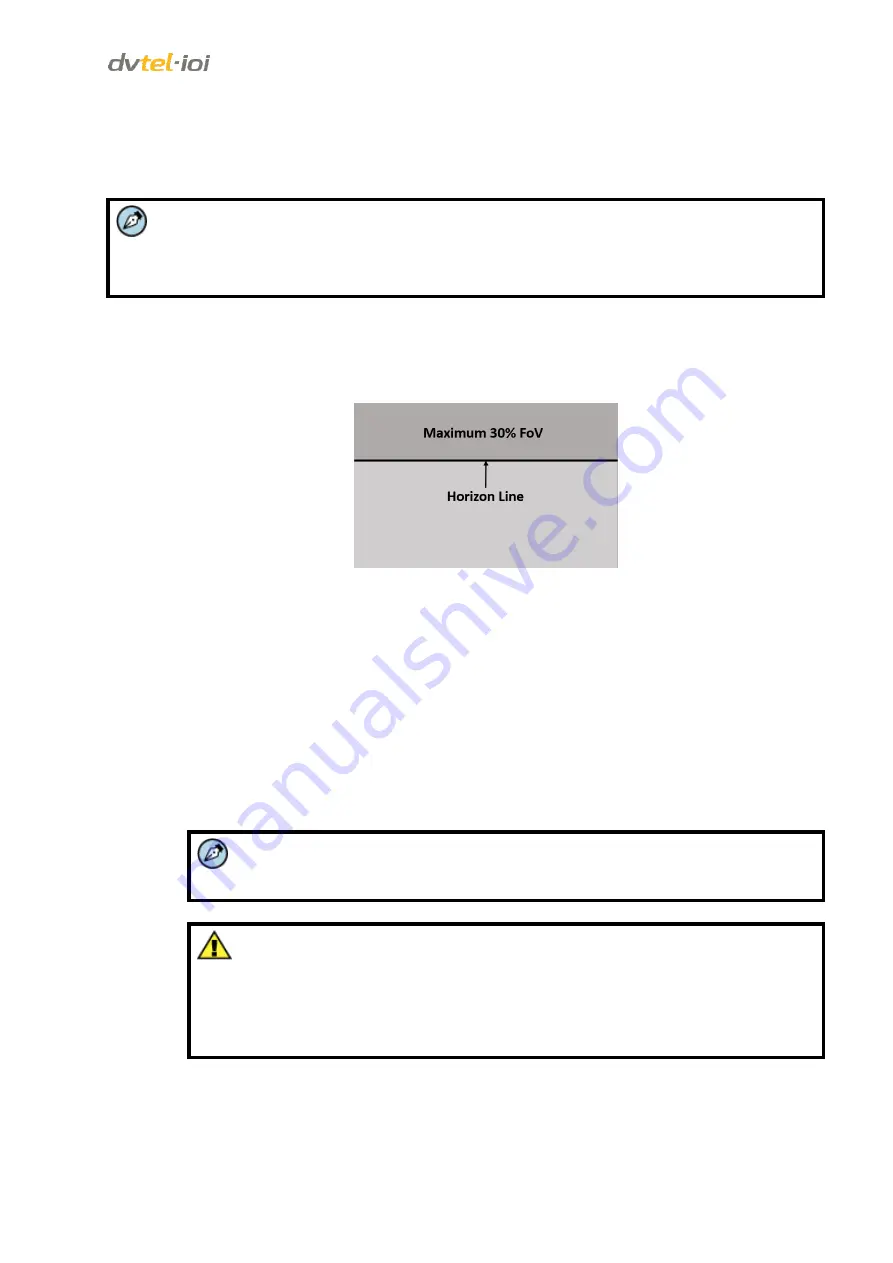
Configuration and Operation
65
The Auto Calibration function automatically configures scene depth and calculates camera height,
focal length, and tilt angle according to the scene depth. The system discovers people in the scene
and configures human markers automatically. This function eliminates the time and effort required
to manually add human markers.
Note:
If you use the Auto Calibration function, it is possible to configure additional settings manually
and verify the Auto Calibration settings after the Auto Calibration process is completed. Click
MANUAL
in order to configure additional settings.
To automatically configure depth settings
1.
Verify that the camera is installed at a height of at least four meters (13 feet).
2.
Verify that the horizon is less than 30% of the Field of View (FoV).
Figure 67: Horizon Line
3.
From the
Settings
tab, select
Analytics > Depth
. The
Auto
depth screen opens. See
Figure 66: Auto Depth Screen - Auto Calibration.
4.
From the
Units
drop-down list, select
Feet
or
Meter.
5.
Select
Set estimated height
.
6.
Enter the estimated camera height in the text box.
7.
Click
START
. The camera automatically calibrates the depth.
8.
Be sure that a person is walking along the Y (Vertical) axis of the FoV while Auto
Calibration is in process. When the progress bar reaches 100%, the Auto Calibration is
completed and the calculated results are displayed.
Note:
While Auto Calibration is in progress, you can proceed with the next steps in the
analytic configuration.
Caution:
1.
The Auto Configuration algorithm takes at least five minutes to run. If you stop
the procedure before the progress bar reaches 100%, the analytic process will
reset.
2.
If you change from Auto to Manual mode, you must wait until the analytic
process resets in order to use Manual mode.
9.
Select the
Auto >
Step 2: Verification
tab.






























