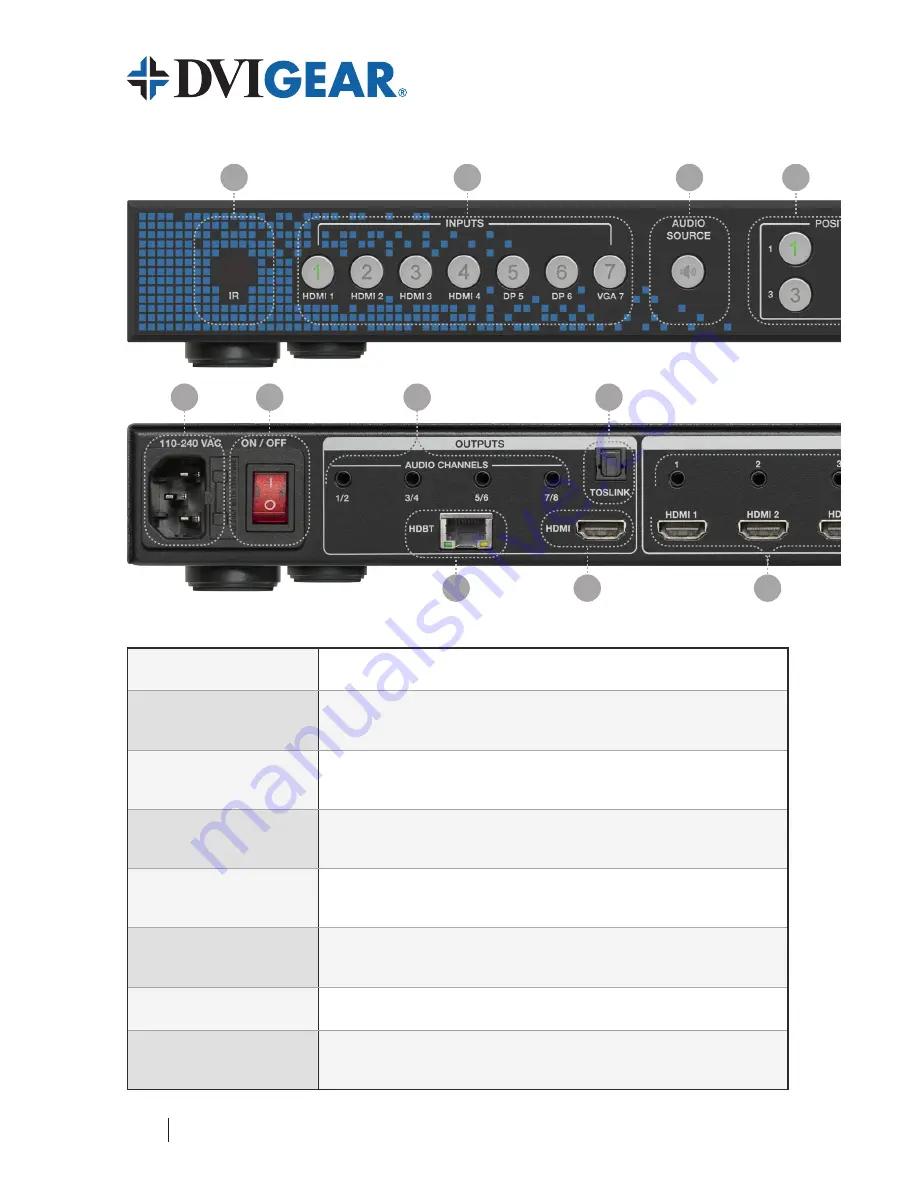
Front Panel Layout
1. IR Receiver Window
Receives IR signals from the IR Remote Control.
2. Input Buttons
Press buttons 1-7 to select the video or audio inputs. The indicators
show the status of the input selections.
3. Audio Source Button
Press this button and then press one of the input buttons (1-7) to select the
audio input. Use the Web GUI or RS-232 / IP commands for full control.
4. Window Position Buttons
These buttons are used to assign video inputs to certain MultiViewer
window positions (see page 6).
5. Screen Layout Buttons
Select from one of four different MultiViewer layouts:
Single, Double, Triple, Quadruple.
6. Output Resolution Button
and LEDs
Press this button to cycle through and select the output resolution. The LED of
the selected resolution will light up. See pg. 8 for available output resolutions.
7. Power Indicator LED
Lights when power is applied and the master power switch is ON.
8. Standby Button
Toggles the unit between standby and normal power modes. The green
indicator lights up when in standby mode.
4
8
7
6
5
4
3
2
1
22
18
17
16
14
13
21
20
19
15
12
11
10
9


























