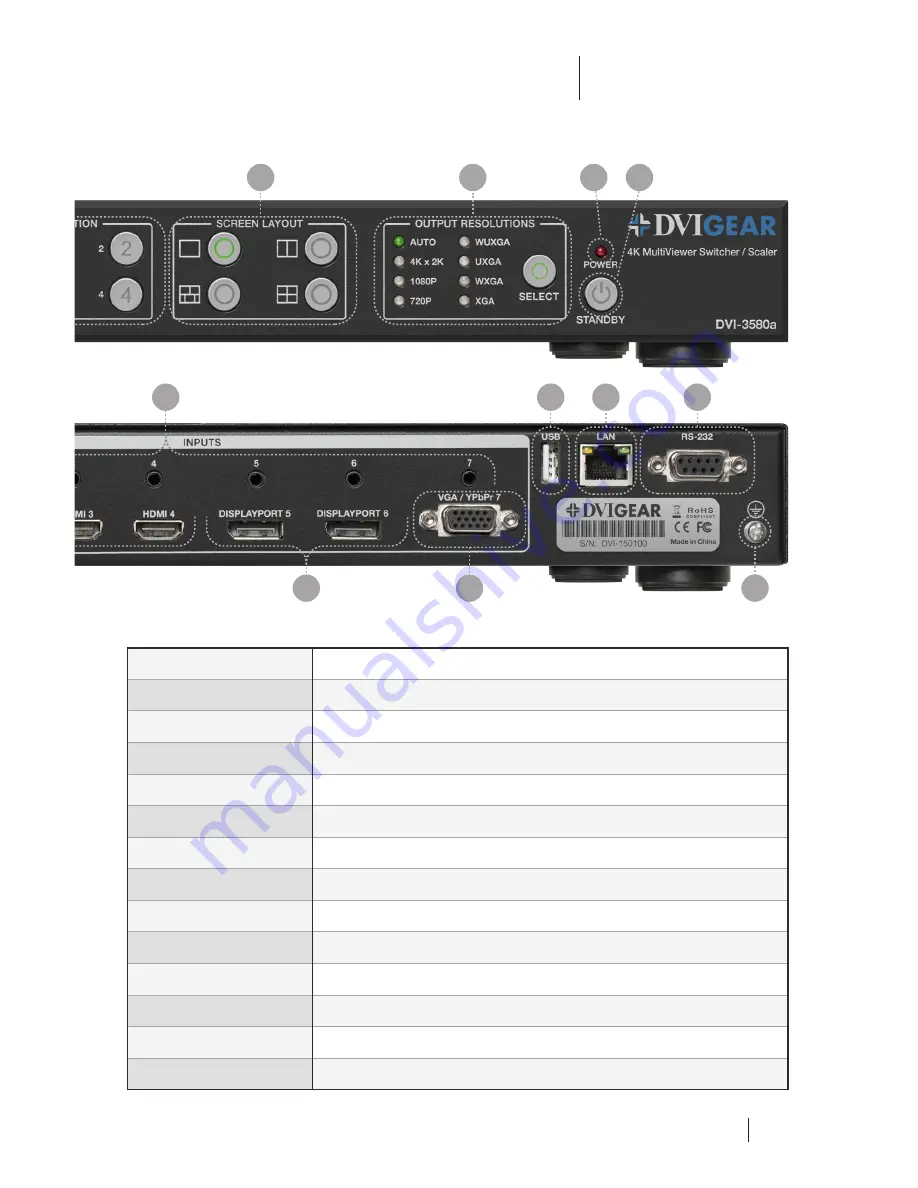
4K MultiViewer Switcher / Scaler
Quick Start Guide
DVI-3580a
Rear Panel Layout
9. 100~240 VAC Input
Connect the included AC power cord to this receptacle.
10. Master Power Switch
Turns the device ON / OFF.
11. 7.1 Analog Audio Out
Connect to a multimedia system. See the User Manual for channel assignments.
12. TOSLINK Audio Output
Connect to the optical input port of an audio amplifier.
13. HDBaseT Output
Connect to an HDBaseT device (e.g. DVI-7520-RX).
See the warning on pg. 3.
14. HDMI Output
Connect to an HDMI display device.
15. Analog Audio Inputs
Connect to the audio source devices using 3.5mm mini-stereo cables.
16. HDMI Inputs
Connect to the HDMI source devices.
17. DP Inputs
Connect to the DisplayPort source devices.
18. VGA Input
Connect to a source using an HD-15 cable or a YPbPr to VGA adapter cable.
19. USB Connector
This port is reserved for service personnel.
20. LAN Connector
Connect to a network or PC to control the unit.
See the warning on pg. 3.
21. RS-232 Connector
Connect to an RS-232 device. See the command list in the User Manual.
22. Ground Screw
Attach the unit to an appropriate electrical ground. Consult an electrician.
5
8
7
6
5
4
3
2
1
22
18
17
16
14
13
21
20
19
15
12
11
10
9


























