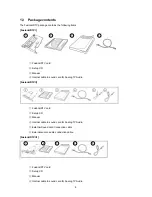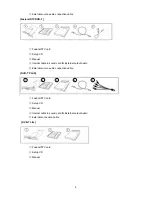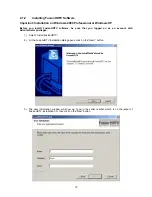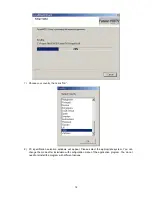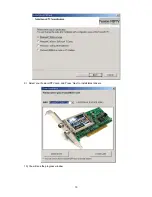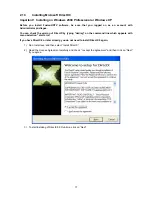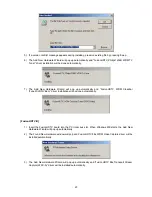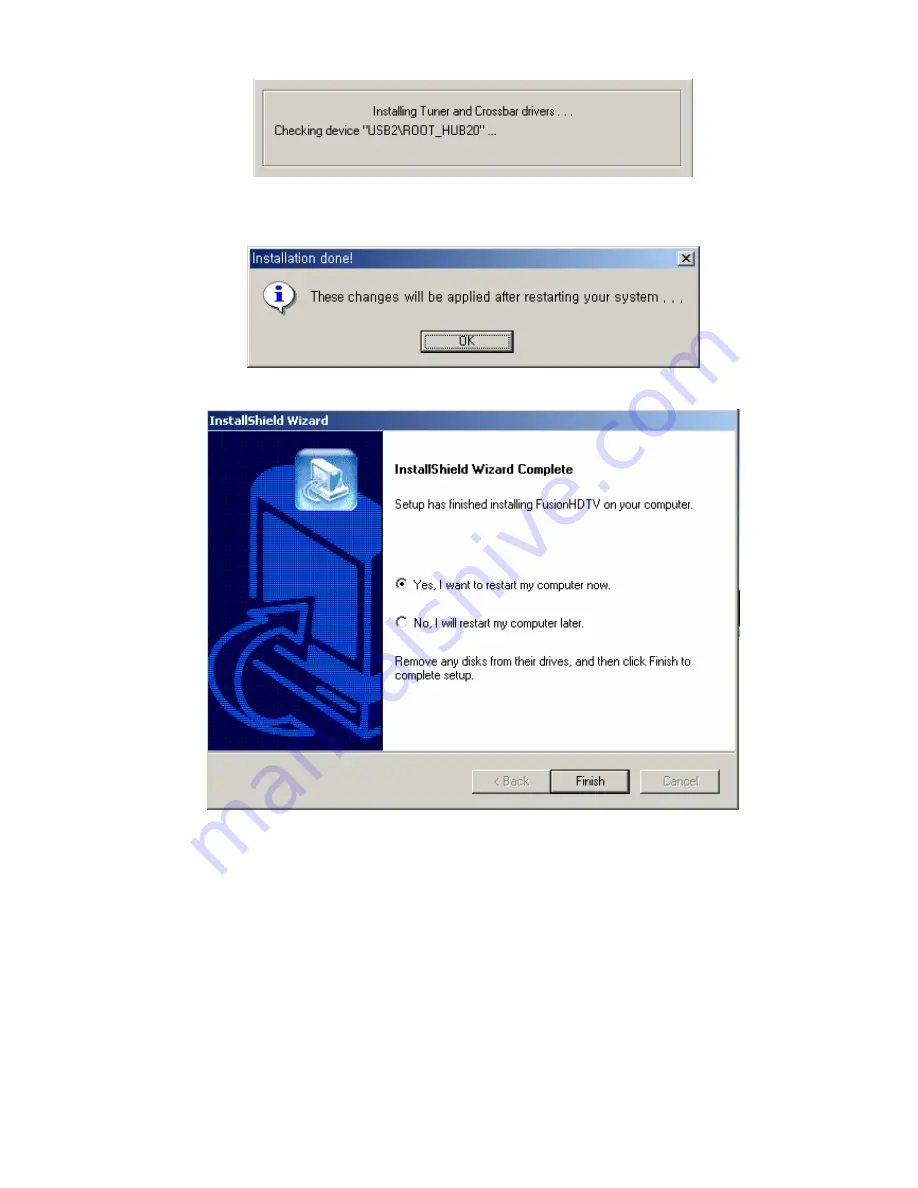
16
11) Press “Yes” for the digital signature message.
12) Following message indicates the completion of the setup.
13) By clicking the Finish button, the software installation is done.
14) When you reboot, the system will ask for the 5~6 drivers. Please click “Yes” when the digital
signature window appears.
<Notes>
In certain cases, Windows will ask for the .sys files. You can locate the sys files in the C:\Program
Files\DVico\FusionHDTV\driver folder.
Содержание FusionHDTV
Страница 1: ...usio 1 Before Getting Started 2 Software Installation 3 Hardware Installation 4 Using DigiREC HD...
Страница 15: ...15 9 Select your FusionHDTV card and Press Next to install latest drivers 10 You will see the progress window...
Страница 20: ...20 4 Click on the OK to restart and finish installation...
Страница 29: ...29 FusionHDTV III FusionHDTV DVB T...
Страница 31: ...31 DVB T Lite DVB T USB...
Страница 34: ...34 8 When the Digital Signature Not Found window appears Click on Yes...
Страница 52: ...52 FusionHDTV II FusionHDTV III...
Страница 53: ...53 FusionHDTV DVB T DVB T PLUS...
Страница 54: ...54 DVB T Lite DVB T USB...
Страница 65: ...65 FusionHDTV II FusionHDTV III...
Страница 66: ...66 FusionHDTV DVB T DVB T PLUS DVB T Lite...
Страница 67: ...67 DVB T USB...
Страница 75: ...75 FusionHDTV II FusionHDTV III FusionHDTV DVB T DVB T PLUS...
Страница 118: ...118 Use MP2 Audio format option if you burn the DVD authoring tool Ex Ulead Videostudio 7 SE DVD...