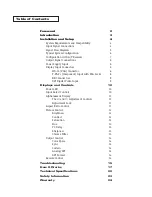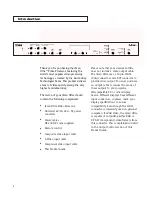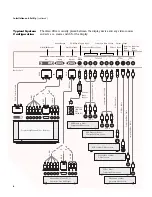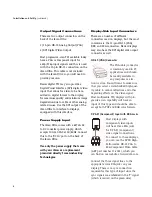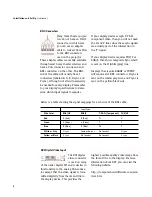Once you have the iScan Ultra connected to your home theater system, there are
several configuration parameters that you may adjust to output the proper signal
format for your display device and optimize the image to your personal preferences.
10
Displays and Controls
Power LED
The Power LED on the far left of the unit
indicates that the unit is receiving power
and shows whether the unit is in “active”
or “sleep” mode. When no signal is
detected on the currently selected input
for 30 seconds, the iScan Ultra will go
into sleep mode for lower power consump-
tion. The Power LED will glow green when
the iScan is in active mode and red when
the iScan is in sleep mode.
Input Select Controls
As mentioned under Input Signal
Connections, page 4, the iScan Ultra
accepts four types of inputs: Composite,
S-Video, Component, and Pass-Thru.
The controls to select the active input
are located on the left side of the front
of the iScan Ultra.
Pressing 1 or 2 under a given input type
will select that input type and input
channel as the active signal to be
displayed. For example, if you press 2
under S-Video, then S-Video channel 2
will be the active signal source that is
processed by the iScan Ultra and sent
to the VGA or DVI output.
Pressing the ‘Pass-Thru’ control will select
the Pass-Thru input as the active source
and send this signal directly to the VGA
output without any processing. This Pass-
Thru signal is not sent to the DVI output.
Please note that the Aspect Ratio
and Picture Control functions will not
operate when Pass-Thru is selected,
since this signal is passed straight
through the iScan Ultra.
Satellite
Pass Thru
Picture Control
Output Control
VCR
Component DVD player
Aspect Ratio
Alphanumeric Display
Front of Unit
INPUTS