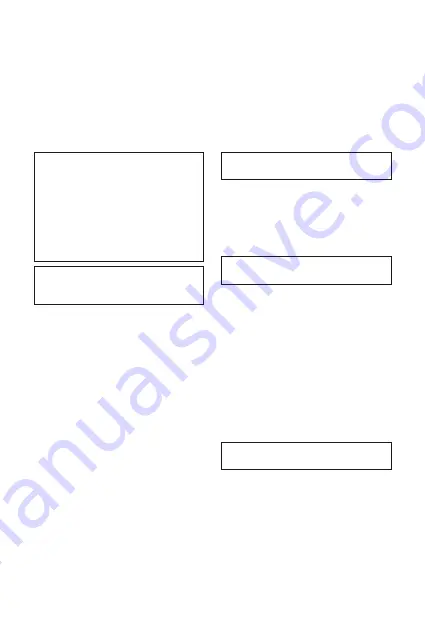
4
EN
• Make your mobile phone, tablet or other BT enabled
appliance search for compatible BT devices. (Make
sure the BT function is turned ON).
• When your mobile phone, tablet or BT enabled
appliance finds the device, select ”DO-SV-MIC01”
from the list of found devices.
• A ‘tone’ will sound and the LED indicator
(N)
will
flash slowly, indicating successful pairing.
• If a paired BT enabled device is in range, the device
will connect automatically when the device is in
BT mode.
NOTE!
If you would like to connect the device to
another BT enabled device, you must first disconnect
it from the active paired BT enabled device. Go to your
BT enabled device’s BT settings, select “DO-SV-MIC01”,
and select “disconnect” or “unpair”. You can also
simply switch off the BT function. When the device
has been unpaired and/or does not have an active
paired BT connection, repeat the pairing process with
the (new) BT enabled device you want to connect
to the device.
NOTE!
If the device is not used for 5 minutes, it will
automatically disconnect the active BT connection to
save the battery.
Karaoke
You can download several “karaoke apps” to sing along
with your favourite songs, from your Play Store or App
Store. Follow the instructions/settings of the installed
app. Please note that the device needs to be in BT mode,
and connected your mobile phone, tablet or other BT
enabled appliance.
Microphone volume
You can increase the microphone volume, by sliding the
microphone volume button
(H)
up.
You can decrease the microphone volume, by sliding the
microphone volume button
(H)
down.
Remix (echo)
You can change the voice effect, by adding echo.
You can increase the voice effect, by sliding the remix
button
(I)
up.
You can decrease the voice effect, by sliding the remix
button
(I)
down.
Voice change effect
You can change the voice effect.
Press the voice button
(G)
for ± 2 seconds, until you
hear a beep. Each beep will change from: child voice
=> lady’s voice => man’s voice => monster voice =>
normal voice.
TF / Micro SD card slot
When inserting a Micro SD card in the TF / Micro SD
card slot reader
(J)
(with the connections facing up),
push it in the slot until you hear a “click”. Once correctly
inserted, you will hear a ‘tone’. The music stored on the
Micro SD card will start playing automatically. Press the
‘next track’ button
(C)
or ‘previous track’ button
(B)
to
select tracks.
NOTE!
The file formats supported are MP3, MP4 &
WMA. The maximum supported capacity = 32 GB.
USB port
When connecting a USB flash drive to the USB port
(K)
you will hear a ‘tone’. The music stored on the USB
flash drive will automatically start playing. Press the
‘next track’ button
(C)
or ‘previous track’ button
(B)
to
select tracks.
NOTE!
The file formats supported are MP3, MP4 &
WMA. The maximum supported capacity = 32 GB.
AUX in port
When connecting an external audio source to the AUX
in port
(M)
, you will hear a ‘tone’. You can now play
music from your connected external audio source on
the device.
To connect the device with an external audio source,
you need a micro USB <=> 3.5 mm stereo jack cable
(not included).
AUX out port
When connecting an external audio source to the AUX
out port
(L)
, you will hear a ‘tone’. You can now play
music from the connected device on your external audio
source (such as i.e. a in earphones or headphone).
NOTE!
When AUX out is enabled, the speaker of the
device is muted.
To connect the device with an external audio source,
you need a 3.5 mm <=> 3.5 mm stereo jack cable
(not included)
Listen to music:
If you want to play and/or pause music from your
connected BT enabled appliance, open your media
player and press play.



















