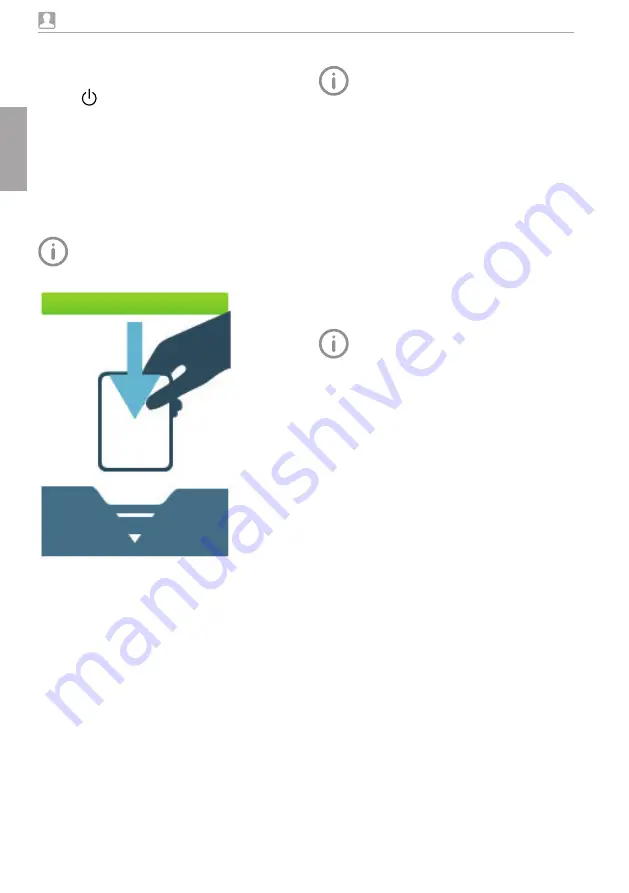
38
2170100001L29 2109V005
Usage
Requirements:
– Memory card (SDHC, max 32 GB) in the slot
on the unit
i
Press
to switch on the unit
Start scanning:
i
On the touch screen tap
Scan
i
Enter the patient data
i
Select the image settings and scanning mode
The touch screen will display an animated visual
symbol requesting insertion of the image plate
Only insert the image plate when the
bar above the animated sequence
has turned to green
Example of the animation requesting insertion
of the image
Start rapid scanning:
i
On the touch screen tap
Rapid scan
i
Select the scanning mode
Scanning the image plate
To avoid the risk of mixing up X-ray imag-
es, only scan the X-ray images from the
selected patient
i
Place the light protection cover with the image
plate centrally and straight into the plate guide
with the opened side of the light protection
cover facing down The inactive side of the im-
age plate should face the operator
i
Slide the image plate out of its light protection
cover downwards into the device until the im-
age plate is automatically drawn in
The light protection cover is held in place by the
plate guide and is not transported into the unit
Scanning progress is displayed on the touch
screen The image data is automatically saved to
the memory card
The touch screen only shows a pre-
view, which provides an initial impres-
sion of the X-ray image For the pur-
pose of diagnosis the X-ray image
must be viewed on a diagnostic mon-
itor
After it has been scanned, the image plate is
erased and drops into the collection tray
i
Remove the empty light protection cover
i
Remove the image plate and prepare it for
taking a new X-ray
Transmitting image data to the computer
X-ray images generated via the touch screen on
the unit are saved to the SD card These X-ray
images can be imported to the imaging software
via a network connection (eg VistaSoft)
i
Connect the unit to the network
i
Start the imaging software
i
Start the image import via the imaging soft-
ware (further information can be found in the
manual of the imaging software)
i
Save the image data
The image data on the memory card is erased
automatically as soon as the transfer has been
successfully completed
EN
Содержание VistaScan Ultra View
Страница 1: ...Installation and Operating Instructions VistaScan Ultra View 2109V005 2170100001L29 EN ...
Страница 2: ......
Страница 59: ......
Страница 60: ......
Страница 61: ......






























