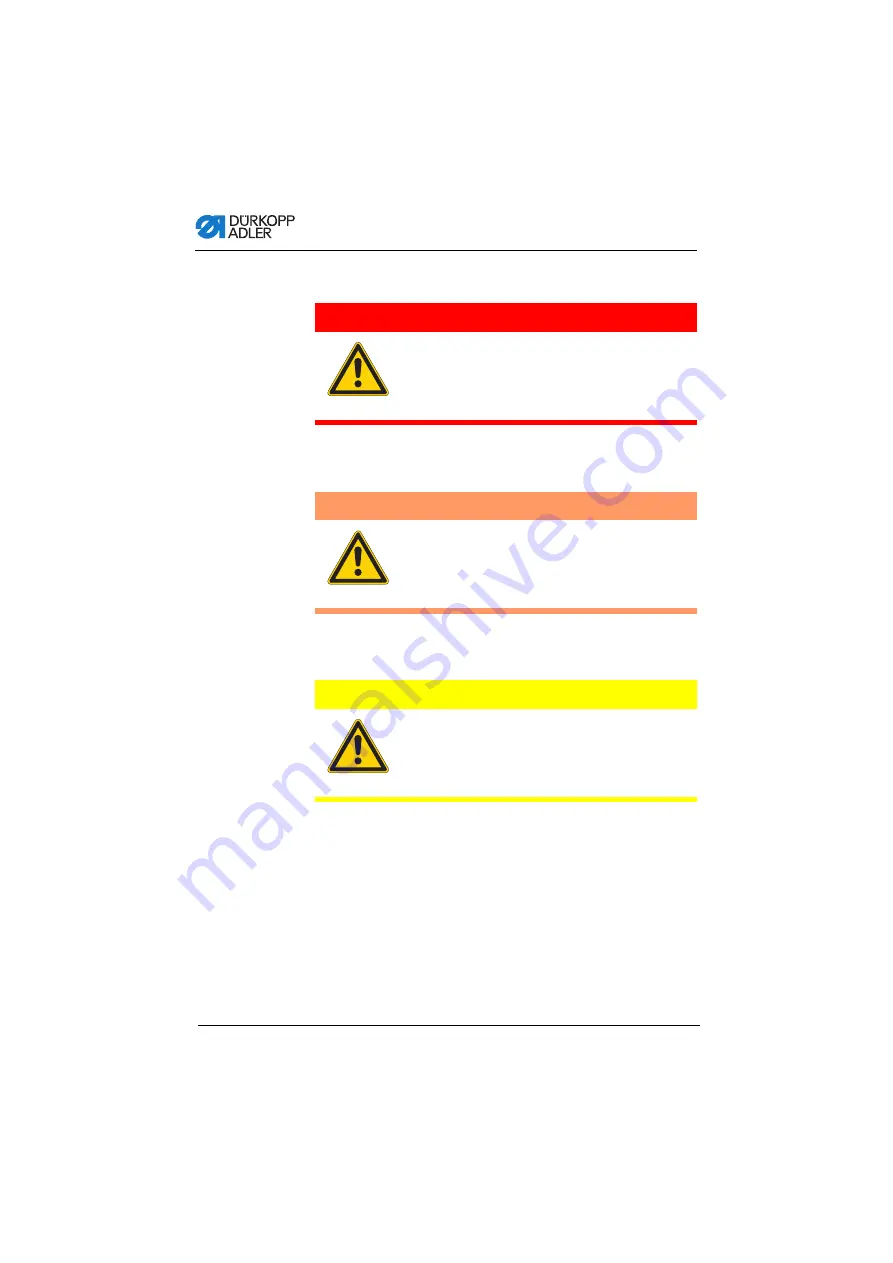
Safety
12
Operating Instructions 650-16 - 02.0 - 08/2016
Examples
Examples of the layout of warnings in the text:
This is what a warning looks like for a hazard that will result
in serious injury or even death if ignored.
This is what a warning looks like for a hazard that could
result in serious or even fatal injury if ignored.
This is what a warning looks like for a hazard that could
result in moderate or minor injury if the warning is ignored.
DANGER
Type and source of danger!
Consequences of non-compliance.
Measures for avoiding the danger.
WARNING
Type and source of danger!
Consequences of non-compliance.
Measures for avoiding the danger.
CAUTION
Type and source of danger!
Consequences of non-compliance.
Measures for avoiding the danger.
Содержание 650-16
Страница 1: ...650 16 Operating Instructions...
Страница 6: ...Table of Contents 4 Operating Instructions 650 16 02 0 08 2016...
Страница 16: ...Safety 14 Operating Instructions 650 16 02 0 08 2016...
Страница 20: ...Machine description 18 Operating Instructions 650 16 02 0 08 2016...
Страница 38: ...Operation 36 Operating Instructions 650 16 02 0 08 2016...
Страница 104: ...Control with the OP7000 control panel 102 Operating Instructions 650 16 02 0 08 2016...
Страница 109: ...Maintenance Operating Instructions 650 16 02 0 08 2016 107 Fig 69 Lubricating 1 Joints on the gear 2 Needle bar 1 2...
Страница 136: ...Decommissioning 134 Operating Instructions 650 16 02 0 08 2016...
Страница 138: ...Disposal 136 Operating Instructions 650 16 02 0 08 2016...
Страница 145: ...Appendix Operating Instructions 650 16 02 0 08 2016 143 13 Appendix Dimensions for manufacturing a table top...
Страница 146: ...Appendix 144 Operating Instructions 650 16 02 0 08 2016...
Страница 147: ...Appendix Operating Instructions 650 16 02 0 08 2016 145...
Страница 148: ...Appendix 146 Operating Instructions 650 16 02 0 08 2016...
Страница 149: ......





























