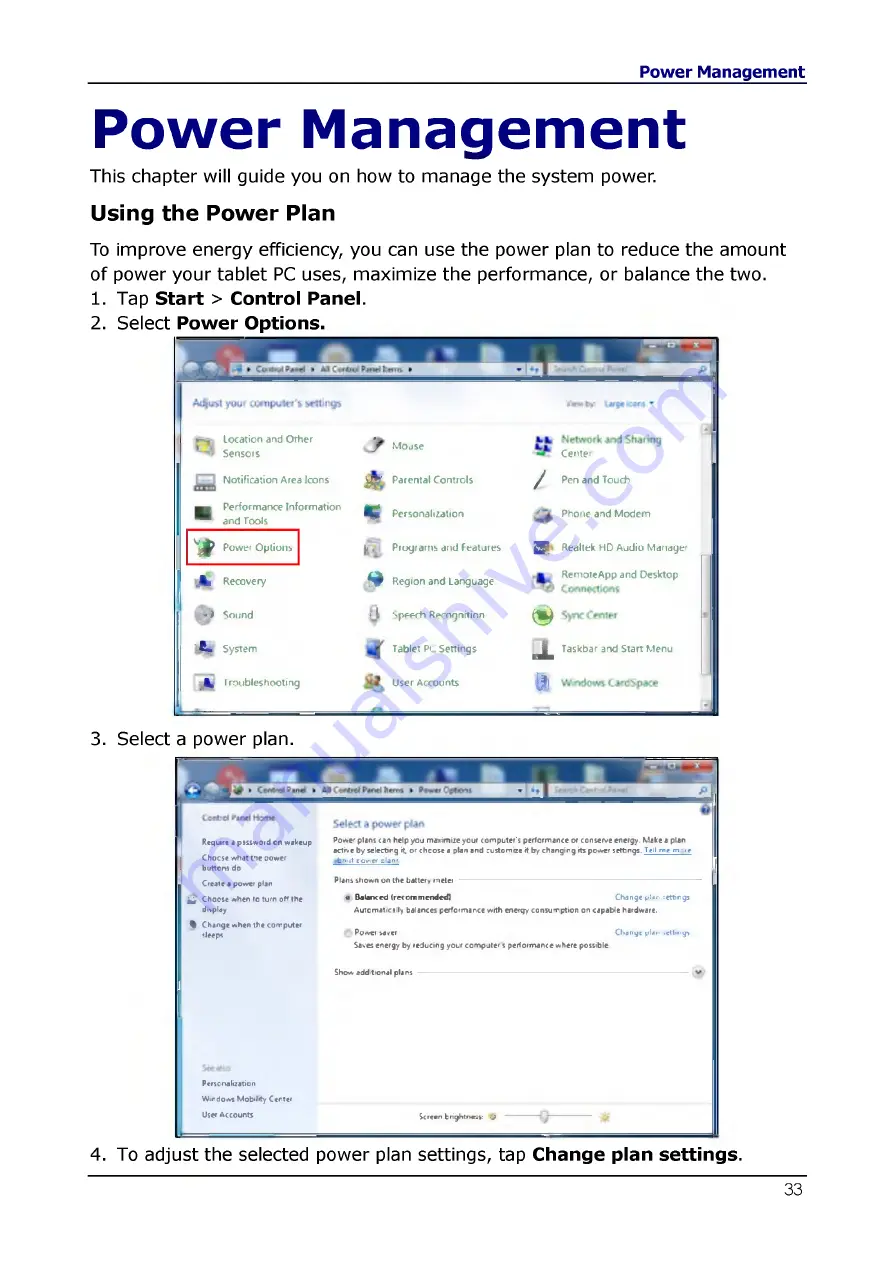
Power Management
This chapter will guide you on how to manage the system power.
Using the Power Plan
To improve energy efficiency, you can use the power plan to reduce the amount
of power your tablet PC uses, maximize the performance, or balance the two.
1. Tap S tart > Control Panel.
2. Select Pow er Options.
Location and Other
Sensors
s^ r Mouse
Notification Area Icons
Щ к
Parental Controls
/
■
Performance Information
and Tools
Щ6
Personalization
w
Power Options
| n f Programs and Features
HP
A
Recovery
^ Region and Language
. )
Sound
Hi
Speecti Recognition
Ф
A
System
Tablet PC Settings
JL
A
T roubleshooting
User Accounts
Й
Center
Pen and Touch
Phone and Modem
Reallek HD Audio Manager
RemoteApp and Desktop
Taskbar and Start Menu
3. Select a power plan.
Require a passw ord on wakeup
C h o c se w hat t*ie oower
buttons do
Create a power plan
f , J C hoose when to turn of* the
ditplay
% Ch a n g e w hen the com puter
«Jeeps
Personalization
W in d o w Mobility Center
User A ccoun ts
Р о л е ' plans can help yo u majrimize your com puter's perform ance or conserve energy. M ake a plan
active b y selecting it. o r ch c o se a plan and custom ize it by ch anging its power settings.
T fil m ? m
-
.g
b ^ it r o w e r plant
Plans show n on the battery metei
a B alan ced (reco m m e n d ed )
C hange plan :ettings
Autom atic illy balances perform ance with energy con su m ption on capable hardware.
^ Р о л е г M v e r
C h an g e y la n >ettn>g>
Saves energy by reducing your co m p u te 's perform ance w here possible
Show additional plans
Screen brightness: О
4. To adjust the selected power plan settings, tap Change plan settings.

























