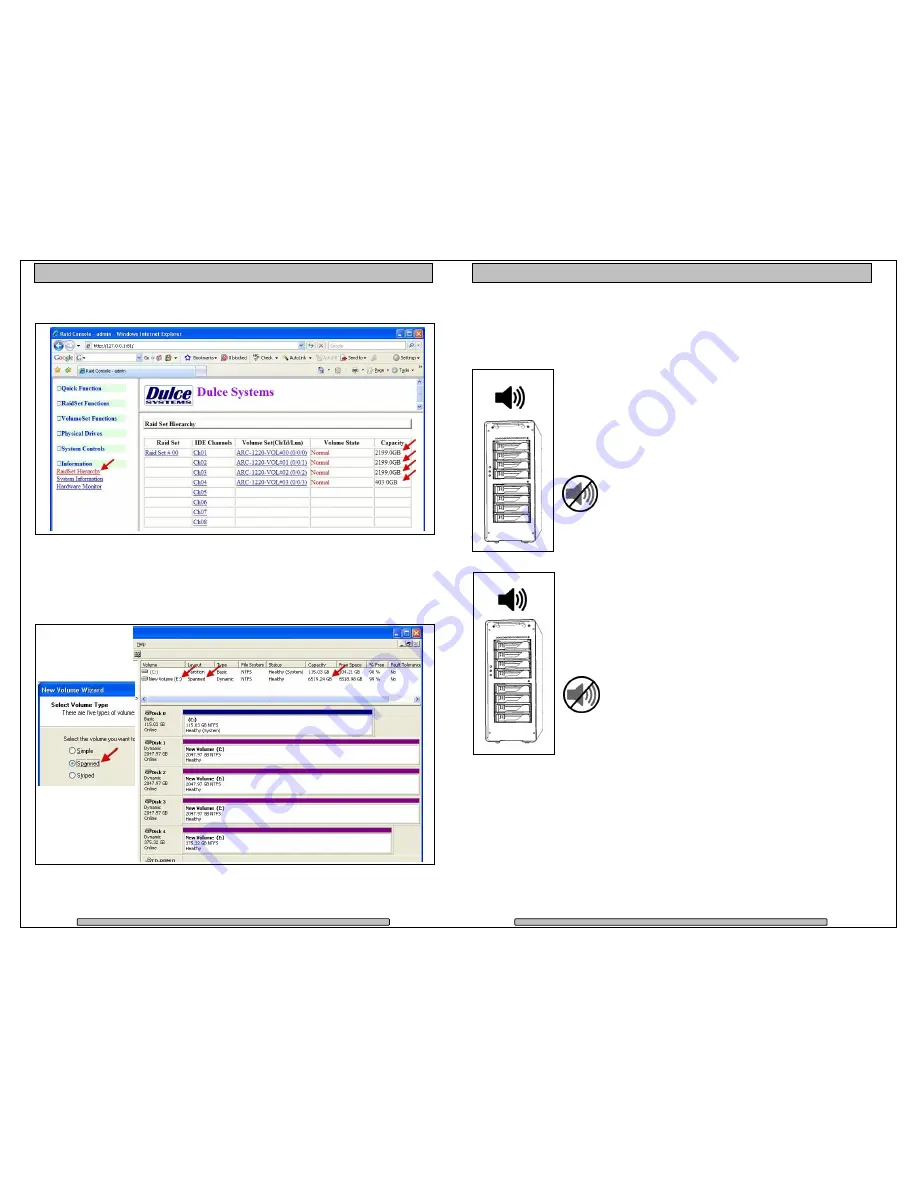
Page 29
PRO DQ
g2
Installation and User’s Manual
To view and confirm the Volume settings, select Information > RaidSet Hierarchy.
2)
In Windows Disk Management, make these volumes as Dynamic Disks and span
them together to make one large disk. Spanning is recommend as oppose to
striping. Striping in this configuration requires more system overhead and will
actually reduce performance. Use Spanning.
Page 30
PRO DQ
g2
Installation and User’s Manual
6. Alarm Conditions / Degraded RAID Set
There are two possible sources for alarms: one from the front of the drive
enclosure, the other from the RAID Controller installed inside the PRO DQ.
Enclosure Alarms
(front left)
(Audible and red indicators):
•
Temperature (enclosure detected over heating
condition)
•
Fan (enclosure cooling fan not operational, could lead
to over heating)
Mute Alarm
: Enclosure audible alarm can be muted
by pressing the green mute button above the
indicators, the red indicator remains on until the
condition is corrected.
RAID Controller Alarm
(Audible and RAID Console GUI indicator):
•
Degraded RAID Set (one or more drives not detected or
down)
•
Temperature (RAID Controller detected over heating)
Mute Alarm:
RAID Controller Alarm can be muted by
the RAID Console. Start the RAID Console GUI, go
to System Controls > View Event / Mute Beeper.
The Systems Event Information screen provides a log of events which triggered
the alarm. The example below shows the RAID Set is degraded because IDE
Channel 4 (drive 4) was removed.




















