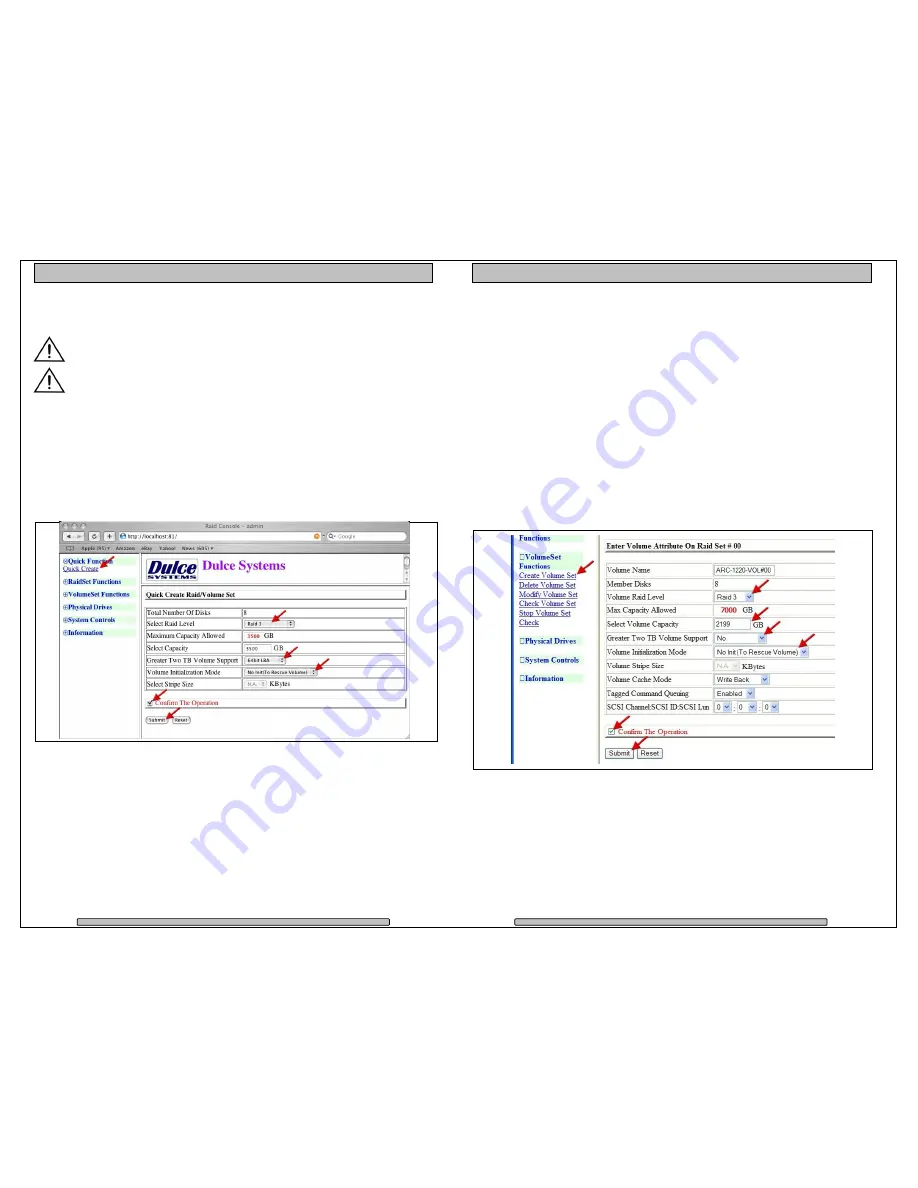
Page 27
PRO DQ
g2
Installation and User’s Manual
5.2.2. Create a RAID Set
No need to wait for hours of format, simply select the
No Init
option in the
Volume Initialization Mode
field.
For Windows XP (32 bit) with larger than 2TB RAID, read next section.
From the RAID Console GUI. On the left side menu bar click on
•
Click on
Quick Function
>
Quick Create
•
Change the Select Raid Level as desire
•
Change Greater Two TB Volume Support: Set to
64bit LBA
Windows XP (32 bit): Set to
No
.
•
Volume Initialization Mode: Change to
No Init
.
•
Check Confirm the Operation
•
Click
Submit
No Init
allows for immediate RAID Set availability. The RAID is ready for the OS
format and partition.
Page 28
PRO DQ
g2
Installation and User’s Manual
5.2.3. Create >2TB RAID Set for Windows XP (32bit):
If RAID is larger than 2TB, configure using multiple 2TB Volumes and then use
Windows to Span them together. This will end up with one drive letter of the full
capacity of the RAID.
1)
Create the RAID Set under RaidSet Functions by selecting all of the drives.
Create multiple Volume Sets under the VolumeSet Functions
Select the desired Volume Raid Level
Set the Select Volume Capacity to 2199GB
Set Greater Two TB Volume Support to No
Set Volume Initialization Mode to No Init (if applicable)*
Check the Confirm the Operation box
Click Submit
Repeat this step until all of the space are assigned.
* By setting the Volume Initialization Mode to No Init will result in immediate
availability of the RAID set, no need to wait for long initialization time.




















