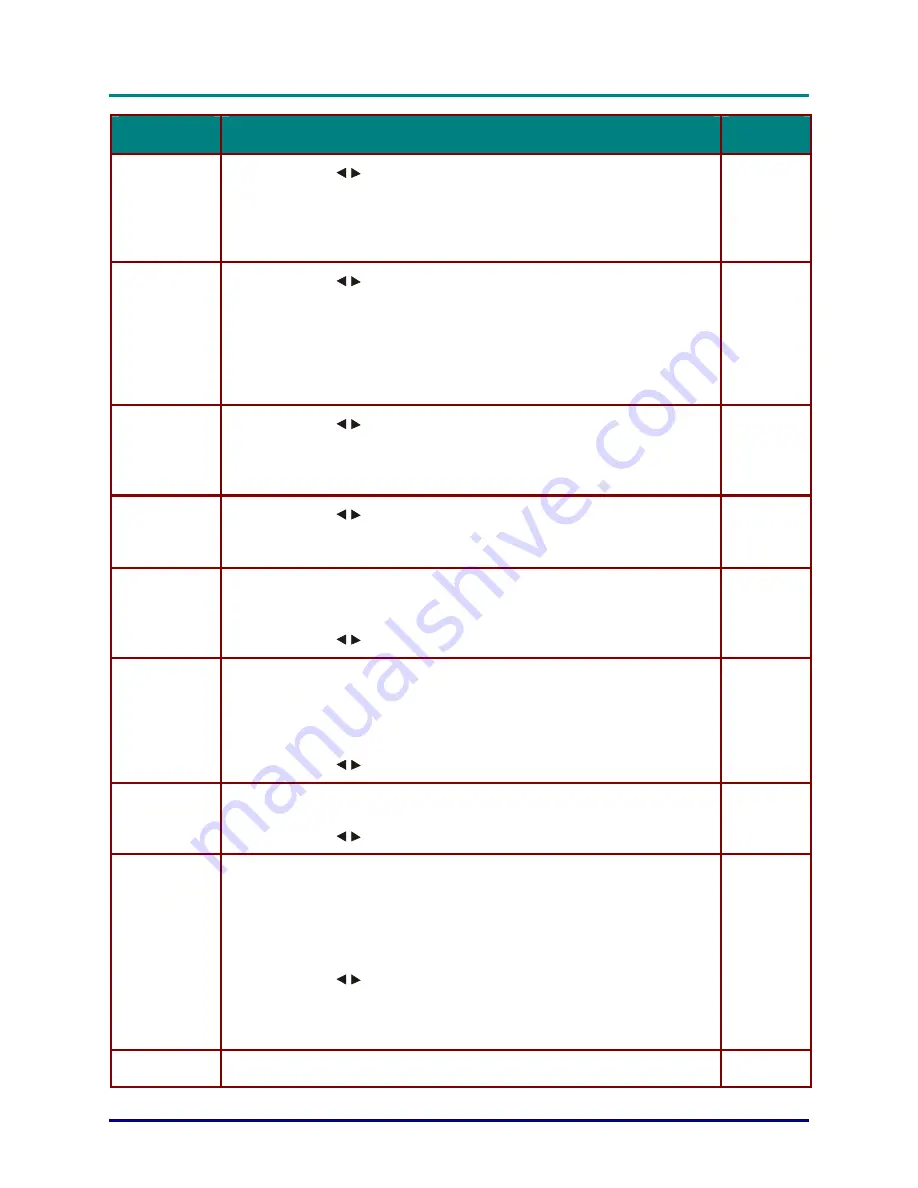
D
D
D
L
L
L
P
P
P
P
P
P
r
r
r
o
o
o
j
j
j
e
e
e
c
c
c
t
t
t
o
o
o
r
r
r
—
—
—
U
U
U
s
s
s
e
e
e
r
r
r
’
’
’
s
s
s
M
M
M
a
a
a
n
n
n
u
u
u
a
a
a
l
l
l
– 22 –
I
TEM
D
ESCRIPTION
D
EFAULT
High-
brightness
Color Temp
Press the cursor
button to adjust the color temperature.
Range:
High brightness mode 6400K, CT x = 0.3; CT y = 0.33
Preset mode
From 5000K to 12000K (increments of 100K)
Custom mode
Use CT X value & CT Y value for color temperature.
Data:
RGB,
RGBHV,
DVI-D
Color Space
Press the cursor
button to adjust the color space.
(Range: RGB – YCbCr601 – YCbCr709 – SMPTE240M – Blue only-B/W)
YCbCr:
Y-Pb-Pr
Auto
Video format
Press the cursor
button to adjust the video format.
(Range: Auto – NTSC 50Hz 3.58MHz – NTSC 60Hz 3.58MHz – NTSC
60Hz 4.43MHz – PAL 50Hz 4.43MHz – PAL 60Hz 3.58MHz – PAL 50Hz
3.58MHz – PAL 60Hz 4.43MHz – SECAM50Hz 4.43MHz)
Color balance
Red/Green/
Blue
Press the cursor
button to adjust the red/green/blue color balance.
(Range: 0 – 100)
50
Fleshtone
Skin colors can become corrupted during the broadcast process. Use this set-
ting to correct skin color as desired.
0
Press the cursor
button to adjust the Fleshtone. (Range: 0 – 100)
On
Film mode
Film is a digital video recording with the original recording encoded at 24
fps (frame per second, i.e., full-motion video). The projector can convert
film source to progressive video at 60 fps with NTSC and PAL60Hz or at 50
fps with PAL50Hz and SECAM. The result is high-definition play back.
Press the cursor
button to enable or disable Film mode.
On
3D Comb
Filter
This technique provides near perfect Y/C separation for still images.
button to enable or disable 3D Comb Filter.
Press the cursor
10:
White
peaking
White Peaking increases the output in the brightest whites without changing
the blacks and dark grays. It crushes the whites slightly, but it does not ap-
pear to clip them or seriously obscure white detail. If you prefer a stronger
image, adjust toward the maximum setting. For a smoother, more natural im-
age, adjust toward the minimum setting.
RGB,RGB
HV,DVI-D
2:
Video,S-
Video,Y-
Pb-
Pr,HDMI
Press the cursor
button to adjust the White Peaking. (Range: 0 – 10)
Reset
Resets all Picture settings to default values
—






























