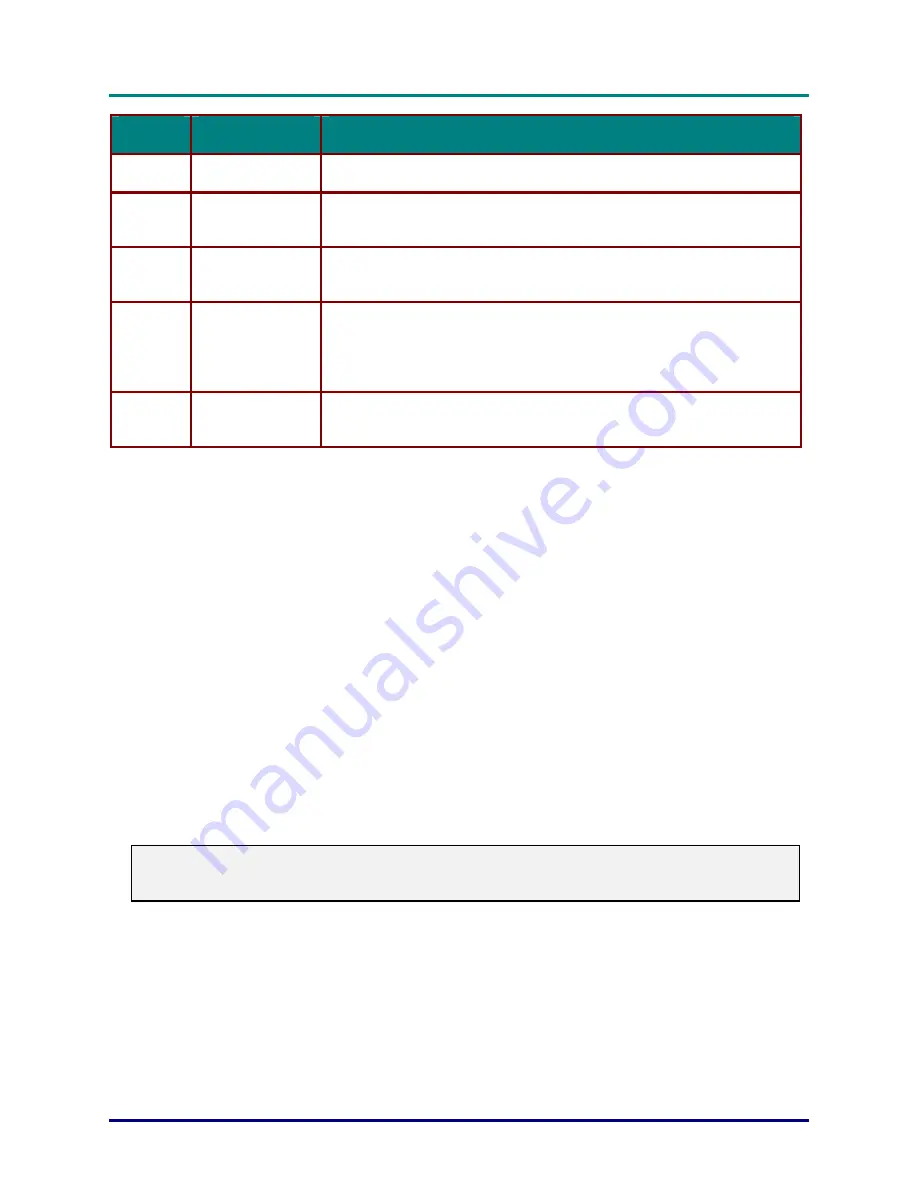
D
D
D
L
L
L
P
P
P
P
P
P
r
r
r
o
o
o
j
j
j
e
e
e
c
c
c
t
t
t
o
o
o
r
r
r
–
–
–
U
U
U
s
s
s
e
e
e
r
r
r
’
’
’
s
s
s
M
M
M
a
a
a
n
n
n
u
u
u
a
a
a
l
l
l
–
13
–
I
TEM
L
ABEL
D
ESCRIPTION
9.
AC Socket
Connect the supplied power cord
10.
Input Video 4
Connect a RCA component cable to Y/Pb/Pr connectors
Connect a RCA audio cable to L/R Audio Connectors
11.
Input Video 2
Connect a composite video cable to the Video connector
Connect a RCA audio cable to L/R Audio Connectors
12.
Input Data 3
Connect a 5-connector BNC (RGB + VSync + HSync) cable to a pattern
generator or advanced video converter.
Connect a DB15-to-5BNC cable from a computer
Connect an audio cable from a computer to Audio-In
13.
Input Data 2
Connect the supplied DB15-DB15 cable from a computer to RGB-In
Connect an audio cable from a computer to Audio-In
The connectors you choose on the projector may depend on available corresponding connectors on
the devices you are connecting to.
Connect a computer to the projector through one of the Input Data 1/2/3 connections. The order for a
better signal is as follows:
1. Input Data 1 is a digital signal and offers the best connection to your computer.
2. Input Data 3 is an analog signal; use a DB15-to-5BNC cable for the connection.
3. The Input Data 2 analog signal uses a standard RGB (DB15-DB15) computer cable.
Connect a video device to the projector through one of the Input Video 1/2/3/4 connections. The order
for a better signal is as follows:
1. Input Video 1 is a digital signal and offers the best connection to your video device.
2. Input Video 4 uses a component cable (3 RCA connectors; red/green/blue) for the most supe-
rior analog connection.
3. Input Video 3 uses an S-video cable. S-video provides a sharper image than composite video.
4. Input Video 2 uses a composite video (yellow RCA connector) connection.
Warning:
As a safety precaution, disconnect all power to the projector and connecting devices before making
connections.






























