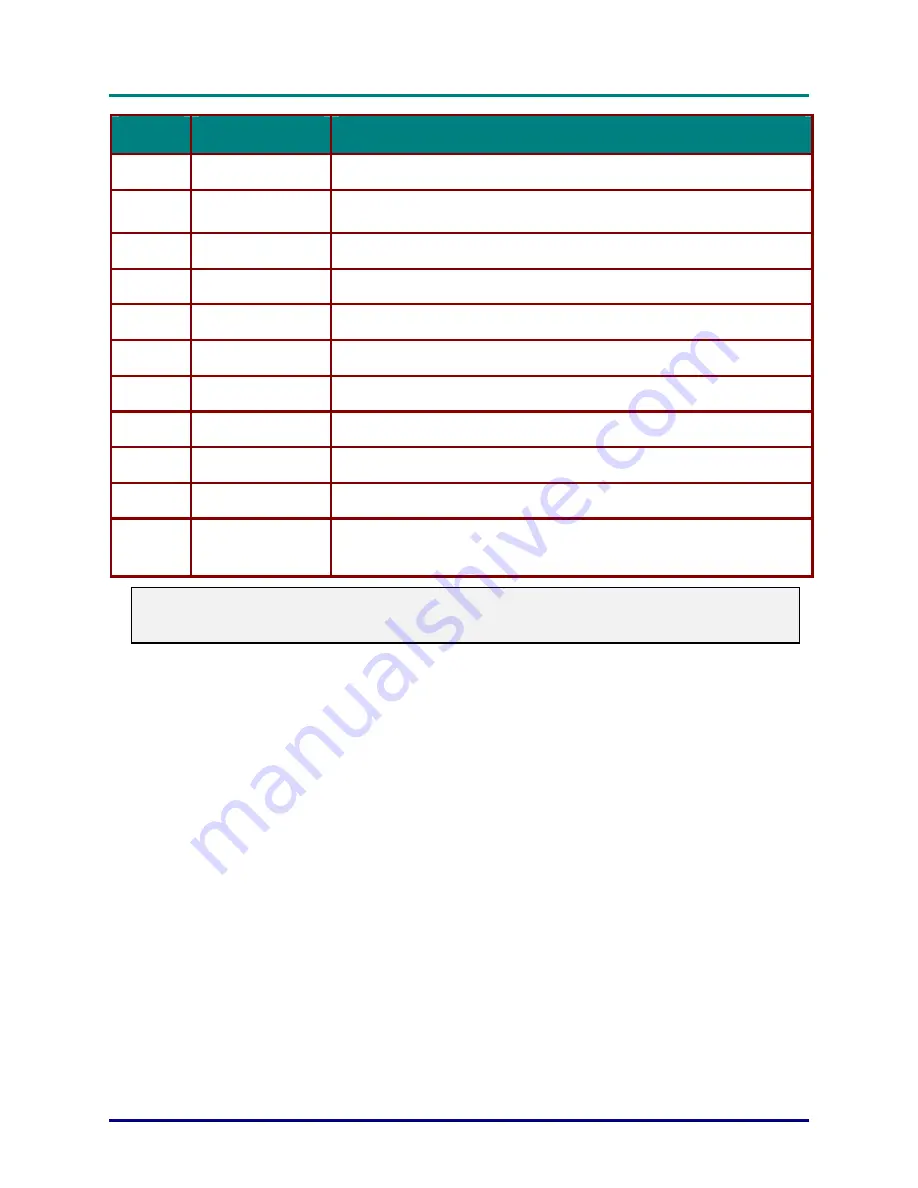
D
D
D
L
L
L
P
P
P
P
P
P
r
r
r
o
o
o
j
j
j
e
e
e
c
c
c
t
t
t
o
o
o
r
r
r
—
—
—
U
U
U
s
s
s
e
e
e
r
r
r
’
’
’
s
s
s
M
M
M
a
a
a
n
n
n
u
u
u
a
a
a
l
l
l
– 10 –
I
TEM
L
ABEL
D
ESCRIPTION
26.
SourceVideo
Press repeatedly to select video source: Video,S-Video, Y-Pb-Pr, HDMI
27.
BreakTime
Put the projector in blanking mode for the time specified in the Service Menu.
See page 35.
28.
Freeze
Freeze the onscreen image
29.
Blank
Blank the display
30.
UserMode
Select user picture mode
31.
Lamp
Open lamp settings menu
32.
Status Open
the service menu
33.
Mute
Mute the audio
34.
Pan Digital
pan
35.
16:9
Open the aspect ratio menu
36.
Projector PC
Swap IR function for PC or Projector, the red Projector LED flashes when using
the remote control in Projector mode; the green PC LED flashes when using the
remote control in PC mode
Note:
The remote control can only interface with a computer for PC mouse function when connected to
the computer through a USB cable connection.
Remote Control Operating Range
The remote control uses infrared transmission to control the projector. It is not necessary to point the
remote directly at the projector. Provided you are not holding the remote perpendicular to the sides or
the rear of the projector, the remote will function well within a radius of about 10 meters (33 feet) and
30 degrees above or below the projector level. If the projector does not respond to the remote control,
move a little closer.
Projector and Remote Control Buttons
The projector can be operated using the remote control or the buttons on the top of the projector. All
operations can be carried out with the remote control; however the buttons on the projector are lim-
ited in use.






























