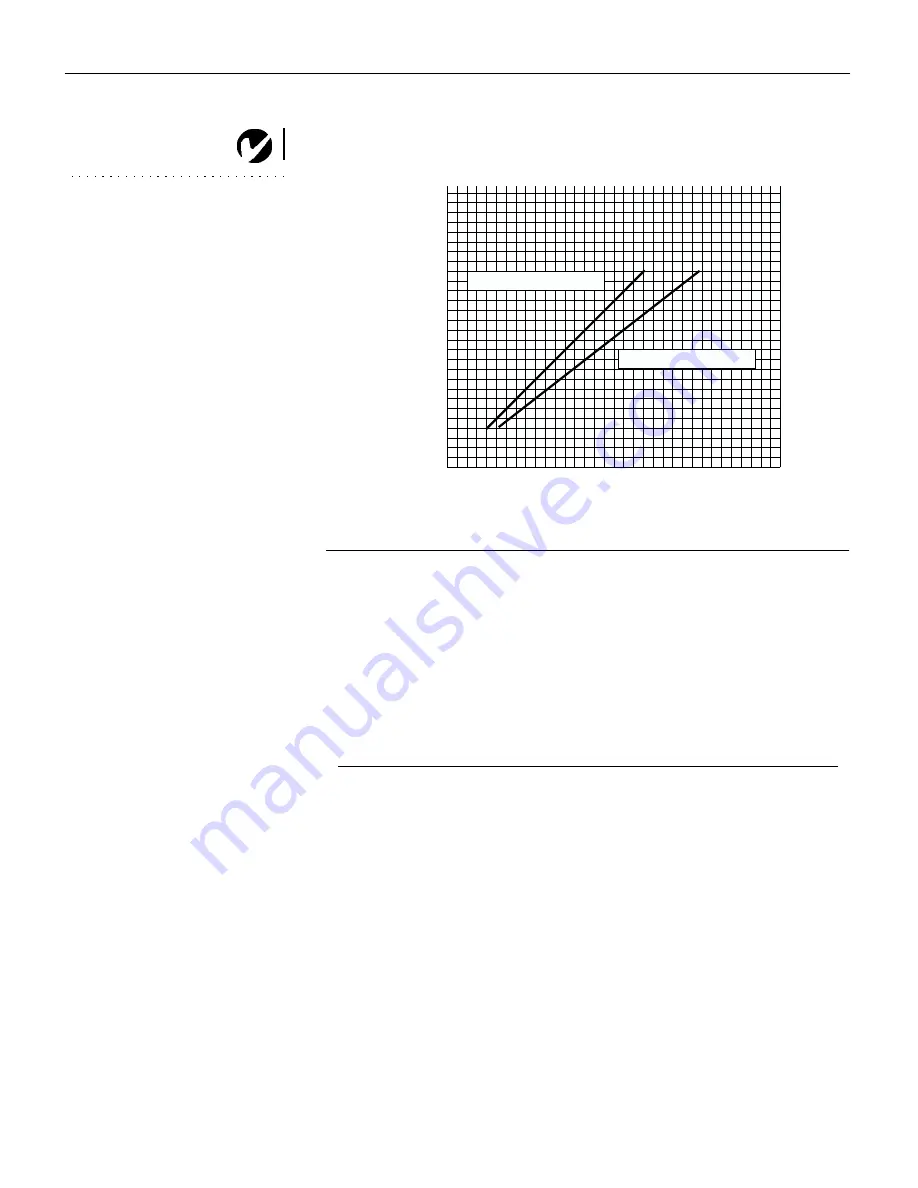
Downloaded from Projector.com
48
A
p
p
e
n
d
i
x
Projected Image Size
NOTE:
Use the graph and table
to help you determine projected
image sizes.
F
IGURE
27
Projected image size
50
100
150
200
250
5
10
0
15
20
25
30
Diag
onal Image Size (inches)
Distance to Screen (feet)
maximum image size
minimum image size
Table 1:
Range of distance to the screen for a given screen size
Diagonal
Screen Size
(inches)
Distance to screen
Image Width
(inches)
Maximum
distance
(feet)
Minimum
Distance
(feet)
40
32
5.1
3.9
50
40
6.4
4.9
60
48
7.7
5.9
100
80
12.8
9.8
150
120
19.2
14.8
200
160
25.6
19.7








































