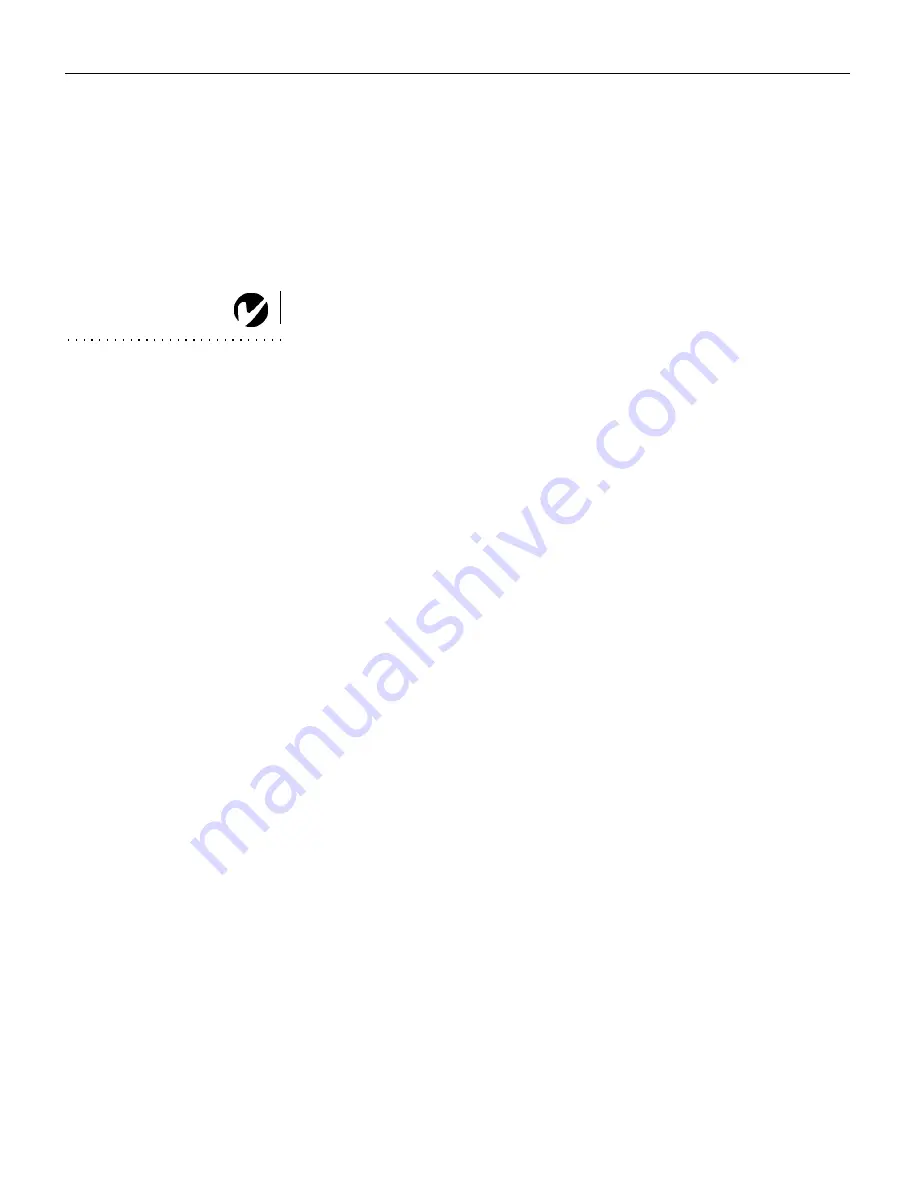
Downloaded from Projector.com
14
S
e
t
t
i
n
g
u
p
t
h
e
P
r
o
j
e
c
t
o
r
Turning Off the Projector
To turn off the projector, press the Power button. A dialog box
appears, asking for confirmation. Press the Power button again to
turn the lamp off. The fans continue to run for a minute, then the
projector shuts off.
If you want to turn the lamp back on, you must allow 90 seconds
for the lamp to cool. The lamp won’t light if it’s too hot.
NOTE:
To maximize lamp life,
allow the projector to run for at
least five minutes before turning
it off.
If you want to turn off the projector for a short period of time,
press the
Power
button twice. This puts the projector in standby
mode. The lamp goes out, and the fans run and the LED blinks
orange for 1 minute. After 1 minute, the fans turn off and the LED
lights solid orange. To exit standby mode and return to normal
operation, press the
Power
button.
















































