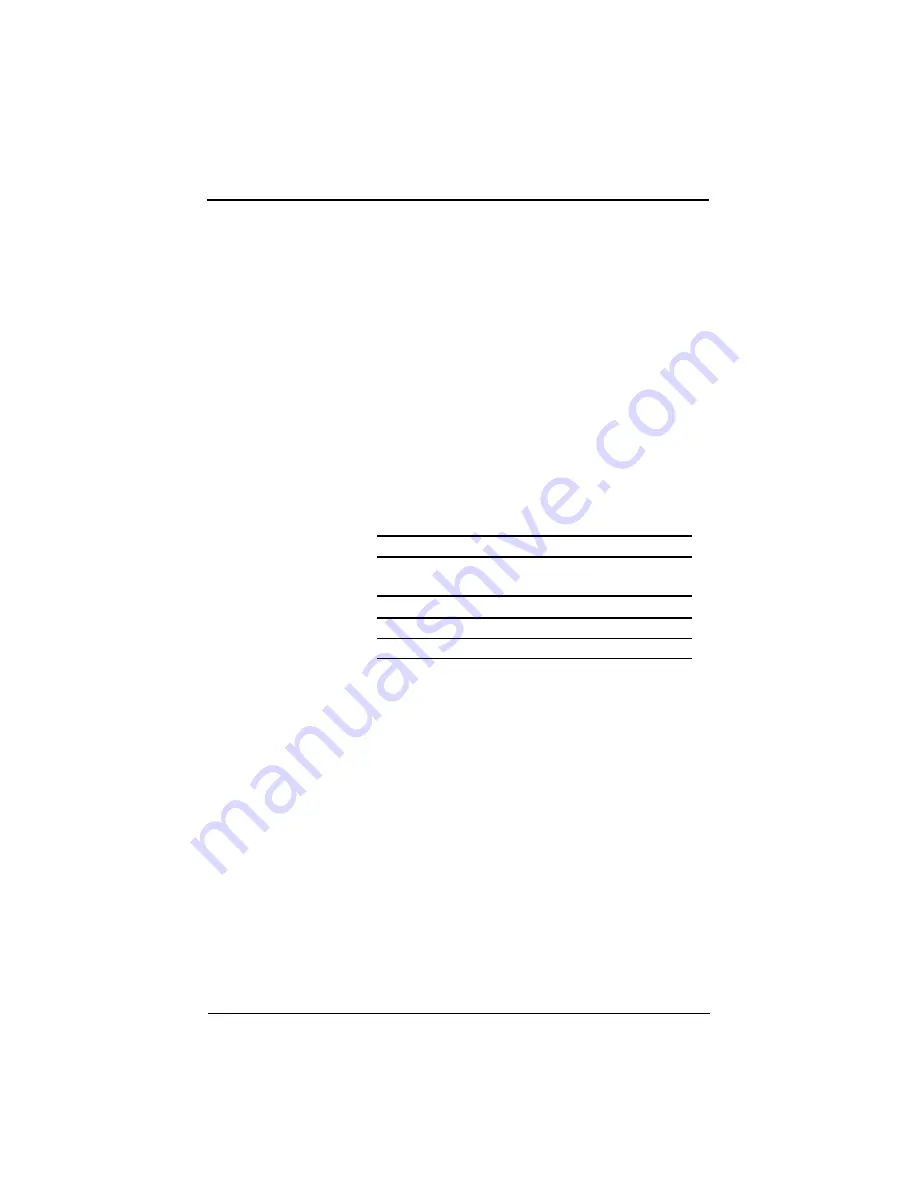
3
This section describes the most efficient and effective way for you to receive
technical support and customer service, should you need it.
How To Get Help
Before you call Service Center, please refer to the Troubleshooting section of
this manual.
Seller provides technical support and customer service through a network of
authorized dealers. Contact seller’ s for the location of the nearest Authorized
dealer.
W hen you call seller, or an authorized service center, please be prepared to
provide the following information:
1. Product:
2. Serial Number:
3. Place Of Purchase:
Company Name
Contact
Address
Telephone
Fax
4. Date Of Purchase:
Note: Please keep an original copy of the invoice or receipt from the
purchase of your multimedia projector as proof of purchase.
5. What peripheral equipment is connected to your multimedia projector?
Brand
Model Number
__________________________________________________________________
___________________________________________________________________
______________________________________________________________________________
______________________________________________________________________________________________________________________________________________________________
6. Description Of Problem:
_______________________________________________________________________________
________________________________________________________________________________
________________________________________________________________________________
Note: If you need help using third-party peripherals or software with your
multimedia projector, please refer to the documentation provided with the third
party peripheral or software or contact the manufacturer for technical support
or customer service.
How And Where To Get Help
How And Where To Get Help
Содержание ImagePro 8038
Страница 1: ...LCD Projector 75 4 71 with Image Manager Feature...
Страница 30: ...29...





































