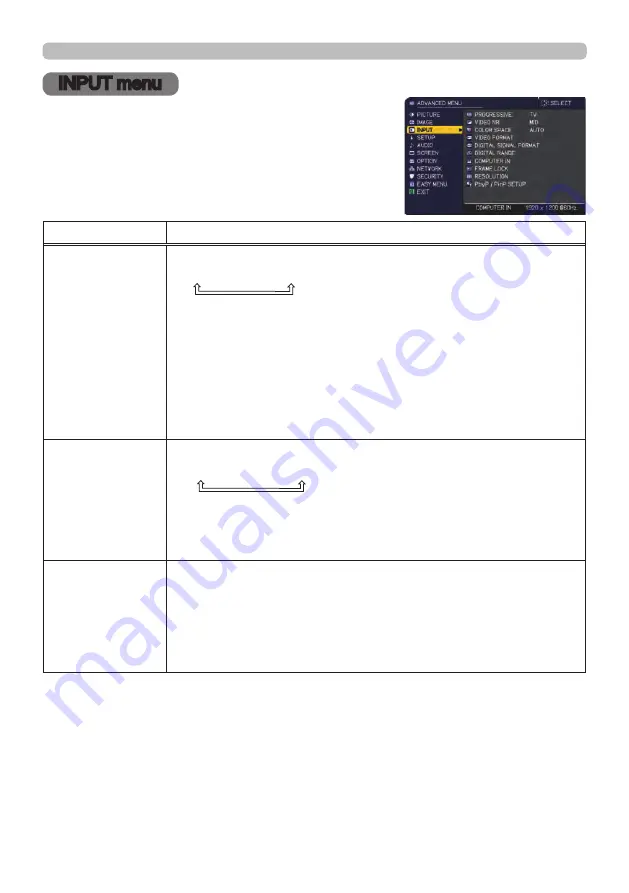
66
QM00481-1
INPUT menu
INPUT menu
Select an item from the Input menu using the ▲/▼
cursor buttons, and press the ► cursor button or
ENTER
button to execute the item. Then perform it
according to the following table.
Item
Description
PROGRESSIVE
Using the ▲/▼ buttons switches the progress mode.
TV
Ù
FILM
Ù
OFF
• This function works only for a video signal, component video signal (of
480i@60 or 576i@50 or 1080i@50/60), an HDMI
TM
signal (of 480i@60
or 576i@50 or 1080i@50/60) and HDBaseT
TM
signal (of 480i@60 or
576i@50 or 1080i@50/60).
• When TV or FILM is selected, the screen image is sharp. FILM
adapts to the 2-3 Pull-Down conversion system. But these may
cause a certain defect (for example, jagged line) of the picture for
a quick moving object. If this occurs, select OFF, even if the screen
image loses sharpness.
VIDEO NR
Using the ▲/▼ buttons switches the noise reduction mode.
HIGH
Ù
MID
Ù
LOW
• This function works only for a video signal, component video signal (of
480i@60 or 576i@50 or 1080i@50/60), an HDMI
TM
signal (of 480i@60
or 576i@50 or 1080i@50/60) and HDBaseT
TM
signal (of 480i@60 or
576i@50 or 1080i@50/60).
COLOR SPACE
Using the ▲/▼ buttons switches the mode for color space.
• This item can be selected only for a computer signal (except for
signals from the
LAN
port) and component video signal (except for
signals from the
3G-SDI
port).
• The AUTO mode automatically selects the optimum mode.
• The AUTO operation may not work correctly at some signals. If
this occurs, select a suitable mode except AUTO.
(continued on next page)
















































