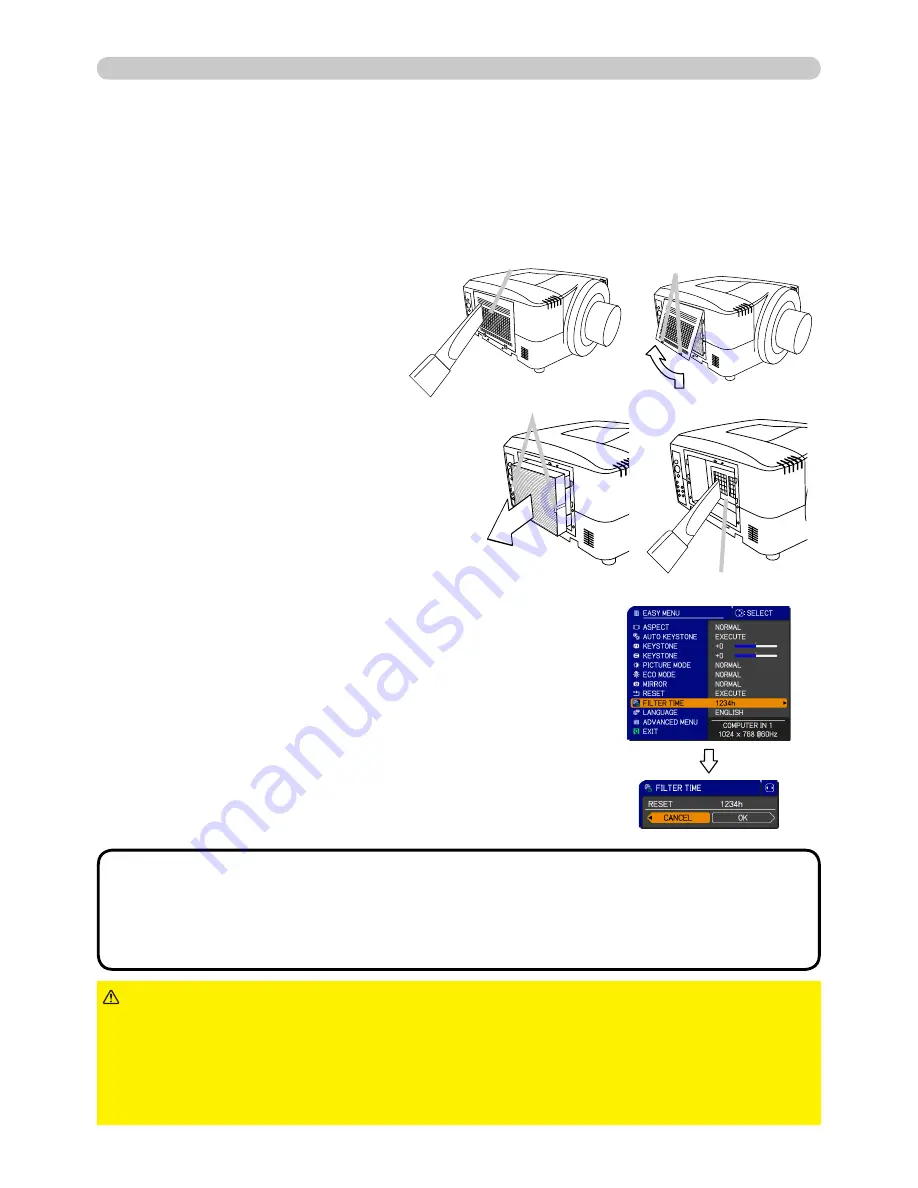
69
Maintenance
Filter cover
Filter unit knobs
Intake vents
To keep inside ventilation normal, keep a spare and replace the
fi
lter unit
periodically, although frequent replacement is not needed for this product.
To prepare the spare, contact your dealer and tell the following type number.
Type number of the optional
fi
lter unit: MU06351
1.
Make sure that the projector is
unplugged and cooled down.
2.
Use a vacuum cleaner on
and around the
fi
lter cover.
3.
Pick and pull up the
fi
lter
cover knobs to take it off.
4.
5.
Use a vacuum cleaner on and around
the intake vents of the projector.
6.
Set the new
fi
lter unit into the place.
Filter unit
Pinch and pull out the
fi
lter unit
knob to take it off.
• The value shown on the EASY menu as the FILTER TIME is the use
time that is counted since the last time the FILTER TIME was reset. Refer to
the value for proper maintenance.
• You can utilize the message function, which is set up by the item FILTER
TIME of the OPTION menu, to notify you when to replace the lamp.
NOTE
►
Before checking or replacing the
fi
lter unit, turn off, unplug,
and cool down the projector.
►
To keep inside ventilation normal, check and replace the
fi
lter unit periodically.
►
Use only the manufacturer speci
fi
ed type of the
fi
lter unit.
►
Be sure to reset the FILTER TIME only when you have replaced
the
fi
lter unit.
WARNING
NOTICE
The following walks you through the steps to replace the
fi
lter unit.
7.
Put the
fi
lter cover back into the place.
8.
Reset the FILTER TIME value.
Turn the projector on.
To display the FILTER TIME dialog, select the
“FILTER TIME” using the
▲
/
▼
cursor buttons,
then press the
►
cursor button.
Use the
►
cursor button according to the dialog,
Selecting “OK” resets the FILTER TIME value.
(1)
(3)
(4)
To display the EASY MENU, press the MENU
button (on the control panel or the remote
control). On the ADVANCED MENU, select the
“EASY MENU” using the
▲
/
▼
cursor buttons in
the left column, then press the
►
cursor button.
(2)
Filter cover knobs










































