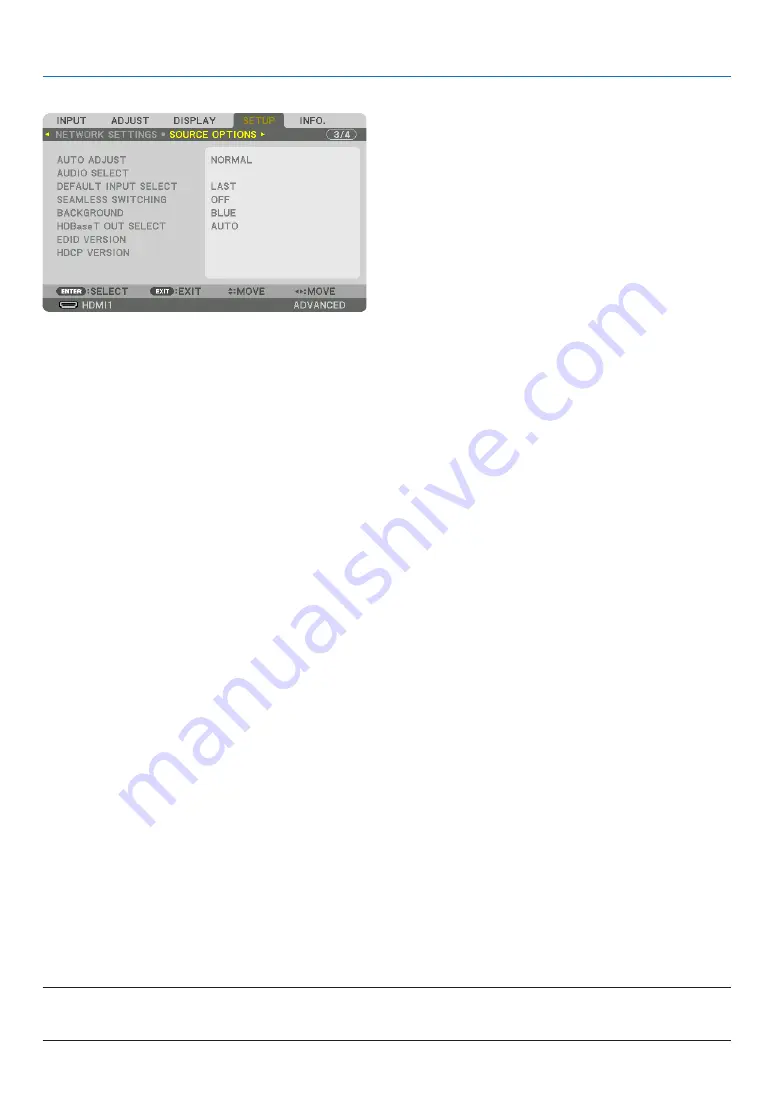
128
5. Using On-Screen Menu
[SOURCE OPTIONS]
Setting Auto Adjust [AUTO ADJUST]
This feature sets the Auto Adjust mode so that the computer signal can be automatically or manually adjusted for
noise and stability. You can automatically make adjustment in two ways: [NORMAL] and [FINE].
OFF ������������������������ The computer signal will not be automatically adjusted� You can manually optimize the computer signal�
NORMAL ���������������� Default setting� The computer signal will be automatically adjusted� Normally select this option�
FINE ����������������������� Select this option if fine adjustment is needed� It takes more time to switch to the source than when [NOR-
MAL]is selected�
TIP:
• The default setting when shipped from the factory is [NORMAL].
• When the AUTO ADJ. button is pressed, the same [FINE] adjustment is carried out.
[AUDIO SELECT]
This selects the audio input of the HDMI 1 IN terminal, HDMI 2 IN terminal, DisplayPort IN terminal and HDBaseT
IN/Ethernet port.
Selecting Default Source [DEFAULT INPUT SELECT]
You can set the projector to default to any one of its inputs each time the projector is turned on.
LAST ���������������������� Sets the projector to default to the previous or last active input each time the projector is turned on�
AUTO ��������������������� Searches for an active source in order of HDMI1
→
HDMI2
→
DisplayPort
→
COMPUTER
→
HDBaseT and
displays the first found source�
HDMI1 ������������������� Displays the digital source from the HDMI 1 IN connector every time the projector is turned on�
HDMI2 ������������������� Displays the digital source from the HDMI 2 IN connector every time the projector is turned on�
DisplayPort ������������ Displays the digital source from the DisplayPort every time the projector is turned on�
COMPUTER ����������� Displays the computer signal from the COMPUTER IN connector every time the projector is turned on�
HDBaseT ���������������� Project the HDBaseT signal�
[SEAMLESS SWITCHING]
When the input connector is switched, the image displayed before switching is held to switch to the new image without
a break due to absence of a signal.
Selecting a Color or Logo for Background [BACKGROUND]
Use this feature to display a blue/black screen or logo when no signal is available. The default background is [BLUE].
NOTE:
• Even when the background logo is selected, if two pictures are displayed in [PIP/PICTURE BY PICTURE] mode, the blue background
is displayed without the logo when there is no signal.
Содержание 6765WUSS
Страница 72: ......
















































