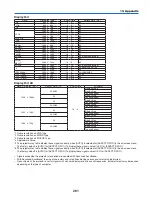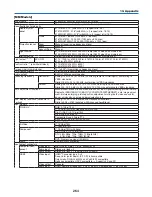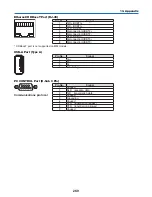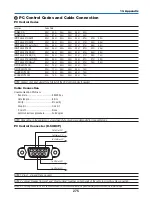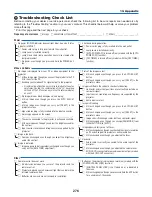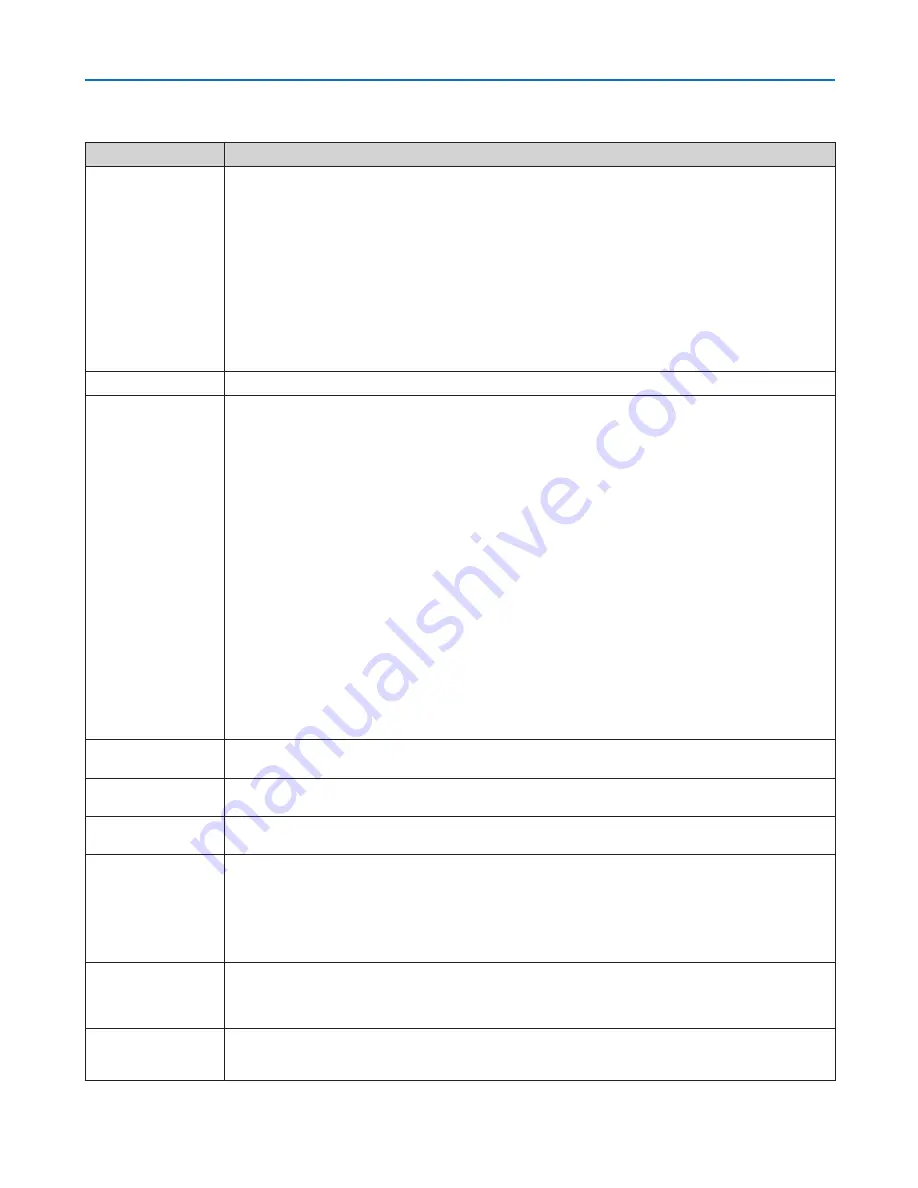
272
10. Appendix
Common Problems & Solutions
(
→
“Power/Status/Lamp Indicator” on page
270
.)
Problem
Check These Items
Does not turn on
or shut down
• Check that the power cord is plugged in and that the power button on the projector cabinet or the remote control
is on� (
→
pages
15
,
16
)
• Ensure that the lamp cover is installed correctly. (
→
page
180
)
• Check to see if the projector has overheated. If there is insufficient ventilation around the projector or if the room
where you are presenting is particularly warm, move the projector to a cooler location�
• Check to see if you continue to use the projector for another 100 hours after the lamp has reached the end of its
life� If so, replace the lamp� After replacing the lamp, reset the lamp hours used� (
→
page
131
)
• The lamp may fail to light. Wait a full minute and then turn on the power again.
• Set [FAN MODE] to [HIGH ALTITUDE] when using the projector at altitudes approximately 5500 feet/1700 meters
or higher� Using the projector at altitudes approximately 5500 feet/1700 meters or higher without setting to [HIGH
ALTITUDE] can cause the projector to overheat and the projector could shut down� If this happens, wait a couple
minutes and turn on the projector� (
→
page
112
)
If you turn on the projector immediately after the lamp is turned off, the fans run without displaying an image for
some time and then the projector will display the image� Wait for a moment�
Will turn off
• Ensure that the [OFF TIMER], [AUTO POWER OFF] or [PROGRAM TIMER] is off. (
→
page
115
,
130
)
No picture
• Check if the appropriate input is selected. (
→
page
18
) If there is still no picture, press the INPUT button or one of
the input buttons again�
• Ensure your cables are connected properly.
• Use menus to adjust the brightness and contrast. (
→
page
91
)
• Ensure that the lens cover is open. (
→
page
16
)
• Reset the settings or adjustments to factory preset levels using the [RESET] in the Menu. (
→
page
131
)
• Enter your registered keyword if the Security function is enabled. (
→
page
38
)
• If the HDMI input or the DisplayPort signal cannot be displayed, try the following.
- Reinstall your driver for the graphics card built in your computer, or use the updated driver�
For reinstalling or updating your driver, refer to the user guide accompanied with your computer or graphics
card, or contact the support center for your computer manufacturer�
Install the updated driver or OS on your own responsibility�
We are not liable for any trouble and failure caused by this installation�
• For HDBaseT models, the signal may not be supported depending on the HDBaseT transmission device. In addition,
RS232C interface may not be supported�
• Both the composite video signal from each input connector as the computer, BNC, and BNC (CV), and the S-video
signal from the BNC (Y/C) Input connector are not output from HDMI OUT Connector of this projector�
• Be sure to connect the projector and notebook PC while the projector is in standby mode and before turning on the
power to the notebook PC�
In most cases the output signal from the notebook PC is not turned on unless connected to the projector before
being powered up�
* If the screen goes blank while using your remote control, it may be the result of the computer’s screen-saver or
power management software�
• See also the page
274
�
Picture suddenly
becomes dark
• Check if the projector is in the Forced ECO mode because of too high ambient temperature. If this is the case, lower
the internal temperature of the projector by selecting [HIGH] for [FAN MODE]� (
→
page
112
)
Color tone or hue is
unusual
• Check if an appropriate color is selected in [WALL COLOR]. If so, select an appropriate option. (
→
page
112
)
• Adjust [HUE] in [PICTURE]. (
→
page
92
)
Image isn’t square to
the screen
• Reposition the projector to improve its angle to the screen. (
→
page
20
)
• Perform [GEOMETRIC CORRECTION] when the trapezoid is distorted. (
→
page
102
)
Picture is blurred
• Adjust the focus. (
→
page
22
)
• Reposition the projector to improve its angle to the screen. (
→
page
20
)
• Ensure that the distance between the projector and screen is within the adjustment range of the lens.
(
→
page
253
)
• Has the lens been shifted by an amount exceeding the guaranteed range? (
→
page
257
)
• Condensation may form on the lens if the projector is cold, brought into a warm place and is then turned on. Should
this happen, let the projector stand until there is no condensation on the lens�
Flicker appears on
screen
• Set [FAN MODE] to other than [HIGH ALTITUDE] mode when using the projector at altitudes approximately 5500
feet/1700 meters or lower� Using the projector at altitudes less than approximately 5500 feet/1700 meters and setting
to [HIGH ALTITUDE] can cause the lamp to overcool, causing the image to flicker� Switch [FAN MODE] to [AUTO]�
(
→
page
112
)
Image is scrolling
vertically, horizontally
or both
• Check the computer’s resolution and frequency. Make sure that the resolution you are trying to display is supported
by the projector� (
→
page
259
)
• Adjust the computer image manually with the Horizontal/Vertical in the [IMAGE OPTIONS]. (
→
page
94
)