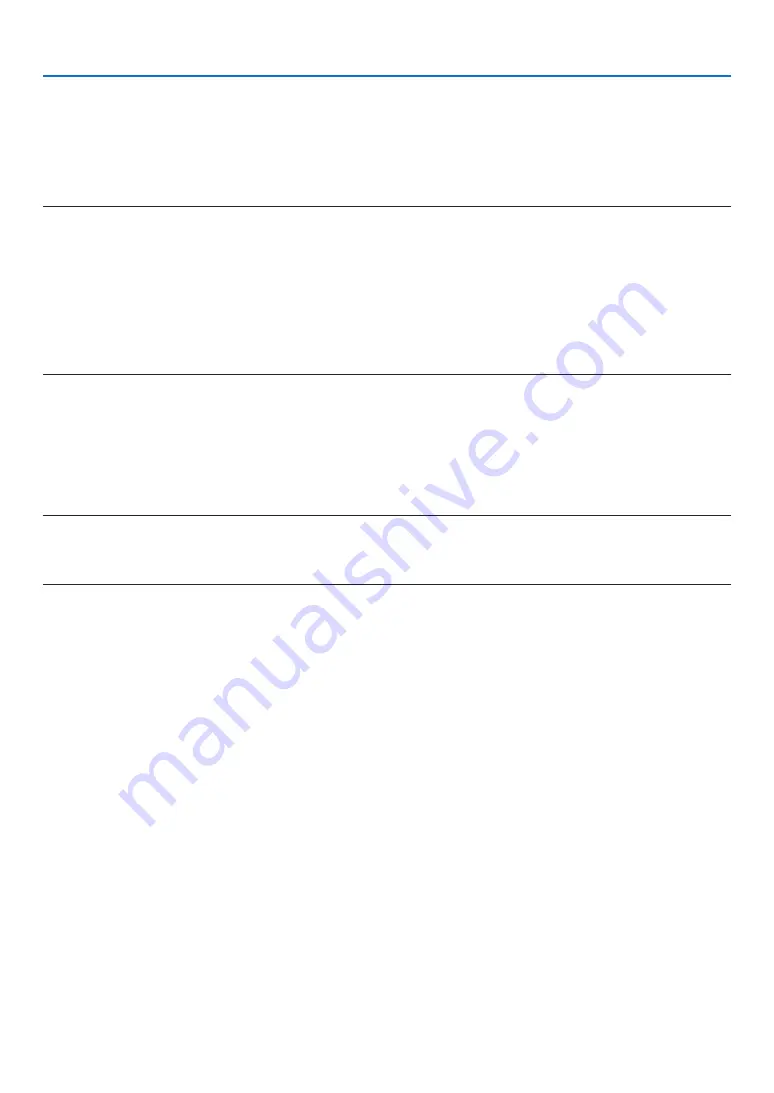
62
4. Using On-Screen Menu
Turning On the Projector By Applying Computer Signal [AUTO POWER ON]
When the projector is in Standby mode, applying a computer or HDMI signal from a computer connected to the COM-
PUTER IN input, HDMI1, or HDMI2 input will power on the projector and simultaneously project the image.
This functionality eliminates the need to always use the POWER button on the remote control or the projector cabinet
to power on the projector.
To use this function, first connect a computer to the projector and the projector to an active AC input.
NOTE:
• Disconnecting a computer signal from the computer will not power off the projector. We recommend using this function in com-
bination of the AUTO POWER OFF function.
• This function will not be available under the following conditions:
- when a component signal is applied to the COMPUTER IN terminal
- when a Sync on Green RGB signal or composite sync signal is applied
• To enable the AUTO POWER ON after changing to the sleep mode turning off the projector, wait 5 seconds and input a computer
or HDMI signal.
If a computer or HDMI signal is still present when the projector is turned off, the AUTO POWER ON will not work and the projector
remains in standby mode.
Enabling Power Management [AUTO POWER OFF]
When this option is selected you can enable the projector to automatically turn off (at the selected time: 5min., 10min.,
15min., 20min., 30min., 60min.) in one of the below conditions.
- No signal is received.
- The thumbnail screen is displayed.
- No operation is performed.
NOTE:
• This item can be selected only when [NORMAL] is selected for [STANDBY MODE].
• When [NETWORK STANDBY] is selected, [AUTO POWER OFF] will turn grey in color and be disabled to select, [0:15] will be
selected automatically.






























