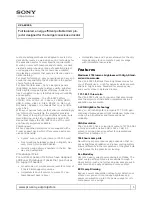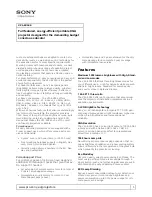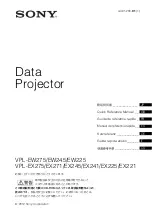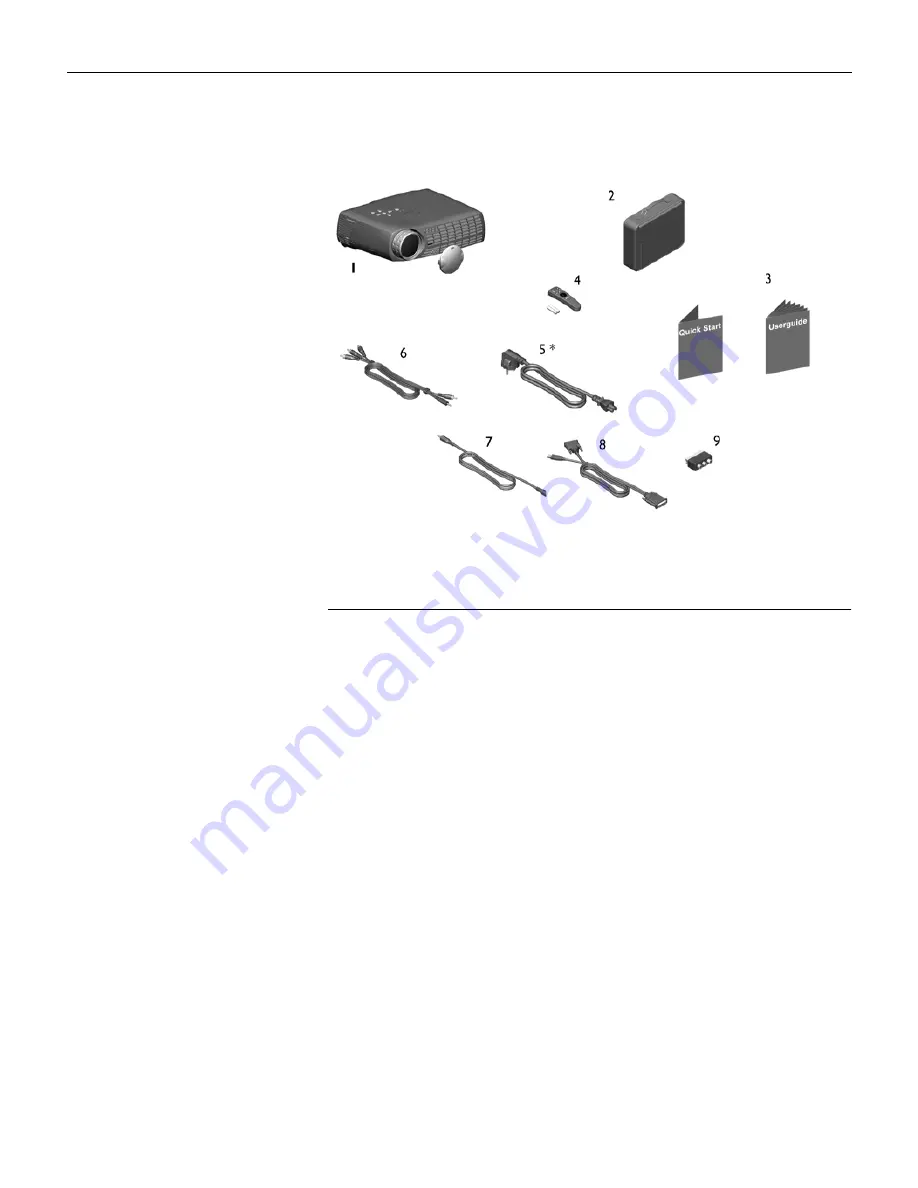
2
I
n
t
r
o
d
u
c
t
i
o
n
F
IGURE
1
Shipping box contents
1.
Pro lens cap
6.
Audio/Video (A/V) cable
2.
Projector case
7.
Audio cable
3.
User’s Guide, Quick Start
card
8.
Computer cable
4.
Remote control with batter-
ies
9.
SCART adapter *
5.
Power cord *
* country-dependent
LP70.book Page 2 Tuesday, December 17, 2002 9:35 AM
Содержание 28A8746
Страница 1: ...ImagePro 8746 Projector MODEL 28A8746 USERS GUIDE ...
Страница 2: ......
Страница 4: ...Trademarks 0 1 10 C 1 0 0 0 3 ...
Страница 6: ...ii t a b l e o f c o n t e n t s ...
Страница 20: ...12 S e t t i n g u p t h e P r o j e c t o r 0 N O 2 B ...
Страница 25: ...17 Using the Remote Control H A H 2 1 A H H 3 B A A I J A A A FIGURE 12 Remote control D 3 H LED On off switch ...
Страница 26: ...18 U s i n g t h e P r o j e c t o r Laser 0 K K H 5 N 0 0 O E H H I J ...
Страница 31: ...23 Keystone A 2 A A 1 E Select 2 A 8 8 Select Setup Reset F A About F ...
Страница 48: ...40 A p p e n d i x ...
Страница 49: ...41 INDEX A A A A 9 3 C I C5J B 1 A C C5 9 9 A A H 10 0 8 9 8 9 8 9 R 8 A D B 0 E 8 ...
Страница 50: ...42 I n d e x F 9 F 8 G 6 A H B I 10 8 9 A H H F 8 R F F 9 K A L 8 9 3 8 8 9 9 3 3 B 9 M 0 8 0 8 A H 0 8 O 30 ...
Страница 51: ...43 P 8 A H Q P R A A 9 A 9 A 9 S 9 9 A C 9 A T 2 8 9 A A U 2 H V 5 Z F ...
Страница 52: ...44 I n d e x ...