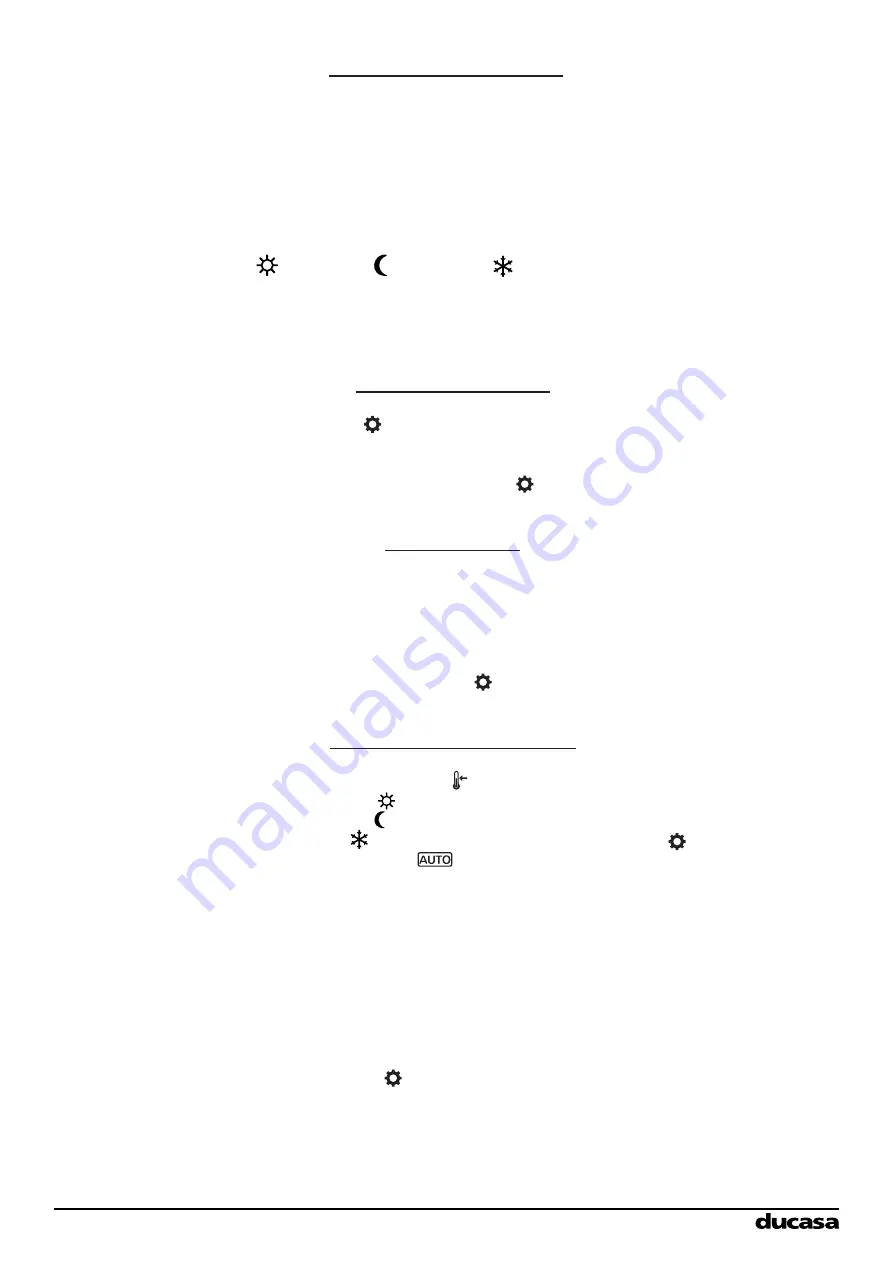
13
Ducasa Avant DGi+
QUICK GUIDE TO MANUAL PROGRAMMING
The Avant DGi+ & Vitro-i+ radiator is programmed by using heating ‘modes’.
The modes are set for each hour of the week, starting from midnight on Sunday
The days are numbered 1 to 7, with 1 being Monday and 7 being Sunday
The ‘modes’ are:
Comfort Economy Frost Protection
There are 3 steps to programming your heater;
1.Programming the Modes 2.Setting the Clock 3.Setting the Temperatures
Programming the Modes
Press Prog / Config for 3 Seconds
Press OK to choose the mode and ‘+’ to confirm for each hour of each day
If you make a mistake press ‘-’ to go back
When you are happy the modes are correct press to move onto setting the clock
Setting the Clock
Use +/- to select the current day, 1 =Mon 7=Sun
then press OK
Use +/- to set the hour
then press OK
Use +/- to set the minute
When you are happy the clock is correct press to move onto setting the temperatures
Setting the Mode Temperatures
Use +/- to select then press OK
Use +/- to set the comfort temperature then press OK
Use +/- to set the Economy temperature then press OK
Use +/- to set the Frost Protection temperature then press
Press OK until
is shown on screen
Programming is complete
Notes & Tips:
When the radiator is running in Auto the set temperature can be changed by pr/-
At the next programmed mode change, the radiator will return to the pre-set temperature
lt can be useful to write down the times and modes you want before starting to
programme the radiator
The screen backlight switches of after 10 seconds and the radiator exits programme mode.
If this happens you will need to press Prog / Config for 3 seconds and re-enter your modes.
Copyright Heattend Products Ltd 2018
Содержание AVANT-DGi+ 1000
Страница 14: ...14 Installation Notes...
















